
When we use computers, we always encounter some problems that are difficult to solve. Recently, some friends encountered a black screen on their win computers. Many friends don't know how to solve the problem. Black screen on win10 computer. So today the teenager will tell you. What should I do if my win screen goes black? Let's learn together!
Win10 computer black screen solution:
1. Restart the computer. when the computer starts. When the win10 logo interface is displayed, press the power button to shut down the computer and repeat this process about three times. After the system is repaired, enter the Advanced Startup Options and select the difficult answer in order - Advanced Options - Startup Settings. Click Restart.
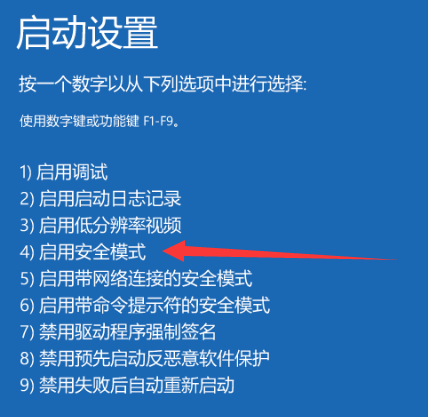
#2. Enter the startup settings interface, select Enable Safe Mode and press Enter to enter.
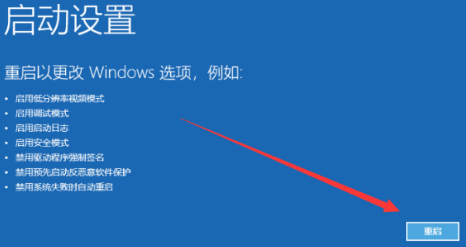
#3. After entering safe mode, uninstall any recently installed incompatible drivers. Third party software. System patches, etc. , and use security software to kill the computer virus, and then re-enter the system.
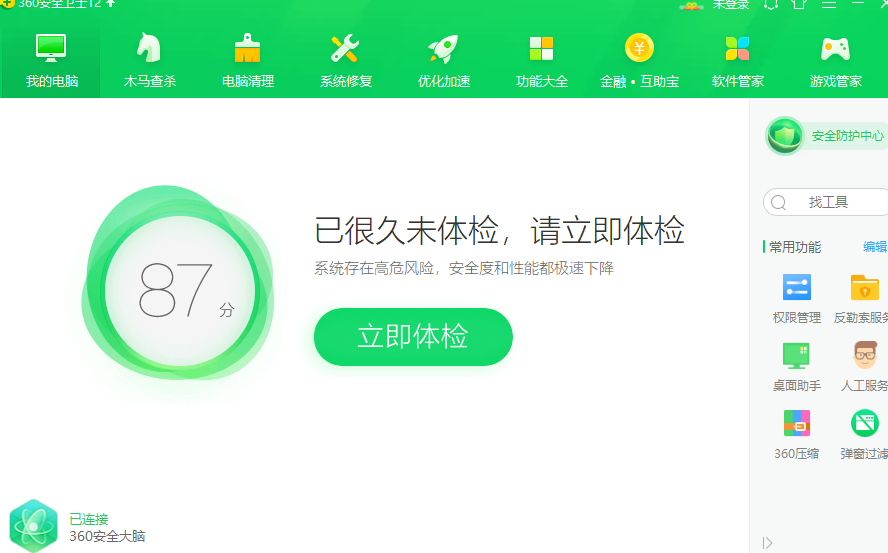
The second method is, if you find that the memory stick is in poor contact or damaged, you can first pull out the memory stick, wipe the gold finger with rubber, and then insert the memory stick card slot and make sure the installation is secure. If not, please replace the memory module with a new one.

Method 3: The system file is damaged, we can use Xiaobai’s one-click reinstallation system to help us reinstall the system to solve the problem!
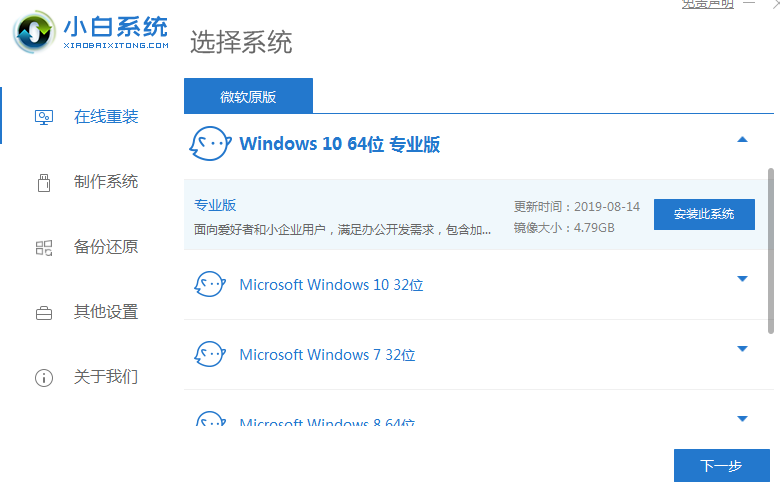
Share here the solution to the black screen of win10 computer! I hope to be helpful!
The above is the detailed content of Win10 computer black screen solution. For more information, please follow other related articles on the PHP Chinese website!
 Ubuntu startup black screen solution
Ubuntu startup black screen solution
 How to solve the problem of black screen after turning on the computer and unable to enter the desktop
How to solve the problem of black screen after turning on the computer and unable to enter the desktop
 What should I do if my computer starts up and the screen shows a black screen with no signal?
What should I do if my computer starts up and the screen shows a black screen with no signal?
 httpstatus500 error solution
httpstatus500 error solution
 cmccedu
cmccedu
 Common coding methods
Common coding methods
 Top ten digital currency exchange rankings
Top ten digital currency exchange rankings
 How to comment code in html
How to comment code in html
 WeChat Moments, two dashes and one dot
WeChat Moments, two dashes and one dot




