
A few days ago, a friend said that the taskbar under her computer has disappeared, and she has not set it to hide it. Now it is very troublesome to switch windows or perform other operations that require the use of the taskbar. I would like to ask. How should I solve it? Since I have encountered the same problem myself, I have some knowledge about the solution. Next, I will share the solution with you.
1. First check to see if your taskbar is automatically hidden. Right-click the bottom of the screen. If the taskbar comes out, it means it is automatically hidden. Just right-click the taskbar and select Properties. ;
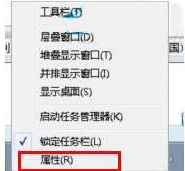
2. Then, under the "Taskbar" tab in the properties box that pops up, uncheck "Auto-hide the taskbar" and click the OK button. That's it;
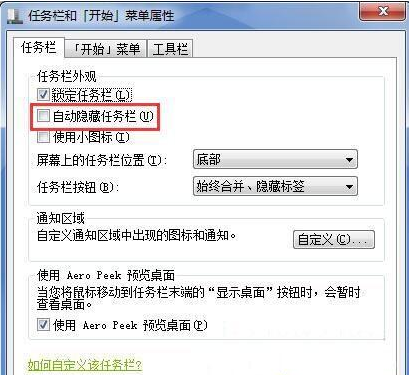
#3. If the above situation is not the case, first press the "ctrl shift ESC" key combination on the keyboard to open the task manager, and then click "File" above -New Task";
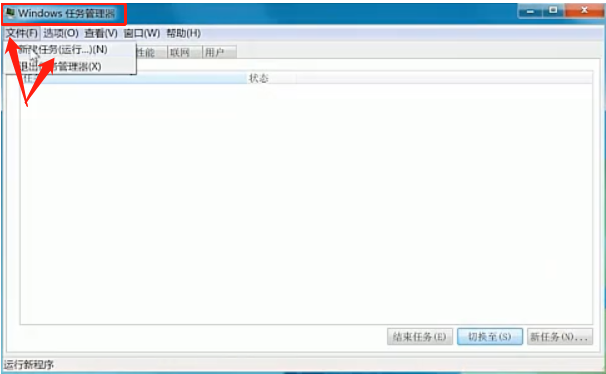
4. Then enter "explorer.exe" in the pop-up Create New Task box, and then click OK. Do you find that the taskbar appears? .
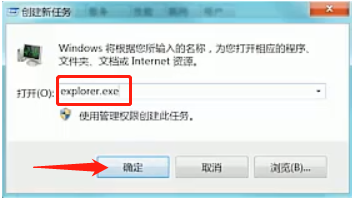
The above is the solution to the problem that the win7 taskbar disappears and is not hidden. I hope it can help everyone.
The above is the detailed content of Introduction to the solution to the problem that the win7 taskbar disappears and is not hidden. For more information, please follow other related articles on the PHP Chinese website!
 Why do the words after typing in word disappear?
Why do the words after typing in word disappear?
 How to connect broadband to server
How to connect broadband to server
 How to configure jsp virtual space
How to configure jsp virtual space
 What types of files can be identified based on
What types of files can be identified based on
 How to deal with slow computer lag and slow response
How to deal with slow computer lag and slow response
 app full name
app full name
 visible means
visible means
 Solutions to unknown software exception exceptions in computer applications
Solutions to unknown software exception exceptions in computer applications
 Usage of typedef in c language
Usage of typedef in c language




