Step-by-step tutorial on upgrading win732-bit to 64-bit system
Because early computer hardware had limited performance and small memory, it only supported the installation of 32-bit operating systems. But if the running memory is increased to more than 4G and the hardware configuration is not bad, then you need to install a 64-bit system, because a 64-bit system can fully recognize memory larger than 4G. Therefore, the editor will introduce to you how to upgrade Win7 32-bit system from 64-bit operating system.
1. First download a Xiaobai three-step installation version of the software on your computer and open it (official website download address: http://www.xiaobaixitong.com), select the win7 system, and click Reinstall Now.
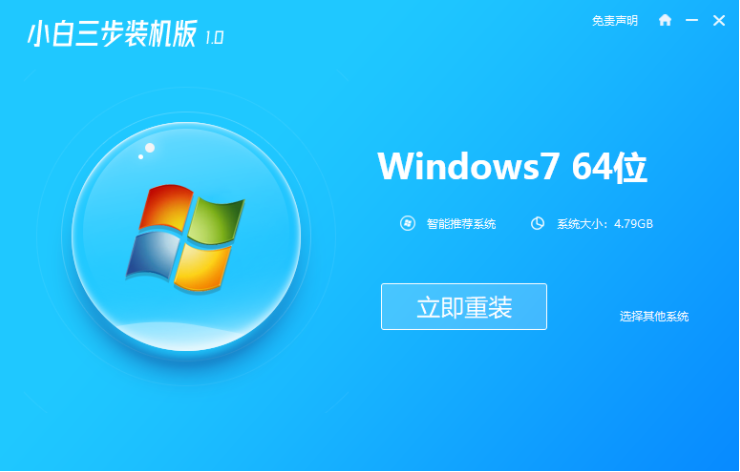
#2. The software downloads the system image and we wait for a while.
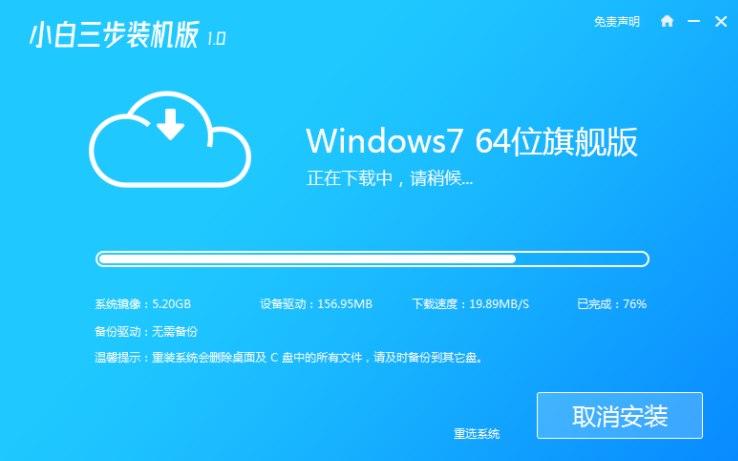
#3. After the download is completed, the software will automatically reinstall the Windows system online.
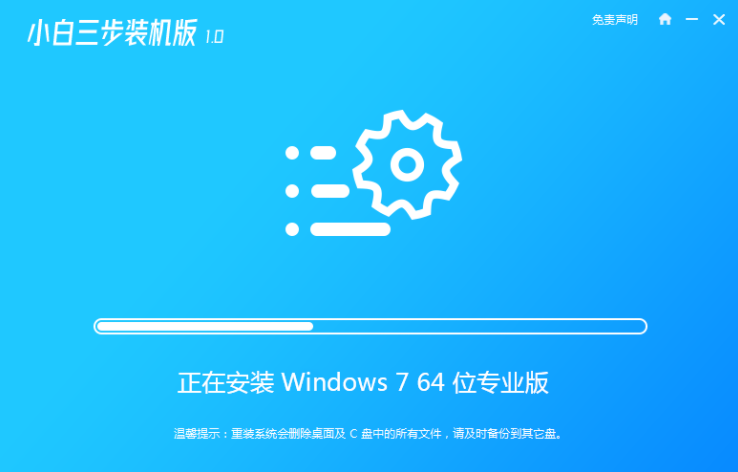
#4. After the installation is complete, click Restart Now. (At this point the software will automatically help us reinstall the system, we don’t need any operations)
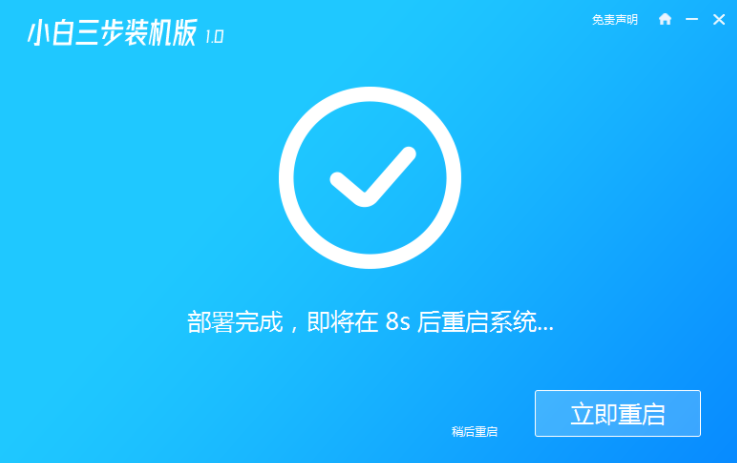
5. After restarting, select the second option in the menu to enter the Windows PE system.
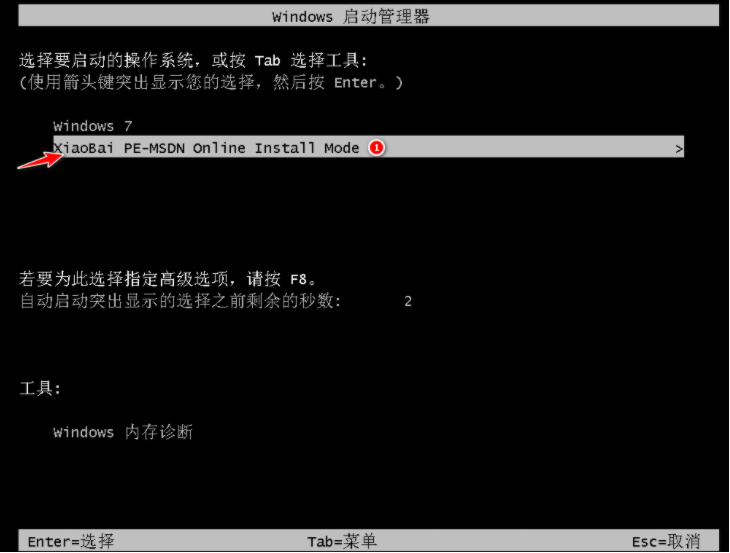
#6. Waiting for the automatic installation of the software to complete and entering the win7 desktop means that our 32-bit system has been successfully upgraded to 64-bit.

The above is the step-by-step tutorial on upgrading win7 32-bit to 64-bit system. Come and take a look.
The above is the detailed content of Step-by-step tutorial on upgrading win732-bit to 64-bit system. For more information, please follow other related articles on the PHP Chinese website!

Hot AI Tools

Undresser.AI Undress
AI-powered app for creating realistic nude photos

AI Clothes Remover
Online AI tool for removing clothes from photos.

Undress AI Tool
Undress images for free

Clothoff.io
AI clothes remover

AI Hentai Generator
Generate AI Hentai for free.

Hot Article

Hot Tools

Notepad++7.3.1
Easy-to-use and free code editor

SublimeText3 Chinese version
Chinese version, very easy to use

Zend Studio 13.0.1
Powerful PHP integrated development environment

Dreamweaver CS6
Visual web development tools

SublimeText3 Mac version
God-level code editing software (SublimeText3)

Hot Topics
 How to use the ghost installer. The editor teaches you the steps to install the ghost system.
Jan 11, 2024 pm 07:39 PM
How to use the ghost installer. The editor teaches you the steps to install the ghost system.
Jan 11, 2024 pm 07:39 PM
The ghost system is a free installation system. The reason why it is popular is that the ghost system will automatically activate after installation and automatically install the corresponding hardware drivers. This not only saves time, but also provides convenience to novice users. However, many people do not If you know how to install the ghost system image, the installation steps are actually very simple. Below, I will share with you the steps to install the ghost system. Installing systems through USB disks is becoming more and more popular. Nowadays, boot disks are very powerful. They can install ghost systems automatically or manually. However, because the manual ghost method is more complicated, many people don’t know how to install it, which makes users depressed. Sorry, below, the editor brings you the steps to install the ghost system. Recently, the editor is in
 What should I do if the hard drive cannot be found when installing the system?
Aug 09, 2023 am 11:32 AM
What should I do if the hard drive cannot be found when installing the system?
Aug 09, 2023 am 11:32 AM
Solutions to the problem that the hard disk cannot be found during the installation system: 1. Check the hard disk connection; 2. Install the hard disk driver; 3. Check the BIOS settings; 4. Use the disk management tool; 5. Troubleshoot the hard disk.
 U disk capacity required for computer reinstallation system, analysis of the number of G required for computer reinstallation system
Apr 05, 2024 am 09:07 AM
U disk capacity required for computer reinstallation system, analysis of the number of G required for computer reinstallation system
Apr 05, 2024 am 09:07 AM
Computer system reinstallation refers to restoring the computer's operating speed and stability by reinstalling the operating system when a computer has a system failure or slows down. When reinstalling the computer system, you need to prepare a USB flash drive of corresponding capacity to store the installation files to ensure that the entire installation process proceeds smoothly. Tool materials: System version: Windows10 Brand model: HP HP Probook450G6 Software version: The latest version of Windows 10 operating system installation file 1. U disk capacity required for computer reinstallation 1. The calculation of U disk capacity required for computer reinstallation depends on the installation file the size of. Generally speaking, the installation file size of Windows 10 is about 4-5GB. Therefore, when preparing a USB flash drive, it is recommended to choose 8GB or more
 Video tutorial on how to install the system using a USB disk
Feb 12, 2024 am 11:57 AM
Video tutorial on how to install the system using a USB disk
Feb 12, 2024 am 11:57 AM
It is actually possible to install the computer system into a USB flash drive, but many people don't know it yet. Put the system in a USB flash drive. Whether it is a work computer or a home office computer, you can easily operate the same files by simply plugging in the USB flash drive. For many programmers, using a USB flash drive system can avoid the trouble of frequently setting up a development environment. Just build it once on a USB flash drive, then insert the USB flash drive into any computer to use. In fact, Microsoft has introduced a feature called "Windows to Go" in the Windows 10 system, which allows users to install Windows 10 to a USB flash drive or mobile hard drive. However, it is important to note that this feature is only available on the Windows 10 operating system. Next, let’s talk in detail about how to install the system on
 Tutorial to solve the problem of installing win11 system on Lenovo Tianyi laptop
Jan 29, 2024 pm 07:42 PM
Tutorial to solve the problem of installing win11 system on Lenovo Tianyi laptop
Jan 29, 2024 pm 07:42 PM
What should I do if my computer fails to reinstall the system? When a computer failure occurs, many users will choose to use system reinstallation. Although the step-by-step tutorials for reinstalling the system are relatively simple, there are actually many cases where reinstallation fails. There are various reasons why the system cannot be reinstalled. The reasons for system failure and solutions are introduced below. Recommended system 2: Win1164-bit Lenovo ome professional version ISOV2023 Win1164-bit Lenovo oem professional version ISO system. This system has particularly great optimization and upgrades in terms of visuals or performance. It has strong compatibility, is also very fast and smooth to operate, and is free of all diseases. Make a decision. At the same time, the system settings are very detailed and bring about a unique experience. It is trustworthy and will bring about different computer operations.
 Demonstration of Lenovo Savior desktop y7000 installation system tutorial
Jul 07, 2023 pm 07:29 PM
Demonstration of Lenovo Savior desktop y7000 installation system tutorial
Jul 07, 2023 pm 07:29 PM
After a computer system is used for a long time, various problems will inevitably occur. Generally, we can solve them by installing the system. Some friends who use Lenovo Savior desktop y7000 computer do not know how to install the system. Below, I will share with you a simple tutorial for installing the Lenovo Savior desktop y7000 system. The specific installation steps are as follows: 1. First download and install the Xiaoyu one-click system reinstallation tool on the Lenovo computer and open it. Turn off the computer's anti-virus software and back up important data on the C drive. Then select the operating system that needs to be installed and click Install this system. 2. In this interface, select the software you want to install and select Next. 3. The software starts to automatically download system image data and drivers, no operation is required. 4. After the environment deployment is completed, choose to restart immediately.
 Step-by-step tutorial on upgrading win732-bit to 64-bit system
Jul 14, 2023 pm 10:05 PM
Step-by-step tutorial on upgrading win732-bit to 64-bit system
Jul 14, 2023 pm 10:05 PM
Since early computer hardware performance was not particularly high and the running memory was small, only 32-bit systems could be installed. But if the running memory is increased to more than 4G and the hardware configuration is not bad, then you need to install a 64-bit system, because a 64-bit system can fully recognize memory larger than 4G. Therefore, the editor will introduce to you the operation method of upgrading win732-bit system to 64-bit. 1. First download a Xiaobai three-step installation version software on your computer and open it (official website download address: http://www.xiaobaixitong.com), select the win7 system, and click Reinstall Now. 2. The software downloads the system image and we wait for a while. 3. After the download is completed, the software will automatically reinstall the Windows system online.
 How to install the system using USB disk with esd system file
Feb 13, 2024 am 10:00 AM
How to install the system using USB disk with esd system file
Feb 13, 2024 am 10:00 AM
Many friends don’t know how to install the WTG system into a USB flash drive. Today I will teach you how to install the WTG system into a USB flash drive. Before installing the system, we first need to understand what kind of USB flash drive is suitable for installing the WTG system. As we all know, there are many types of USB flash drives on the market now, and the quality of various brands varies. We know that the operation of the computer system is directly related to the reading speed of the hard disk. If the hard disk reading speed is fast, the computer system will run more smoothly; if the hard disk reading speed is slow, the computer system will run slower. Therefore, when we choose the USB flash drive to install the WTG system, the reading speed of the USB flash drive is best not less than 200MB/s, the reading and writing speed of 4K is 20MB/s, and the capacity of the USB flash drive needs to be 64





