What to do if windows 10 camera turns on black screen
Once the built-in camera function of Windows 10 system is enabled, users can achieve video communication. However, some Windows 10 customers report that a black screen appears when the camera is turned on. What should we do in this case? The black screen of the camera is most likely due to a driver problem. You should first open the device manager, find the camera's driver device, and then right-click to update the driver. After reinstalling the driver, the camera should be able to use normally.
What to do if the Windows 10 camera opens with a black screen:
1. First, right-click on the “This PC” toolbar and select “Manage” to enter;
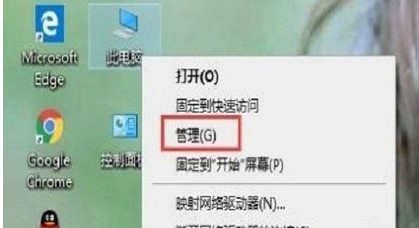
2. Then, after entering the computer management interface, select "Device Manager" on the left to open;
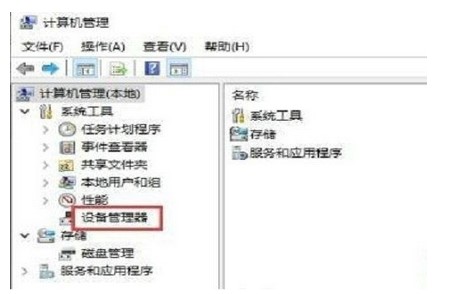
3. Next, select "Camera" and right-click Click "Driver", select "Properties" on the toolbar and click Next;
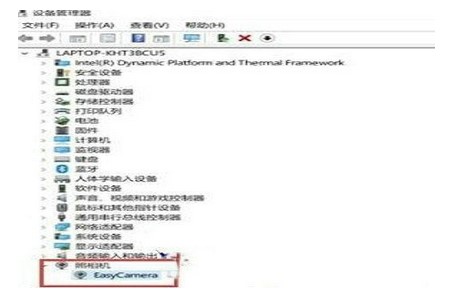
4. Then, switch to the "Driver" option and click "Update Driver" to next ;
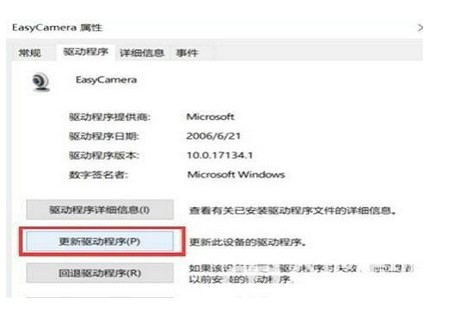
5. Select "Access my computer to search for driver software" and click to enter;
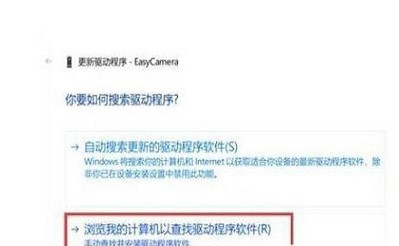
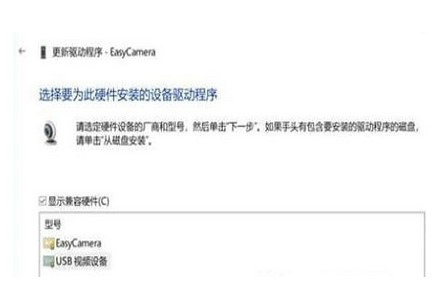
The above is the detailed content of What to do if windows 10 camera turns on black screen. For more information, please follow other related articles on the PHP Chinese website!

Hot AI Tools

Undresser.AI Undress
AI-powered app for creating realistic nude photos

AI Clothes Remover
Online AI tool for removing clothes from photos.

Undress AI Tool
Undress images for free

Clothoff.io
AI clothes remover

Video Face Swap
Swap faces in any video effortlessly with our completely free AI face swap tool!

Hot Article

Hot Tools

Notepad++7.3.1
Easy-to-use and free code editor

SublimeText3 Chinese version
Chinese version, very easy to use

Zend Studio 13.0.1
Powerful PHP integrated development environment

Dreamweaver CS6
Visual web development tools

SublimeText3 Mac version
God-level code editing software (SublimeText3)

Hot Topics
 1664
1664
 14
14
 1422
1422
 52
52
 1316
1316
 25
25
 1268
1268
 29
29
 1240
1240
 24
24
 How to open iso file on mobile phone
Feb 24, 2024 pm 05:33 PM
How to open iso file on mobile phone
Feb 24, 2024 pm 05:33 PM
With the development of technology, more and more people are now starting to use ISO files. An ISO file is a format of a disc file that usually contains all the contents of the disc, including operating system, software, games, etc. Opening an ISO file on your computer is relatively simple, just use virtual optical drive software. However, when we want to open ISO files on our mobile phones, it may be more troublesome. Well, this article will introduce some methods for you to easily open ISO files on your phone. 1. Using the virtual optical drive application First, we can install
 How to enable Douyin camera permission? What should I do if the screen on TikTok camera is black?
Mar 22, 2024 am 10:42 AM
How to enable Douyin camera permission? What should I do if the screen on TikTok camera is black?
Mar 22, 2024 am 10:42 AM
As one of the most popular short video platforms in the world, Douyin allows many users to record their lives and showcase their talents here. When using Douyin to shoot works, we need to enable camera permissions to ensure normal use of Douyin's shooting function. So, how to open Douyin camera permission? This article will introduce in detail how to open Douyin Camera permissions and solve the black screen problem encountered when opening Douyin Camera. 1. How to enable Douyin camera permission? 1. Open the phone settings and find the "Privacy" or "Permission Management" option. 2. In the privacy settings, find "App Permissions" or "App Management". 3. Find Douyin APP and click to enter Douyin’s permission setting interface. 4. In the permission setting interface, find the "Camera" permission and make sure it is turned on. 5. If necessary, you can also
 Share the method to solve the problem that PyCharm cannot be opened
Feb 22, 2024 am 09:03 AM
Share the method to solve the problem that PyCharm cannot be opened
Feb 22, 2024 am 09:03 AM
Title: How to solve the problem that PyCharm cannot be opened. PyCharm is a powerful Python integrated development environment, but sometimes we may encounter the problem that PyCharm cannot be opened. In this article, we'll share some common workarounds and provide specific code examples. Hope this helps those who encounter this problem. Method 1: Clear the cache Sometimes PyCharm’s cache files may cause the program to fail to open normally. We can try clearing the cache to solve this problem. Tool
 How to set Apple camera watermark
Feb 25, 2024 pm 04:37 PM
How to set Apple camera watermark
Feb 25, 2024 pm 04:37 PM
How to set an Apple camera watermark? You can also have an exclusive watermark when shooting with the camera in an Apple phone, but most users don’t know how to set the camera watermark. Next, the editor brings you a graphic tutorial on how to set the Apple camera watermark. , interested users come and take a look! Apple mobile phone tutorial: How to set the Apple camera watermark 1. First open the shortcut command in the Apple mobile phone and select the [iPhone Camera Watermark] icon in the lower left corner; 2. Then jump to the album to select the photo that needs to be added with a watermark, and click the [iPhone Camera Watermark] icon in the upper right corner. Add]; 3. Then select the required Apple phone model; 4. Finally, go to the page below and select the required watermark style to complete the setting.
 This time, Xiaomi's gun is aimed at Polaroid
Jul 24, 2024 pm 12:10 PM
This time, Xiaomi's gun is aimed at Polaroid
Jul 24, 2024 pm 12:10 PM
On July 19, Xiaomi held a new product launch conference in Beijing. At the meeting, Lei Jun not only talked about his journey of building a car, but also brought a number of blockbuster new products such as XiaomiMIX Flip, XiaomiMIX Fold4, Xiaomi Band 9, and Redmi K70 Extreme Edition. In Xiaolei's expectation, Xiaomi MIX Flip, as Xiaomi's first small folding screen mobile phone, is a high-probability event that attracts a lot of attention. Unexpectedly, the first thing to become popular was the accessory that debuted at the same time as MIXFlip - the MIXFlip portable camera set, which has a sense of "reversing the sky". Recently, social platforms have been filled with a large number of posts related to Xiaomi Polaroid. If you don’t follow the digital circle, you may be wondering: when will Xiaomi start making it too?
 What to do if a black screen appears when taking a screenshot on a win10 computer_How to deal with a black screen when taking a screenshot on a win10 computer
Mar 27, 2024 pm 01:01 PM
What to do if a black screen appears when taking a screenshot on a win10 computer_How to deal with a black screen when taking a screenshot on a win10 computer
Mar 27, 2024 pm 01:01 PM
1. Press the win key + r key, enter regedit, and click OK. 2. In the opened registry editor window, expand: HKEY_LOCAL_MACHINESYSTEMCurrentControlSetControlGraphicsDriversDCI, select Timeout on the right and double-click. 3. Then change 7 in [Numeric Data] to 0, and confirm to exit.
 How to open caj file How to open caj file on computer
Feb 22, 2024 pm 04:37 PM
How to open caj file How to open caj file on computer
Feb 22, 2024 pm 04:37 PM
Select the file in the word converter and click Start Conversion to open it. Analysis 1. Open the CAJ to Word converter and select CAJ to Word on the left side of the software. 2Then select the file you want to convert and click Open. 3Finally, click Start Conversion and you can open the caj file in Word. Supplement: What is the format of caj? 1CAJ is a format of electronic journals. You can use the CAJ full-text browser to read. Supports CAJ, NH, KDH and PDF format files of China Journal Network. You can read the original text of China Journal Network online, or you can read the full text of China Journal Network downloaded to your local hard drive. Its printing effect can be consistent with the original display. Summary/Notes CAJ is a Chinese academic journal
 How to open torrent files
Feb 24, 2024 pm 05:20 PM
How to open torrent files
Feb 24, 2024 pm 05:20 PM
Torrent seed files can be opened with software, so what software can be used to open them? Users need to open it with download tools such as Thunder, BitComet, qBittorrent, etc., and then download. This introduction to how to open torrent files can tell you the specific content. The following is a detailed introduction, take a look! How to open a torrent seed file? Answer: Use Thunder, BitComet, qBittorrent and other download tools to open it. Detailed introduction: 1. Torrent is a BT seed file that can be opened with various download software. 2. The more people download this software, the faster the download speed will be. 3. In order to ensure accuracy, the software will calculate Ha every time it downloads a block.



