
In the win101909 system, Windows Defender security and anti-virus software is built-in, which can help computer security, but not all users like this feature. Turning off Windows Defender is not difficult, even if you are not interested in it. Below, we will give you a step-by-step guide on how to turn off Windows Defender for Win10-1909.
Details the steps to turn off Windows Defender in Win101909.
1. Turn on the device and select the start icon.
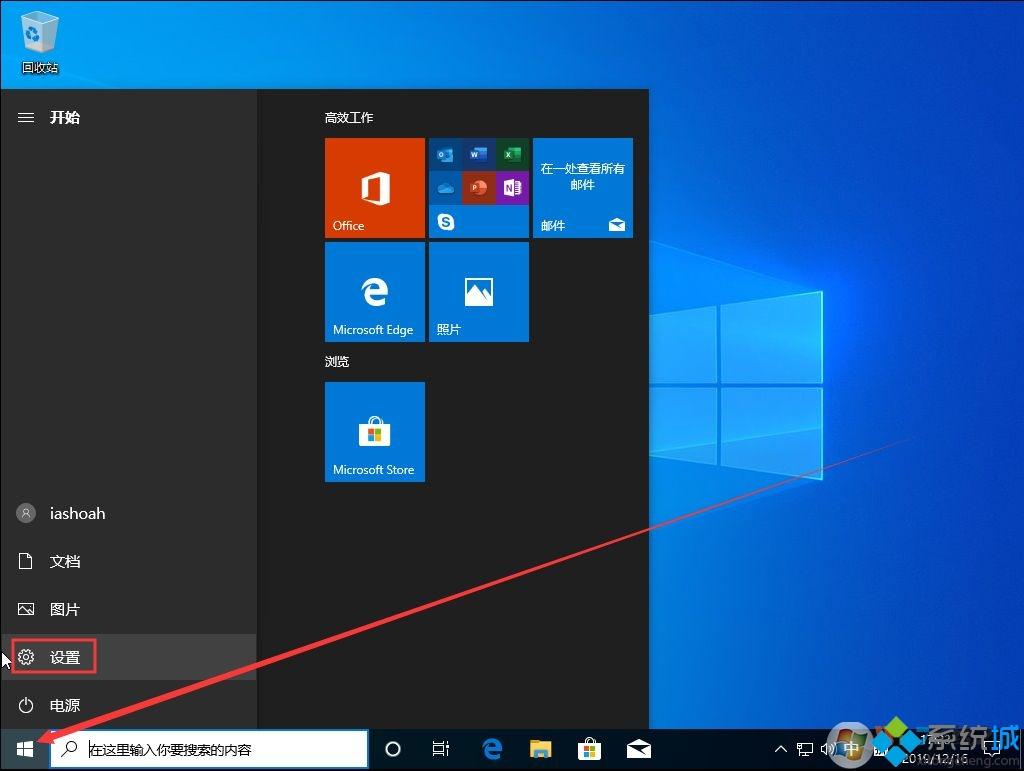
#2. After the settings page pops up, select Update and Security;
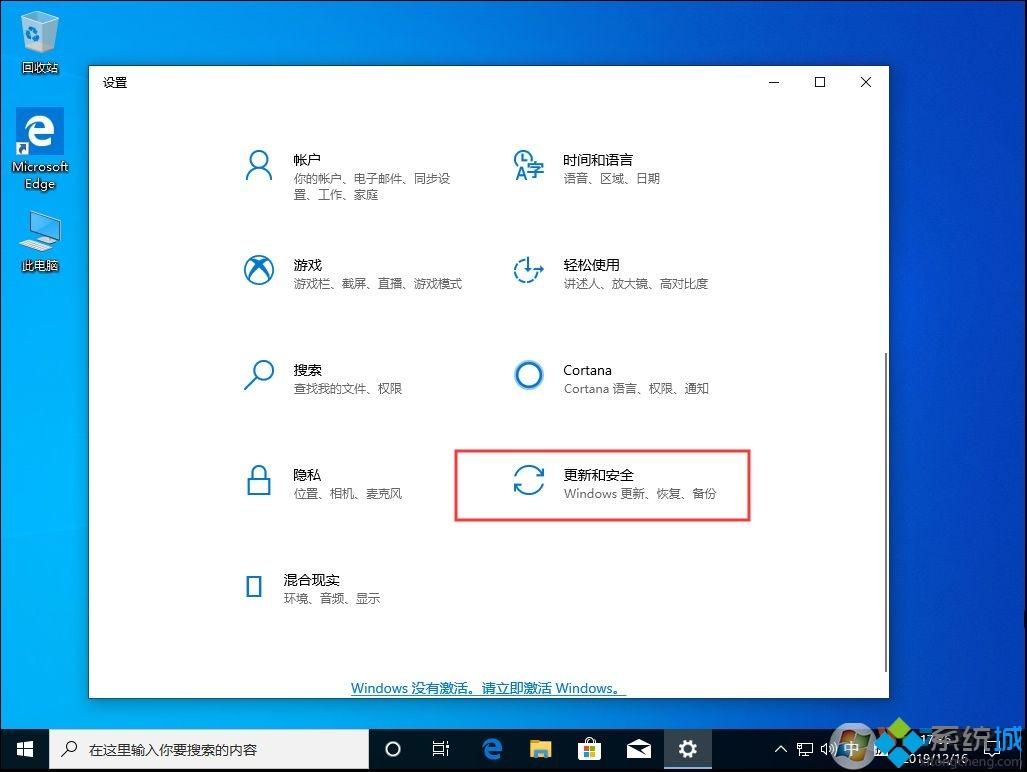
3. Select Windows Security Center as the left Center;
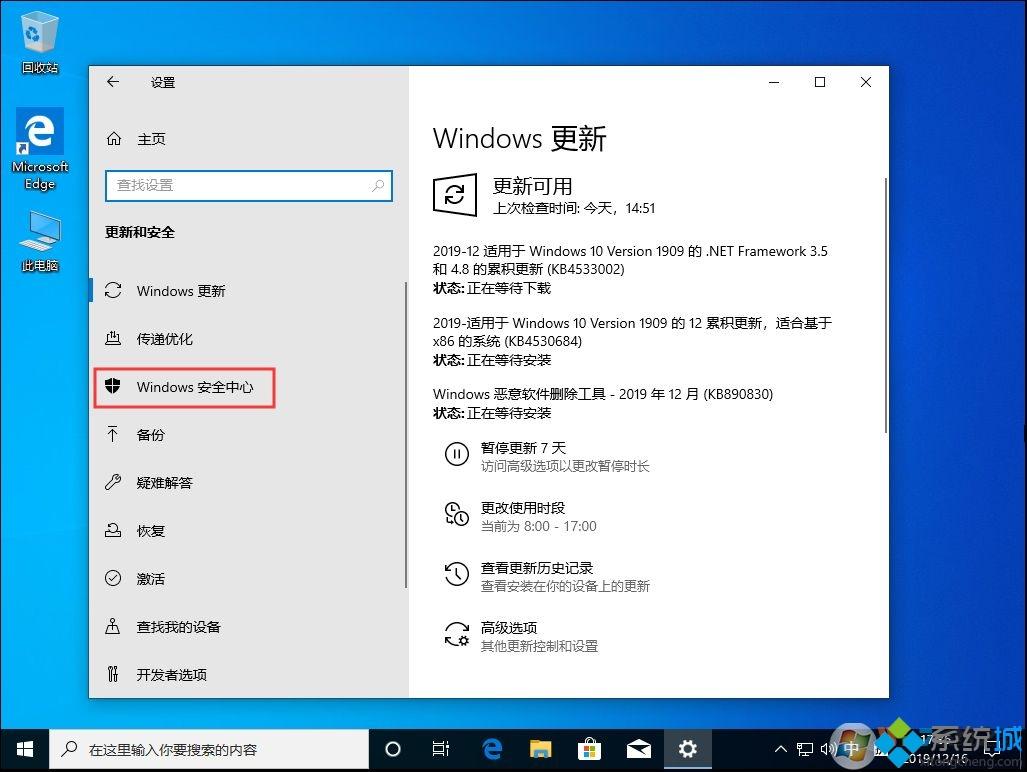
4. Select Open Windows Security Center in the right column;
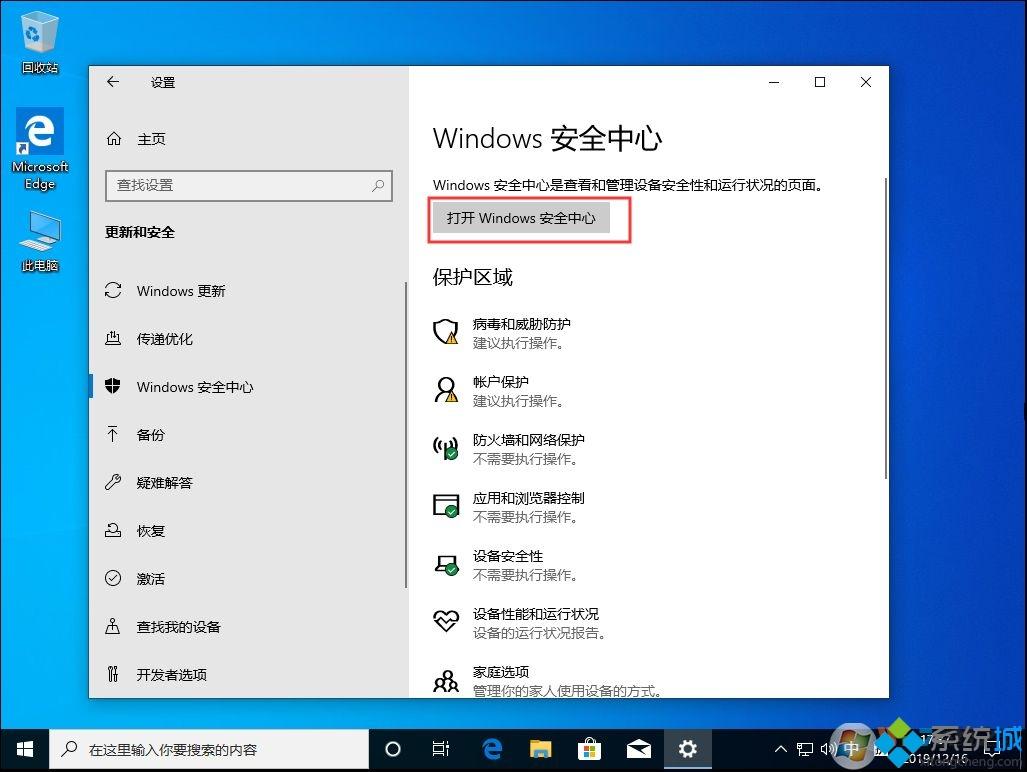
5. Select Viruses and Threats Protection;
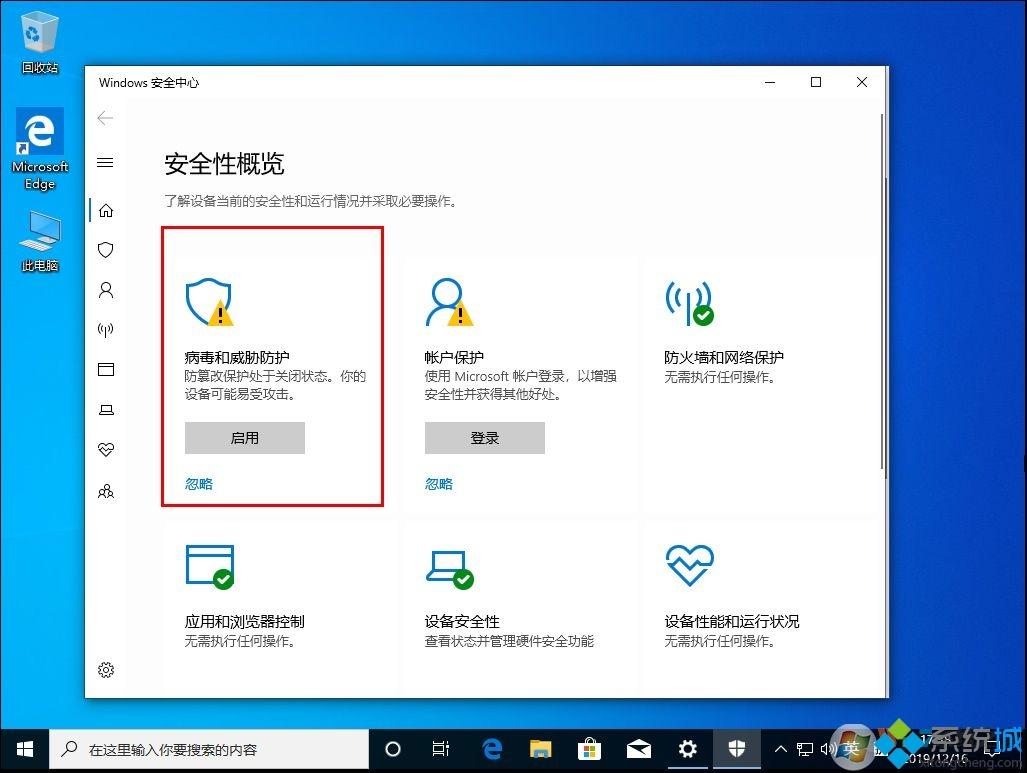
6. Scroll down the page and click Manage Settings;
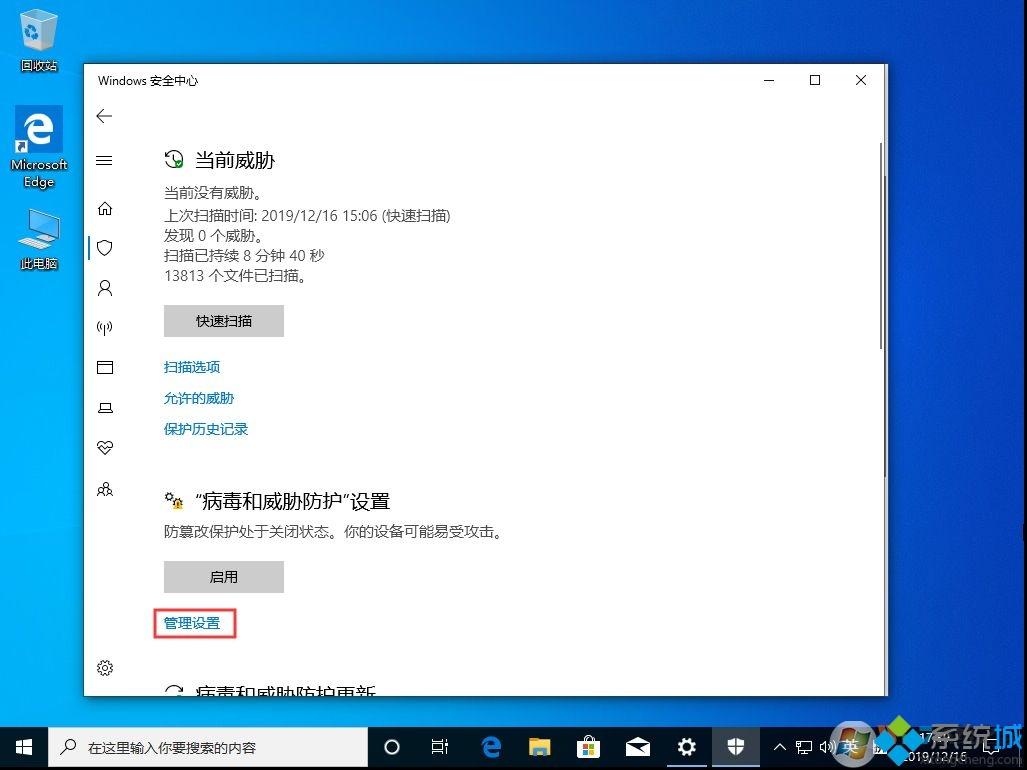
7. Turn off the protection and automatic protection provided by the cloud Submit a sample.
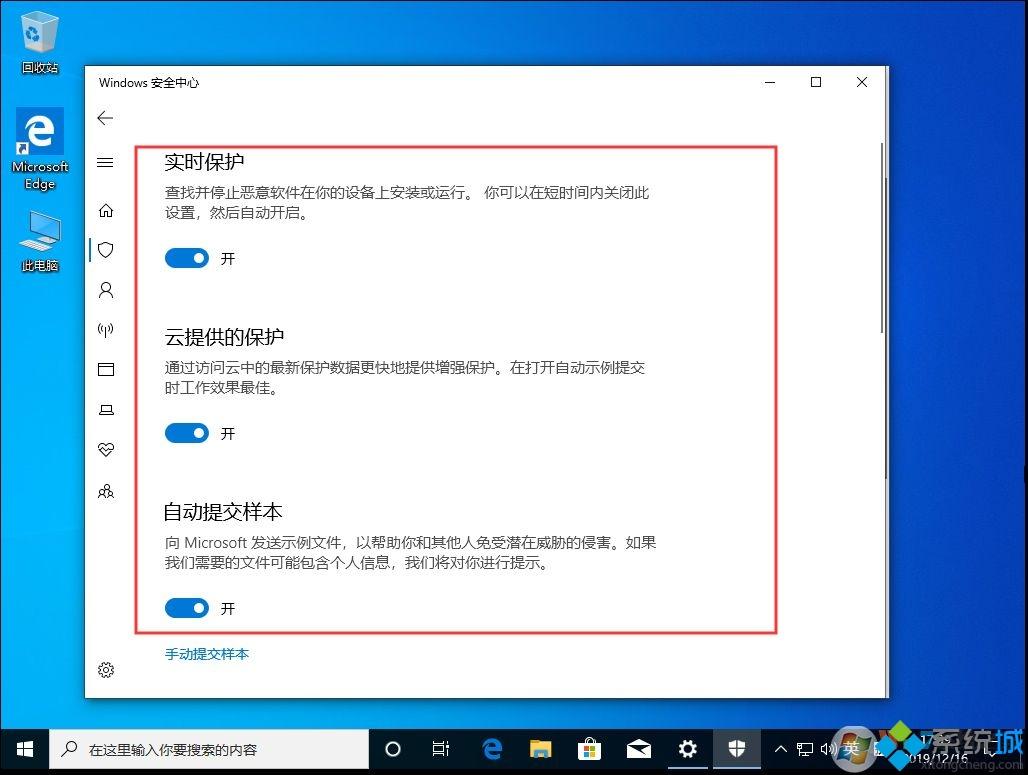
The above details the steps on how to disable the built-in Windows Defender anti-virus software on Win101909 computers. If you also want to close it, you can learn the above operation method.
The above is the detailed content of Win101909 Turn off WindowsDefender. For more information, please follow other related articles on the PHP Chinese website!
 How to clean up the computer's C drive when it is full
How to clean up the computer's C drive when it is full
 fil currency price real-time price
fil currency price real-time price
 How to defend cloud servers against DDoS attacks
How to defend cloud servers against DDoS attacks
 How to download Binance
How to download Binance
 How to buy and sell Bitcoin on Huobi.com
How to buy and sell Bitcoin on Huobi.com
 How to open iso file
How to open iso file
 What are the functions of computer networks
What are the functions of computer networks
 how to hide ip address
how to hide ip address
 How to solve problems when parsing packages
How to solve problems when parsing packages




