
The computer startup password is to better protect everyone's personal privacy, but if you forget it, it will be inconvenient to create a Win7 password by yourself. So what should you do if you forget the Win7 password? The editor below will introduce to you the solution of what to do if you forget the win7 computer startup password. Let's take a look.
First, restart your computer and press the F8 key until the Advanced Startup Options page appears. Select "Safe Mode (with Command Prompt)" to enter the system.
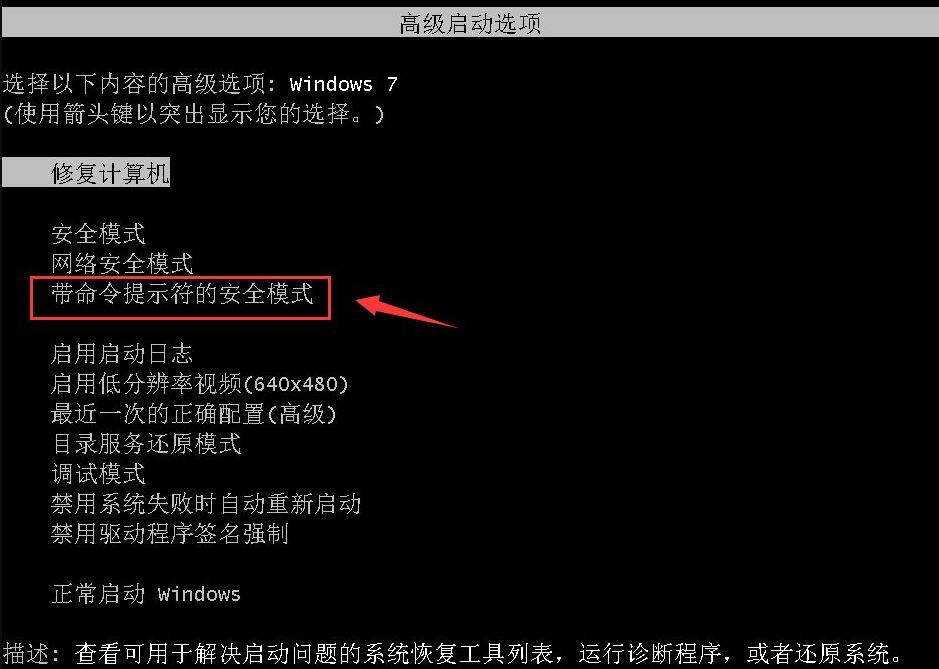
#2. At this time, everyone will pop up the web page shown in the picture below, and everyone will choose to click the "Administrator" account.
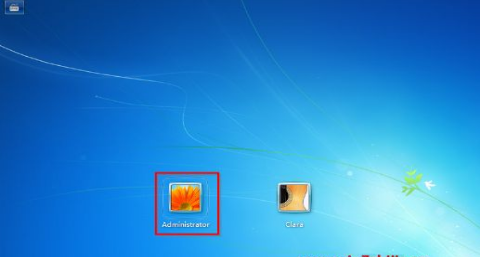
3. Enter netuserSmile /add and Enter key in the command prompt dialog box of "Administrator" pop-up mode. At this time, everyone has added a account.
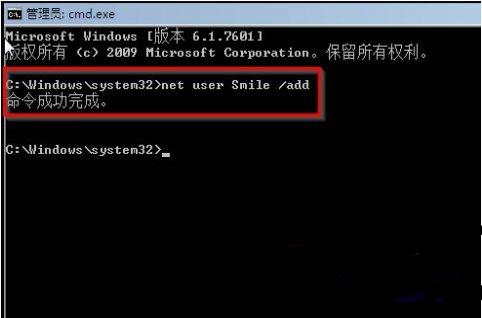
4. Then put the netlocalgroupadministratorsSmile/add command. The function of this command is to add this account as a manager.
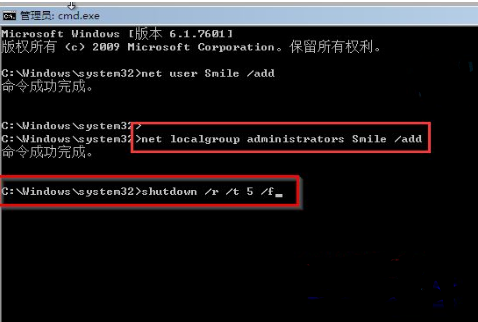
5. Then enter shutdown /r/t5/f again, this command allows the computer to restart.
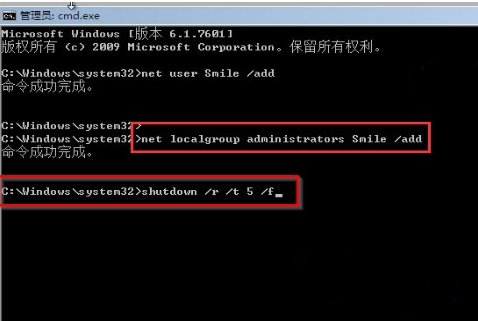
6. After the computer restarts, everyone will see a new account, which can be accessed at the same time. After everyone logs in, enter the operation panel, and then Just delete the account whose password you forgot.
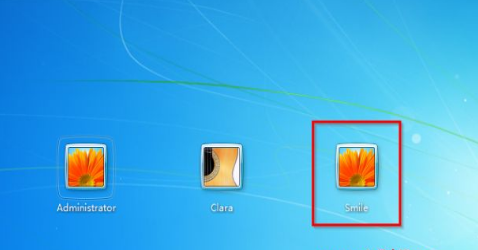
The above is how to do it if you forget the startup password of your win7 computer. I hope it can help everyone.
The above is the detailed content of What should I do if I forget my win7 computer startup password?. For more information, please follow other related articles on the PHP Chinese website!
 How to solve Java stack overflow exception
How to solve Java stack overflow exception
 es6 new features
es6 new features
 Laptop sound card driver
Laptop sound card driver
 How many types of usb interfaces are there?
How many types of usb interfaces are there?
 The installer cannot create a new system partition solution
The installer cannot create a new system partition solution
 A collection of common computer commands
A collection of common computer commands
 How to use unlocker
How to use unlocker
 vs2010 key
vs2010 key
 How to solve the problem that scanf return value is ignored
How to solve the problem that scanf return value is ignored




