Demonstration of win7 installation win10 system tutorial
The win10 system is Microsoft's latest operating system. As the win10 system continues to mature and improve, more and more people choose to download and install the win10 system. Friends who are using win7 system want to know how to install win10 and how to change win7 to win10 system? The editor below will teach you how to install win7 and win10 system.
1. Turn off the anti-virus software on your computer, download and install the Xiaoyu one-click system reinstallation tool and open it, then select the win10 system and click to install.

#2. Select the software you need and click Next.

#3. Wait for the software to automatically download the system installation resources. Do not let the computer sleep or power off during this period.

#4. After the environment deployment is completed, choose to restart the computer.

5. Enter the startup item, select the xiaoyu-winpe item and press Enter to enter the system with PE.

#6. The software in the pe system will automatically install the win10 system.

7. After the installation is complete, choose to restart.
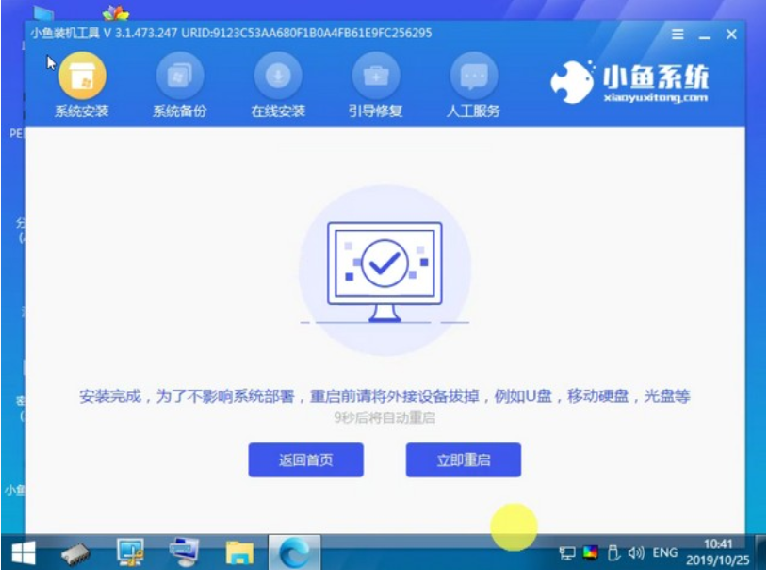
#8. Restart normally and enter the win10 system desktop.

#The above is the tutorial for installing win10 system on win7, I hope it can help you.
The above is the detailed content of Demonstration of win7 installation win10 system tutorial. For more information, please follow other related articles on the PHP Chinese website!

Hot AI Tools

Undresser.AI Undress
AI-powered app for creating realistic nude photos

AI Clothes Remover
Online AI tool for removing clothes from photos.

Undress AI Tool
Undress images for free

Clothoff.io
AI clothes remover

AI Hentai Generator
Generate AI Hentai for free.

Hot Article

Hot Tools

Notepad++7.3.1
Easy-to-use and free code editor

SublimeText3 Chinese version
Chinese version, very easy to use

Zend Studio 13.0.1
Powerful PHP integrated development environment

Dreamweaver CS6
Visual web development tools

SublimeText3 Mac version
God-level code editing software (SublimeText3)

Hot Topics
 1376
1376
 52
52
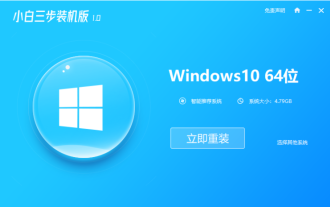 Detailed tutorial on how to reinstall win10 system on your computer
Jul 13, 2023 pm 12:53 PM
Detailed tutorial on how to reinstall win10 system on your computer
Jul 13, 2023 pm 12:53 PM
It is normal for computers to have problems. If there are system problems, you need to reinstall the system. So how do you reinstall the system on your computer? This problem may be difficult for system novices, but don’t worry. In fact, how to install the win10 system on a computer is a very simple problem that can be solved. Let’s take a look at the win10 system installation tutorial. 1. Search, download and open the Xiaobai three-step installation software. By default, we will be recommended to install Windows 10. Click to reinstall now. Reminder, it is recommended to exit the security software when reinstalling. 2. Next, the software will download the system directly. After the download is completed, it will automatically help us deploy the currently downloaded system. 3. After the deployment is completed, we will be prompted to restart the computer, choose to restart immediately. 4. Restart
 How long does it take to upgrade win7 to win10
Jul 08, 2023 am 08:33 AM
How long does it take to upgrade win7 to win10
Jul 08, 2023 am 08:33 AM
The Win10 operating system is also becoming more mature, although many users have already installed the Win10 operating system. Many users want to upgrade their win10 system. Recently, some users want to know the detailed tutorial on upgrading win7 to win10. So today I will tell you how long it takes to upgrade win7 to win10 and how to upgrade win7 to win10. Let’s take a look below! How long does it take to upgrade win7 to win10: about 1-2 hours. It depends on the computer situation. This needs to consider your network situation and hardware situation (computer configuration, mainly the speed of the disk, the solid-state drive will be faster, and the speed of the mechanical hard drive is about the same). If we use Xiaoyu to reinstall the system software with one click, our installation speed can be greatly improved.
 After upgrading to win10, will the win7 files be retained?
Jan 05, 2024 am 11:14 AM
After upgrading to win10, will the win7 files be retained?
Jan 05, 2024 am 11:14 AM
Microsoft will not carry out security fixes and updates for the win7 system in the future, and continuing to use the win7 system will greatly increase the risk of virus and malware attacks. Many friends have questions about whether their data will be lost when upgrading? Let’s take a look. Complete files and installation steps for upgrading win7 to win10. Answer: The files for upgrading win7 to win10 are still there. As long as you upgrade Win10 through the official push, or download and install Win10 yourself and install it through the upgrade options inside, you will not lose it. After installation, the original partition of the hard disk will not change. There will be an additional folder named old in the original system partition C, which stores all the files of the old system in the system partition, which can be used to restore it within a period of time. Other partitions
 Teach you how to install win11 on win7
Jul 08, 2023 pm 05:05 PM
Teach you how to install win11 on win7
Jul 08, 2023 pm 05:05 PM
Our win10 users can update to the win11 system through the upgrade channel provided by Microsoft. So how to operate the win7 system? Many friends do not know how to install the win11 system on win7. Below, the editor will introduce the method of upgrading win7 to win11 system. for everyone. How to install win11 on win7: 1. First of all, if our win7 users are not subject to the experience preview plan, they can obtain the image file of the win11 system by following Xiaobai's one-click system reinstallation official account and replying "windows11". 2. Then open Xiaobai’s one-click reinstallation system software, click Custom Restore, let it scan the downloaded image file, and we click to start the installation.
 Demonstration of win7 installation win10 system tutorial
Jul 15, 2023 am 11:01 AM
Demonstration of win7 installation win10 system tutorial
Jul 15, 2023 am 11:01 AM
The win10 system is Microsoft's latest operating system. As the win10 system continues to mature and improve, more and more people choose to download and install the win10 system. Friends who are using win7 system want to know how to install win10 and how to change win7 to win10 system? The editor below will teach you how to install win7 and win10 system. 1. Turn off the computer’s anti-virus software, download and install the Xiaoyu one-click system reinstallation tool, then select the win10 system and click to install. 2. Select the software you need and click Next. 3. Wait for the software to automatically download the system installation resources, and do not let the computer sleep or power off during this period. 4. After the environment deployment is completed, choose to restart the computer. 5. Enter the startup item and select x
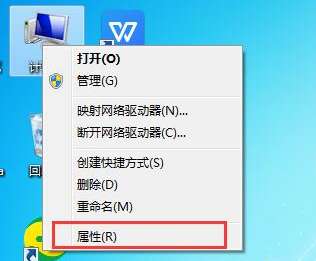 Detailed explanation of whether data will be lost when upgrading win7 to win10
Jul 16, 2023 pm 09:45 PM
Detailed explanation of whether data will be lost when upgrading win7 to win10
Jul 16, 2023 pm 09:45 PM
Microsoft has stopped updating and supporting the win7 system. Many netizens want to upgrade win7 to win10 for the sake of computer system security, but they don’t know if their data will be lost if they upgrade win7 to win10? How to save win7 system data? Next, the editor will talk to you about whether data will be lost when upgrading win7 to win10. The details are as follows: 1. Generally speaking, data will not be lost from win7 to win10. However, if you reinstall the win10 system from win7, the system disk C drive data will be formatted, so you need to save important data on the C drive before reinstalling. 2. If you are not worried, we can also back up the data. System backup method: 1. Right-click the computer icon on the computer desktop and select the pop-up menu
 Teach you step by step how to update win7 to win10
Jul 09, 2023 am 10:09 AM
Teach you step by step how to update win7 to win10
Jul 09, 2023 am 10:09 AM
The excellent performance and exquisite pages of win10 have attracted more and more computer users. Many people have updated from win7 to win10 system, but some friends still don’t know how to update win10 from win7. Today I will introduce Teach you step by step how to update win7 to win10. 1. First, enter the official website of http://www.microsoft.com/zh-cn/software-download/windows10?OCID=WIP_r_Win10_Body_AddPC; 2. After entering the official website, select the desired Download the system version tool, click "Download"; 3. Save the selected system version tool in
 How to set up and install the boot loader of win10 system on win7 system
Dec 28, 2023 am 11:11 AM
How to set up and install the boot loader of win10 system on win7 system
Dec 28, 2023 am 11:11 AM
After installing the win7 operating system on our computers, some friends received notifications that Microsoft stopped updating the win7 system. So when we upgrade our win7 operating system and reinstall win10, the editor thinks that we can use relevant tools to solve the problem of how to set the system boot when win7 reinstalls win10. So let’s take a look at what the editor did~How to set up the boot system from win7 to win10>>>Desktop Rainforest Woodwind win1064-bit system download<<<>>>Desktop Rainforest Woodwind win1032-bit system download<<&



