How to add Tibetan input method in win10 system
When we use computers, any operation requires input methods for typing operations. We need to use different input methods to deal with different groups of people. So how to add Tibetan input method to win10 system? Next Next, the editor will give you a tutorial on how to add Tibetan input method to win10 system.
Tibetan input method:
1. First we press the win i key to open the Windows settings page and select the "Time and Language" option.
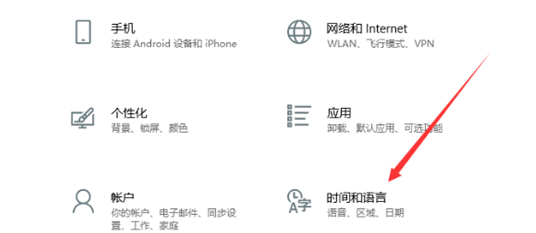
2. After entering the page, we click on the "Language" function on the left.
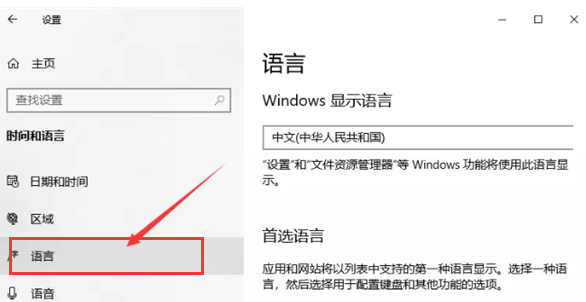
3. Then Click "Add preferred language" on the right side.
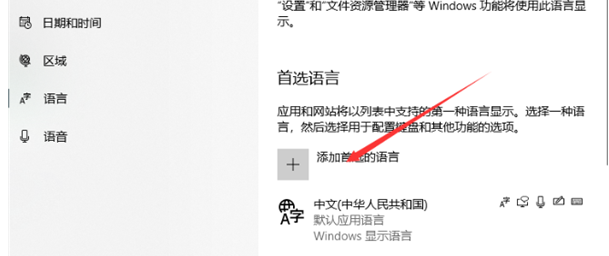
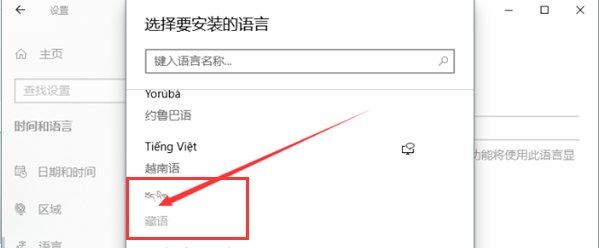
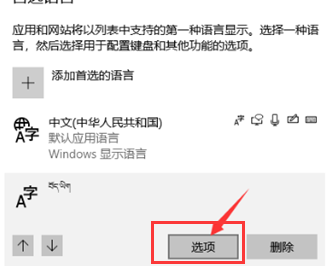
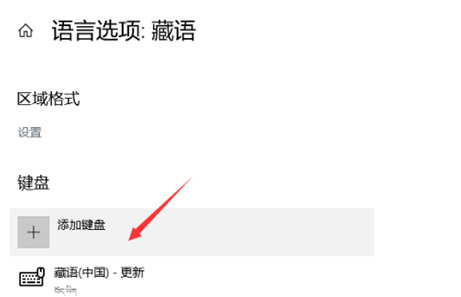
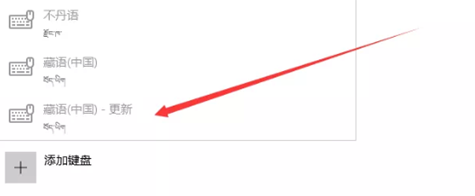
The above is the detailed content of How to add Tibetan input method in win10 system. For more information, please follow other related articles on the PHP Chinese website!

Hot AI Tools

Undresser.AI Undress
AI-powered app for creating realistic nude photos

AI Clothes Remover
Online AI tool for removing clothes from photos.

Undress AI Tool
Undress images for free

Clothoff.io
AI clothes remover

AI Hentai Generator
Generate AI Hentai for free.

Hot Article

Hot Tools

Notepad++7.3.1
Easy-to-use and free code editor

SublimeText3 Chinese version
Chinese version, very easy to use

Zend Studio 13.0.1
Powerful PHP integrated development environment

Dreamweaver CS6
Visual web development tools

SublimeText3 Mac version
God-level code editing software (SublimeText3)

Hot Topics
 1378
1378
 52
52


