How to solve the problem of status bar ads popping up in Win10
I believe that many friends have been annoyed by advertisements when using the win10 system. Let me tell you how to turn off the advertisements of the win10 system. You can try this method to see if it has any effect.
1. Right-click the status bar and click "Taskbar Settings" in the pop-up menu.
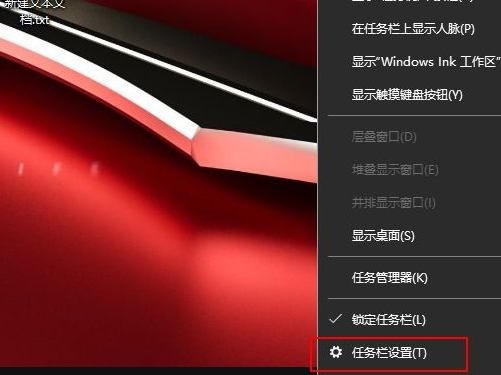
2. Click "Select which icons are displayed in the taskbar"
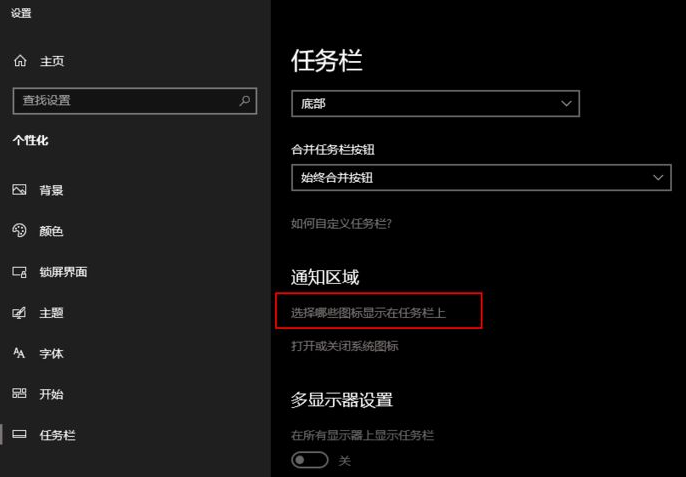
3. The content displayed according to the advertisement is very It's easy to find the culprit: RunDll
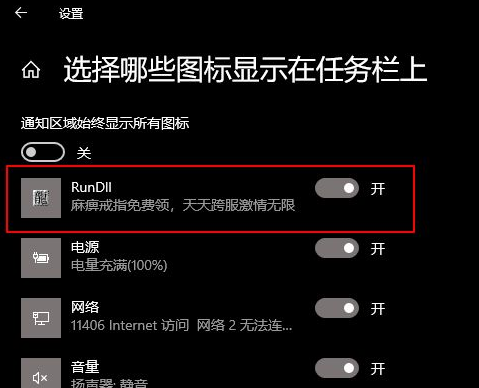
4. Open the task manager, find the program called RunDll, and then right-click "The location of the file"
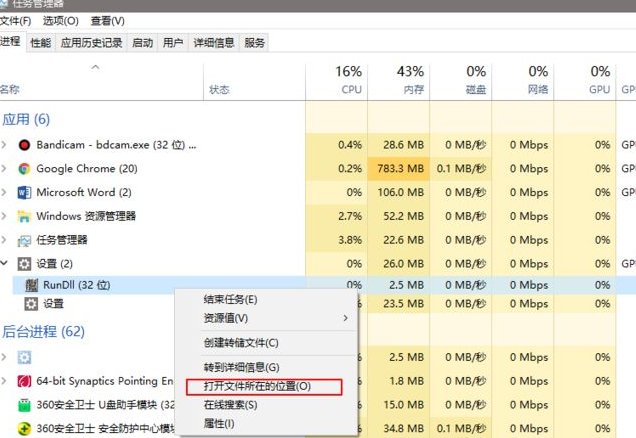
5. Then we can see the source of our computer advertising pop-ups.
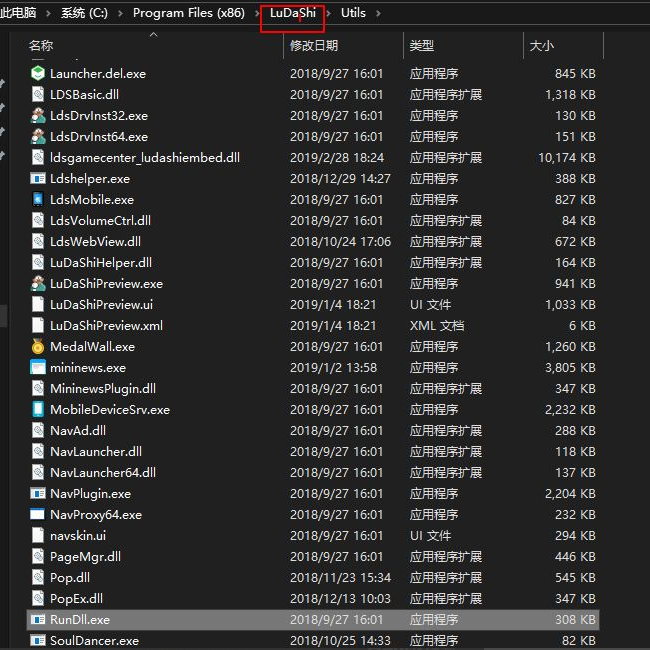
#6. Then we uninstall the related program software. After the uninstallation is completed, the advertisement will disappear.
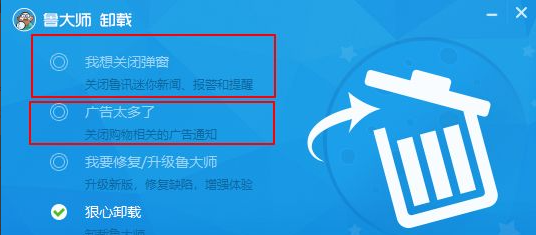
The above is a method to share with you how to close an advertising pop-up window. If there are ads in the status bar of your computer win10, you can try this method to find the pop-up ads. software and uninstall it.
The above is the detailed content of How to solve the problem of status bar ads popping up in Win10. For more information, please follow other related articles on the PHP Chinese website!

Hot AI Tools

Undresser.AI Undress
AI-powered app for creating realistic nude photos

AI Clothes Remover
Online AI tool for removing clothes from photos.

Undress AI Tool
Undress images for free

Clothoff.io
AI clothes remover

Video Face Swap
Swap faces in any video effortlessly with our completely free AI face swap tool!

Hot Article

Hot Tools

Notepad++7.3.1
Easy-to-use and free code editor

SublimeText3 Chinese version
Chinese version, very easy to use

Zend Studio 13.0.1
Powerful PHP integrated development environment

Dreamweaver CS6
Visual web development tools

SublimeText3 Mac version
God-level code editing software (SublimeText3)

Hot Topics
 How to turn off the ads recommended by 360 Browser? How to turn off ads recommended by 360 Browser on PC?
Mar 14, 2024 am 09:16 AM
How to turn off the ads recommended by 360 Browser? How to turn off ads recommended by 360 Browser on PC?
Mar 14, 2024 am 09:16 AM
How to turn off the ads recommended by 360 Browser? I believe that many users are using 360 Browser, but this browser sometimes pops up advertisements, which makes many users very distressed. Let this site carefully introduce to users how to Turn off the ads recommended by 360 Browser on your computer. How to turn off the ads recommended by 360 Browser on your computer? Method 1: 1. Open 360 Safe Browser. 2. Find the "three horizontal bars" logo in the upper right corner and click [Settings]. 3. Find [Lab] in the taskbar on the left side of the pop-up interface, and check [Enable "360 Hotspot Information" function]. Method 2: 1. First double-click
 How to turn off ads in the new version of Edge? How to block Edge personalized ads
Mar 14, 2024 am 11:37 AM
How to turn off ads in the new version of Edge? How to block Edge personalized ads
Mar 14, 2024 am 11:37 AM
After updating the Edge browser, many users found that there were a lot of advertisements on the interface. For example, at the bottom of the new tab page, there were links to multiple websites and the word advertisements were marked, which looked very annoying. Is there any way to turn off personalized ads in Edge browser? The editor has searched many methods on the Internet, and I will share with you a little trick to turn off ads. How to turn off ads in the new version of Edge? 1. Open the Edge browser. 2. Click [•••] in the upper right corner. 3. Click [Settings]. 4. Click [Privacy, Search and Services]. 5. Turn off the switch on the right side of "Personalize your web experience" to turn off the personalization pushed by Microsoft.
 How to completely turn off ads in Moments
Mar 03, 2024 pm 12:31 PM
How to completely turn off ads in Moments
Mar 03, 2024 pm 12:31 PM
Users will encounter a lot of advertisements when browsing Moments, so how can they completely turn off the advertisements? Users need to click Settings in My, then find Personal Information and Permissions, then click Personalized Ads Management, and just turn off ad personalization. This article will tell you how to completely turn off ads in Moments, so take a look! WeChat usage tutorial: How to completely turn off ads in Moments? Answer: It cannot be turned off completely. You can only turn off personalized recommendations. Specific methods: 1. First, click on me, and then find the settings inside. 2. Find the personal information and permissions options. 3. Click on the personalized advertising management function inside. 4. Click the switch on the right side of ad personalization and turn it off. How to turn off ads: 1. Find the ads in Moments. 2. Click right
 Clustering effect evaluation problem in clustering algorithm
Oct 10, 2023 pm 01:12 PM
Clustering effect evaluation problem in clustering algorithm
Oct 10, 2023 pm 01:12 PM
The clustering effect evaluation problem in the clustering algorithm requires specific code examples. Clustering is an unsupervised learning method that groups similar samples into one category by clustering data. In clustering algorithms, how to evaluate the effect of clustering is an important issue. This article will introduce several commonly used clustering effect evaluation indicators and give corresponding code examples. 1. Clustering effect evaluation index Silhouette Coefficient Silhouette coefficient evaluates the clustering effect by calculating the closeness of the sample and the degree of separation from other clusters.
 How to turn off smart advertising recommendations on Douyin
Mar 22, 2024 pm 04:06 PM
How to turn off smart advertising recommendations on Douyin
Mar 22, 2024 pm 04:06 PM
When we usually use Douyin for entertainment, we often have some inexplicable and strange advertisements that disturb our leisure experience. Many users are not disturbed by them and want to turn off the recommendation push of these advertisements, but they don't. If you know how to operate it, then the editor of this website will bring you this tutorial guide and this detailed introduction, hoping to help everyone in need. First, we first find the option to understand and manage ad push in the app settings, then see all the ad-related switch options below, click the switch at the back to turn it off, and then a confirmation prompt to turn off the ad will pop up, we click to confirm. Close ads
 Teach you how to diagnose common iPhone problems
Dec 03, 2023 am 08:15 AM
Teach you how to diagnose common iPhone problems
Dec 03, 2023 am 08:15 AM
Known for its powerful performance and versatile features, the iPhone is not immune to the occasional hiccup or technical difficulty, a common trait among complex electronic devices. Experiencing iPhone problems can be frustrating, but usually no alarm is needed. In this comprehensive guide, we aim to demystify some of the most commonly encountered challenges associated with iPhone usage. Our step-by-step approach is designed to help you resolve these common issues, providing practical solutions and troubleshooting tips to get your equipment back in peak working order. Whether you're facing a glitch or a more complex problem, this article can help you resolve them effectively. General Troubleshooting Tips Before delving into specific troubleshooting steps, here are some helpful
 How to solve the problem that jQuery cannot obtain the form element value
Feb 19, 2024 pm 02:01 PM
How to solve the problem that jQuery cannot obtain the form element value
Feb 19, 2024 pm 02:01 PM
To solve the problem that jQuery.val() cannot be used, specific code examples are required. For front-end developers, using jQuery is one of the common operations. Among them, using the .val() method to get or set the value of a form element is a very common operation. However, in some specific cases, the problem of not being able to use the .val() method may arise. This article will introduce some common situations and solutions, and provide specific code examples. Problem Description When using jQuery to develop front-end pages, sometimes you will encounter
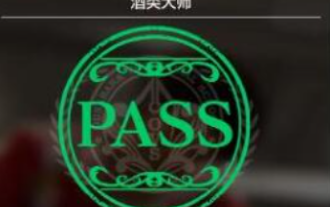 What are the questions in the Rulong 8 Wine Master exam?
Feb 02, 2024 am 10:18 AM
What are the questions in the Rulong 8 Wine Master exam?
Feb 02, 2024 am 10:18 AM
What are the questions involved in the Yulong 8 Wine Master exam? What is the corresponding answer? How to pass the exam quickly? There are many questions that need to be answered in the Master of Wine Examination activities, and we can refer to the answers to solve them. These questions all involve knowledge of wine. If you need a reference, let’s take a look at the detailed analysis of the answers to the Yakuza 8 Wine Master exam questions! Detailed explanation of answers to questions in the Rulong 8 Wine Master exam 1. Questions about "wine". This is a distilled liquor produced by a distillery established by the royal family. It is brewed from the sugar of sugarcane grown in large quantities in Hawaii. What is the name of this wine? Answer: Rum 2. Question about "wine". The picture shows a drink made from dry ginseng and dry vermouth. It is characterized by the addition of olives and is known as "cockney"





