
If win7 has its own drawing tool, what is the size of the eraser? When using win7's built-in drawing tools to draw graphics, I made some mistakes and wanted to erase them with an eraser, but the shape of the eraser was too small and inconvenient. How to adjust the eraser size? Here are the steps to adjust the eraser size of Windows 7’s built-in drawing tool. let us see!
How to set the eraser size of the drawing tool that comes with win7.
1. Click the start menu bar, select the attachment in the program, and click to open the picture.
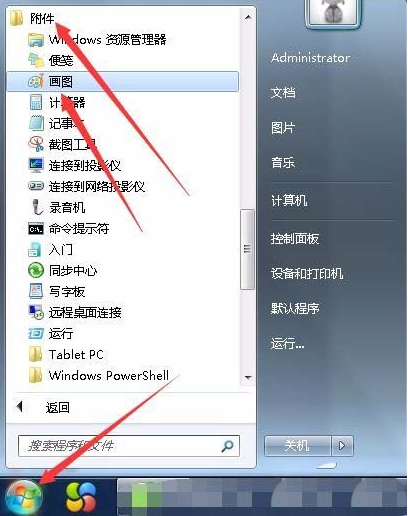
#2. After entering the tool interface, select the eraser in the toolbar. (As shown in the picture) You will find that the shape of the eraser is very small, which is very inconvenient.
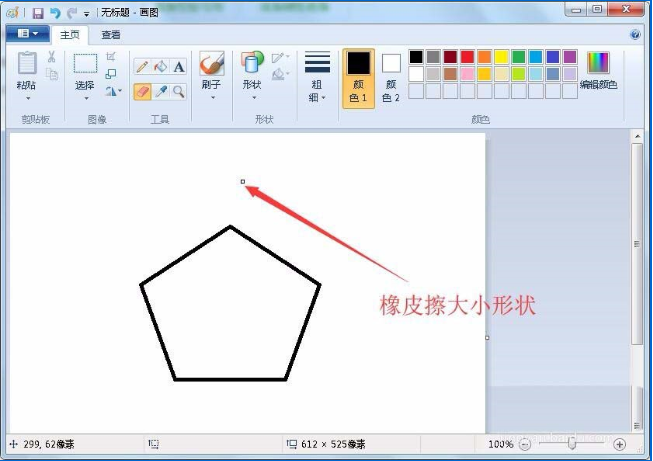
#3. We can expand the shape of the eraser by pressing the ctrl key on the keyboard and the area code key on the numeric keyboard.
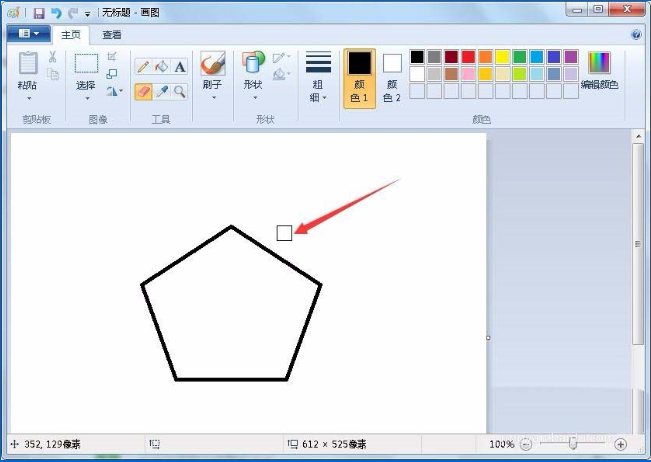
#4. Press the keyboard ctrl + numeric keyboard area - number keys to adjust.
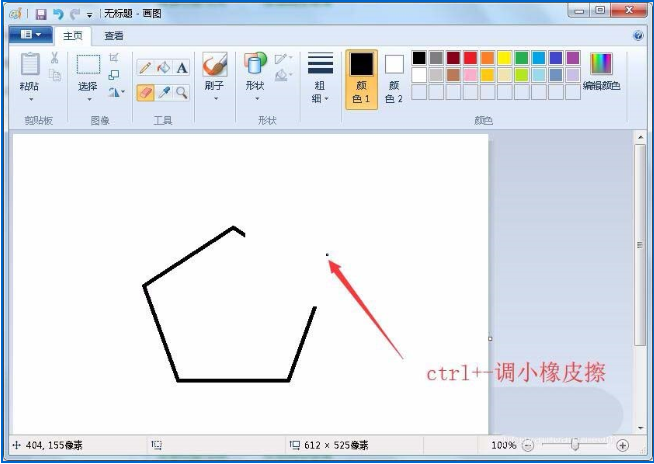
#5. By adjusting the shape and size of the eraser, erasing work will become convenient and time-saving.
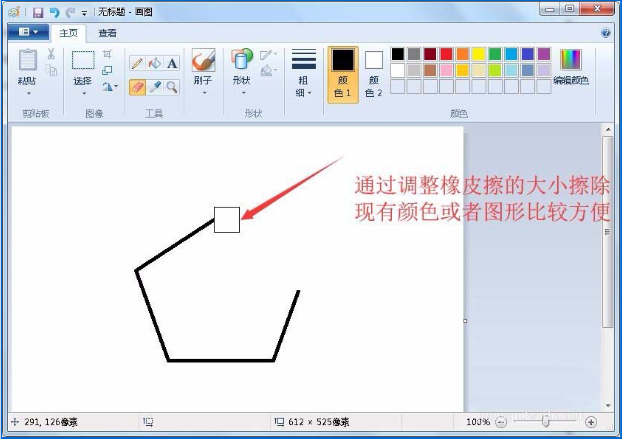
#The above is how to set the eraser size of win7’s built-in drawing tool. Have you learned it?
The above is the detailed content of How to set the eraser size of the built-in drawing tool in win7. For more information, please follow other related articles on the PHP Chinese website!




