How to install win7 driver wizard
When we need to install a drive, I believe everyone will think of Drive Wizard. Just reading the posts in the past two days, I found that some friends did not know how to install the win7 driver wizard. Today, I will teach you how to install the driver in the win7 driver wizard.
How to install the win7 driver wizard driver:
1. Open the driver wizard and click Detect Now.
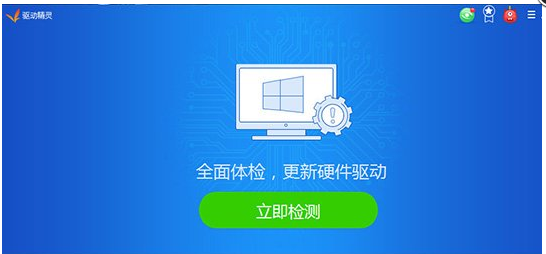
#2. Wait a moment, and the driver wizard will automatically detect which drivers we are missing and which drivers are abnormal.

#3. Next click on the abnormal driver and click Install!
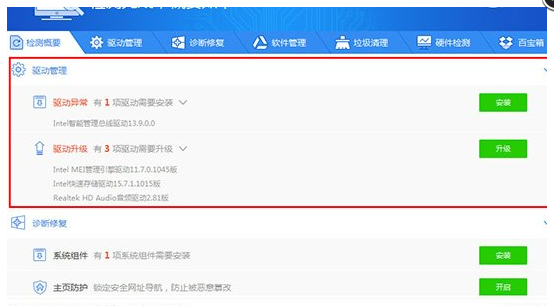
#The above is the method for installing the driver by the win7 driver wizard. I hope it will be helpful to everyone.
The above is the detailed content of How to install win7 driver wizard. For more information, please follow other related articles on the PHP Chinese website!

Hot AI Tools

Undresser.AI Undress
AI-powered app for creating realistic nude photos

AI Clothes Remover
Online AI tool for removing clothes from photos.

Undress AI Tool
Undress images for free

Clothoff.io
AI clothes remover

AI Hentai Generator
Generate AI Hentai for free.

Hot Article

Hot Tools

Notepad++7.3.1
Easy-to-use and free code editor

SublimeText3 Chinese version
Chinese version, very easy to use

Zend Studio 13.0.1
Powerful PHP integrated development environment

Dreamweaver CS6
Visual web development tools

SublimeText3 Mac version
God-level code editing software (SublimeText3)

Hot Topics
 1377
1377
 52
52
 How to solve win7 driver code 28
Dec 30, 2023 pm 11:55 PM
How to solve win7 driver code 28
Dec 30, 2023 pm 11:55 PM
Some users encountered errors when installing the device, prompting error code 28. In fact, this is mainly due to the driver. We only need to solve the problem of win7 driver code 28. Let’s take a look at what should be done. Do it. What to do with win7 driver code 28: First, we need to click on the start menu in the lower left corner of the screen. Then, find and click the "Control Panel" option in the pop-up menu. This option is usually located at or near the bottom of the menu. After clicking, the system will automatically open the control panel interface. In the control panel, we can perform various system settings and management operations. This is the first step in the nostalgia cleaning level, I hope it helps. Then we need to proceed and enter the system and
 Introducing the driver download method for win10 to ensure compatibility
Jan 01, 2024 pm 06:59 PM
Introducing the driver download method for win10 to ensure compatibility
Jan 01, 2024 pm 06:59 PM
The driver of a hardware device is one of the most important programs for us to use this device normally, but sometimes we may encounter that the driver we download and install is incompatible. In fact, the system can automatically find a compatible driver to download and install. Let’s take a look at it together. Just give it a try. How to make win10 driver compatible? 1. First find this computer on the desktop, right-click and select to open "Properties" 2. Then find and open "Device Manager" on the left 3. Find the device you want to download and install in the device manager, right-click and select "Update driver" 4. Then select "Automatically search for updated driver software" 5. Finally, wait for a while and the following window will pop up, which means the driver installation is complete.
 Can win8 driver be used on win7?
Jan 14, 2024 pm 03:09 PM
Can win8 driver be used on win7?
Jan 14, 2024 pm 03:09 PM
Some users are hesitant to update the driver after updating the operating system of their computer. They are not sure whether the win8 driver can be shared with the win7 driver. Now I will introduce the relevant content to you. Users who are struggling to update the driver can take a look at this Article. Are win8 drivers compatible with win7? Answer: Win8 drivers are not compatible with win7. Drivers cannot be used in different systems. Even if the system is the same but the number of bits is different, it will not work. For example, WIN732-bit system and WIN764-bit system cannot be used in common. It is recommended to download and update the driver corresponding to the system bit number. Win8 driver update method 1. Right-click the computer icon on the desktop and select "Manage" 2. After opening it, select "Device Manager" 3. After clicking it, you can see it here on the right
 How to change automatic driver installation to manual in win7
Jun 29, 2023 pm 12:15 PM
How to change automatic driver installation to manual in win7
Jun 29, 2023 pm 12:15 PM
How to change the automatic driver installation in win7 to manual? In order to improve the user experience, many computers automatically detect and update the hardware drivers when the system starts. However, for some users, the latest drivers do not meet the usage requirements. Therefore, I want to change the automatic driver installation to manual installation, but I don’t know how to do it. The editor will show you how to change the automatic driver installation to manual in win7. How to change the automatic driver installation in Win7 to manual method 1. On the Win7 system start menu, enter "Devices and Printers", search for the "Devices and Printers" item, and click Open. 2. Then on this window, connect to the current computer device. We can include "monitor", "
 How to install the driver smart offline version win7
Jul 08, 2023 pm 10:37 PM
How to install the driver smart offline version win7
Jul 08, 2023 pm 10:37 PM
The offline version of Driver Wizard has a built-in driver library, which helps us solve driver installation problems for computers even when there is no network. Some friends still don’t know how to install the offline version of Driver Wizard. Let me share with you how to install the driver. Genie offline version. Steps to install the offline version of Driver Wizard: 1. You need a computer that can connect to the Internet, insert the USB flash drive, search for "Drive Wizard Universal Network Card Version" on the web, click on the official website to enter 2. Select the network card version, and click Download Now after selecting 3 , we click on the button as shown in the figure 4, click Save as 5, select "USB memory card (G:) 6, save it to the newly created "Driver Wizard Universal Network Card Offline Version Installation File Download Address"
 Where can I find the win11 driver?
Jan 07, 2024 pm 12:46 PM
Where can I find the win11 driver?
Jan 07, 2024 pm 12:46 PM
Drivers are software programs in the computer, so how should we view these software in win11? In fact, it is very convenient. We only need to right-click the start menu and then click Device Manager to view it. Where to find the win11 driver: 1. First find the "Start" icon. 2. Then click "Device Manager". 3. Then you can see different devices. 4. Click in to see the parameters of the corresponding driver. 5. Click in to view detailed data. Expansion: Where are the startup management items?
 How to install win7 driver wizard
Jul 15, 2023 pm 12:45 PM
How to install win7 driver wizard
Jul 15, 2023 pm 12:45 PM
When we need to install a drive, I believe everyone will think of Drive Wizard. Just reading the posts in the past two days, I found that some friends did not know how to install the win7 driver wizard. Today, I will teach you how to install the driver in the win7 driver wizard. How to install the win7 driver wizard driver: 1. Open the driver wizard and click Detect Now. 2. Wait for a while, and the driver wizard will automatically detect which drivers we are missing and which drivers are abnormal. 3. Next click on the abnormal driver and click Install! The above is how to install the driver using the win7 driver wizard. I hope it will be helpful to everyone.
 win7 driver optimization tutorial
Jan 07, 2024 pm 12:37 PM
win7 driver optimization tutorial
Jan 07, 2024 pm 12:37 PM
The hardware driver of win7 system is an important program when we use hardware devices. Reasonably optimizing the driver can help our hardware devices obtain a better performance experience. We only need to find the corresponding driver in the device manager to optimize, as follows Let’s take a look together. Win7 driver optimization tutorial 1. Right-click the computer to open "Device Manager" 2. On the right side of the Device Manager, we can see various devices. 3. Right-click to select the driver that needs to be optimized, and you can perform operations such as updating and uninstalling. 4. Open the properties. The drive power supply can be optimized.



