How to enable hibernation in win7
Win7 system comes with a hibernation function. Many users also like to use this function because it can save power and improve work efficiency. It is loved by many users, but there are still some users who don’t know how to enable hibernation in win7. Next, the editor will show you how to enable hibernation in win7.
win7 Hibernation:
1. First we can see that the desktop with the hibernation function turned on looks like this.
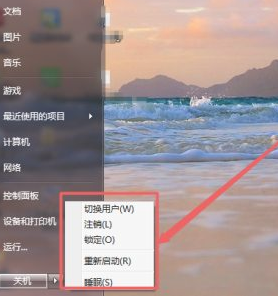
2. Press "win R" to open the run window, enter the command "cmd" and press Enter to confirm.
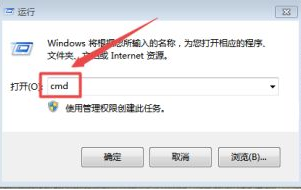
3. Then we enter the command prompt page. We enter the command "powercfg -h on" on the page and press Enter. This will enable the computer's hibernation function.
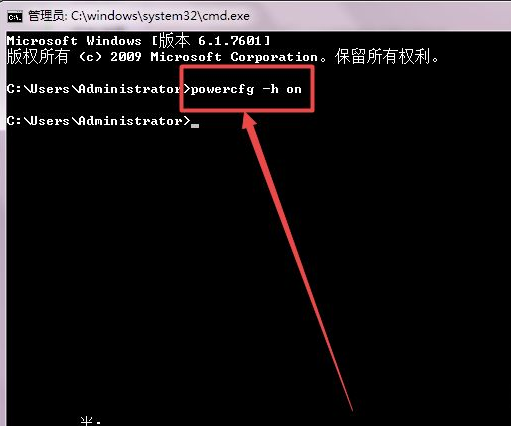
Method 2
1. Click the "Control Panel" option in the start menu.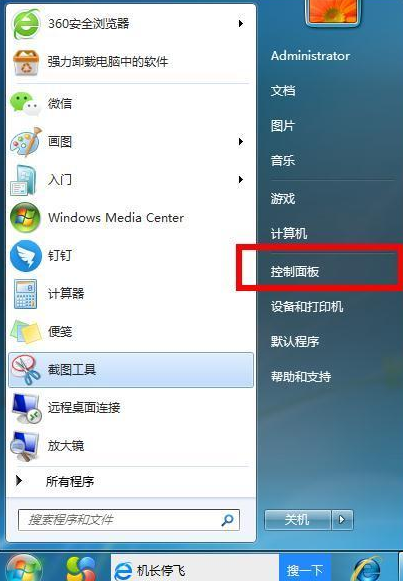
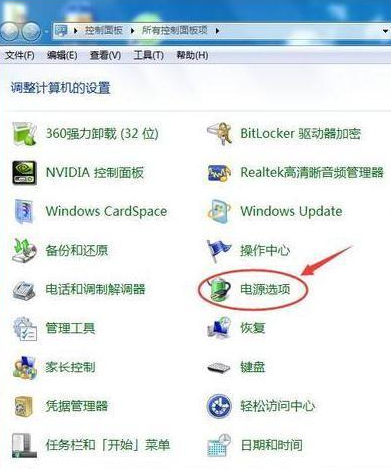
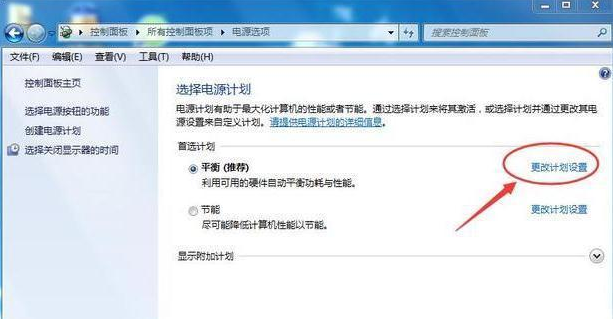
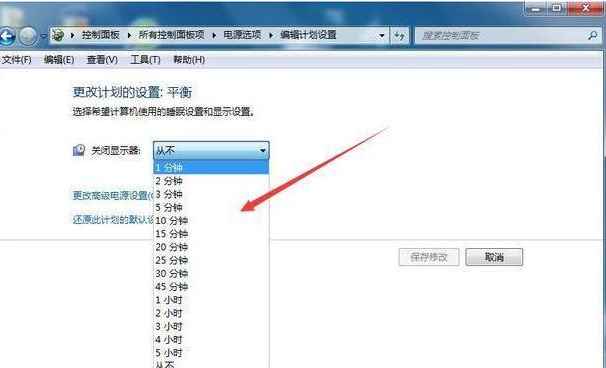
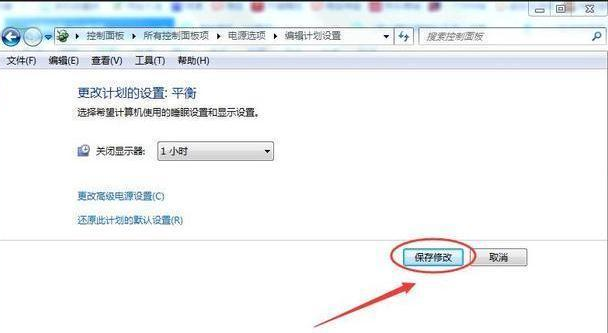
The above is the detailed content of How to enable hibernation in win7. For more information, please follow other related articles on the PHP Chinese website!

Hot AI Tools

Undresser.AI Undress
AI-powered app for creating realistic nude photos

AI Clothes Remover
Online AI tool for removing clothes from photos.

Undress AI Tool
Undress images for free

Clothoff.io
AI clothes remover

Video Face Swap
Swap faces in any video effortlessly with our completely free AI face swap tool!

Hot Article

Hot Tools

Notepad++7.3.1
Easy-to-use and free code editor

SublimeText3 Chinese version
Chinese version, very easy to use

Zend Studio 13.0.1
Powerful PHP integrated development environment

Dreamweaver CS6
Visual web development tools

SublimeText3 Mac version
God-level code editing software (SublimeText3)

Hot Topics
 1386
1386
 52
52


