
How to reinstall Windows 7 on a laptop? We know that Windows 7 is currently the most popular operating system, because Windows 7 is relatively excellent compared to other systems. Let’s talk about how to install the Win 7 system on a laptop.
1. Download and open the Kaka installation software, select the U disk to reinstall the system.

#2. Select U disk mode and click "Start Production" to next step.
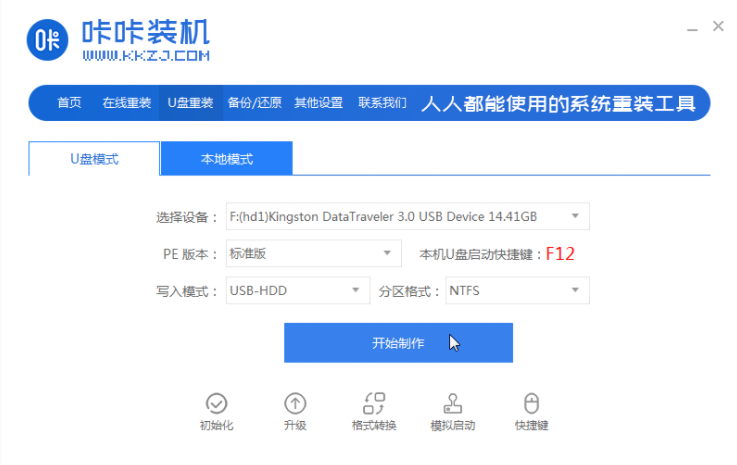
#3. Check the operating system you want to install and click "Start Production".
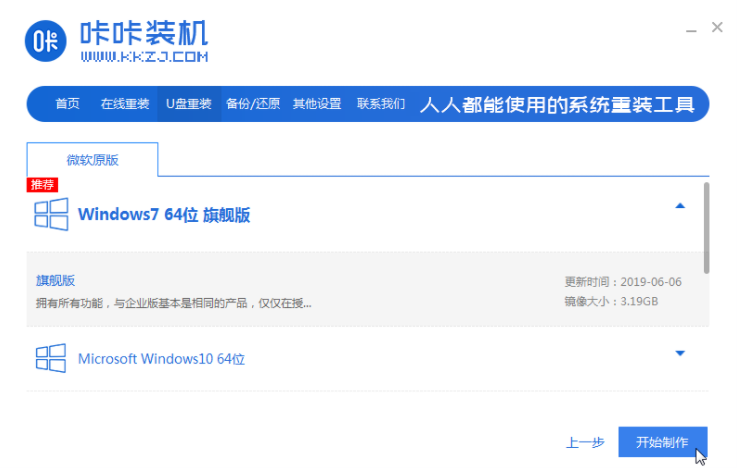
#4. After waiting for the Kaka installation prompt "Start USB disk creation successful", we can click "Preview" first.
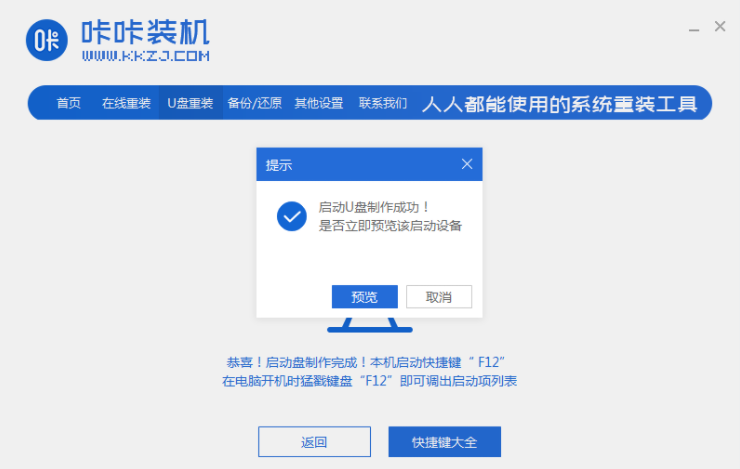
#5. After checking the computer startup shortcut key, directly pull out the USB disk and insert it into the computer where the system needs to be installed.
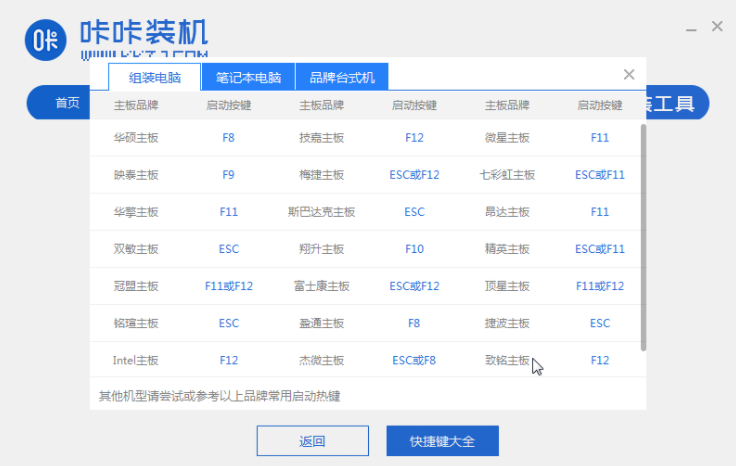
#6. After plugging in the USB flash drive and booting, use the up and down keys on the keyboard to select and then press the Enter key to enter.
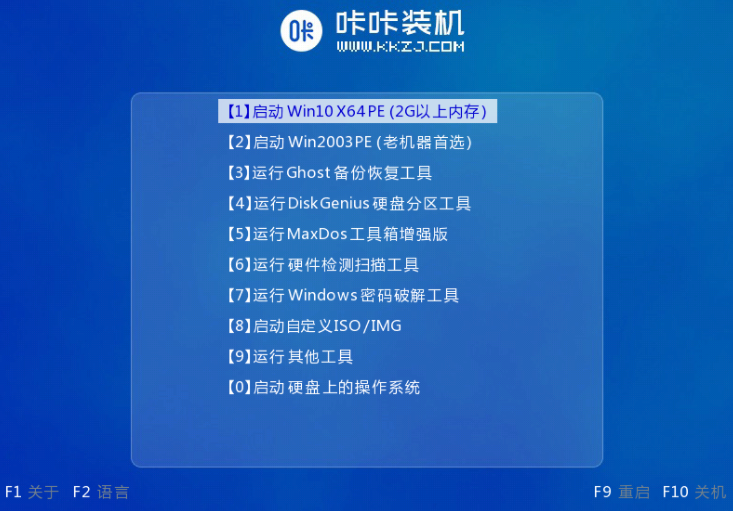
#7. Enter the pe installation system interface and select a system we need to install.
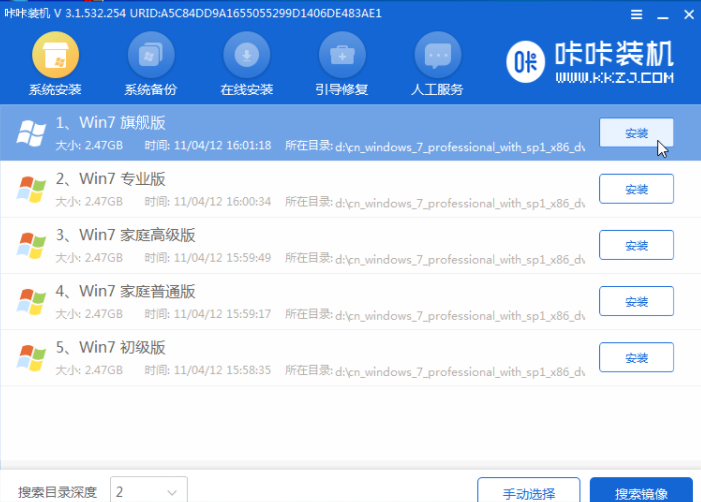
#8. Change the target partition to "Disk C" and click "Start Installation".
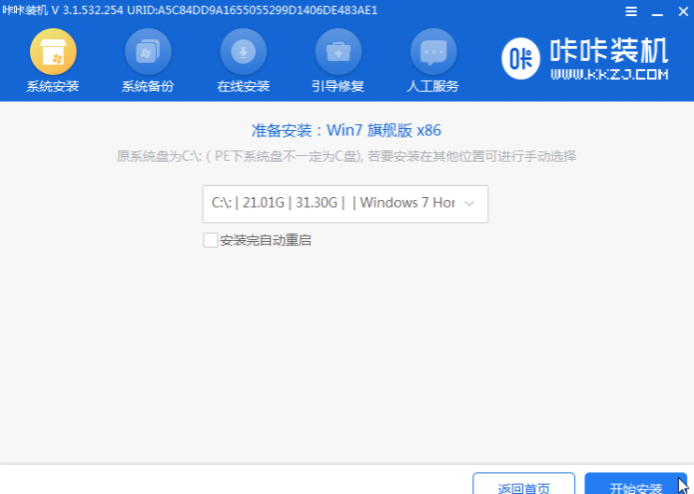
#9. After the system image installation is completed, unplug the USB flash drive and restart the computer to enter the system desktop.

#The above is the tutorial for installing the win7 system on a laptop. If you find it useful, save it and study it.
The above is the detailed content of Teach everyone how to install win7 system on laptop. For more information, please follow other related articles on the PHP Chinese website!




