 Common Problem
Common Problem
 Solution to the problem that the desktop freezes when booting Windows 10 and only the mouse can move
Solution to the problem that the desktop freezes when booting Windows 10 and only the mouse can move
Solution to the problem that the desktop freezes when booting Windows 10 and only the mouse can move
Win10 computer is suspended and only the mouse can move? In fact, anyone who has used a computer for a period of time will encounter this kind of situation. Generally, people who encounter this kind of computer suspended animation will only blindly restart the computer repeatedly, but the operation of restarting the computer is in vain. Let me teach you how to solve the problem of Win10 computer being suspended and only the mouse can move! Come and learn.
1. If the keyboard can be used, press the Ctrl Alt Delete key combination, and in the opened interface, select Task Manager;
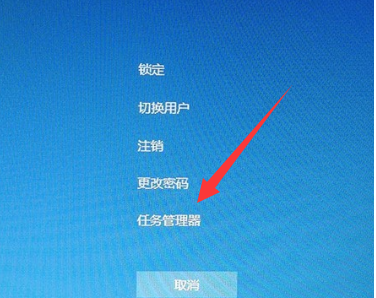
2. Task Management In the Windows Explorer window, find and click Windows Explorer, then click Restart in the lower right corner;
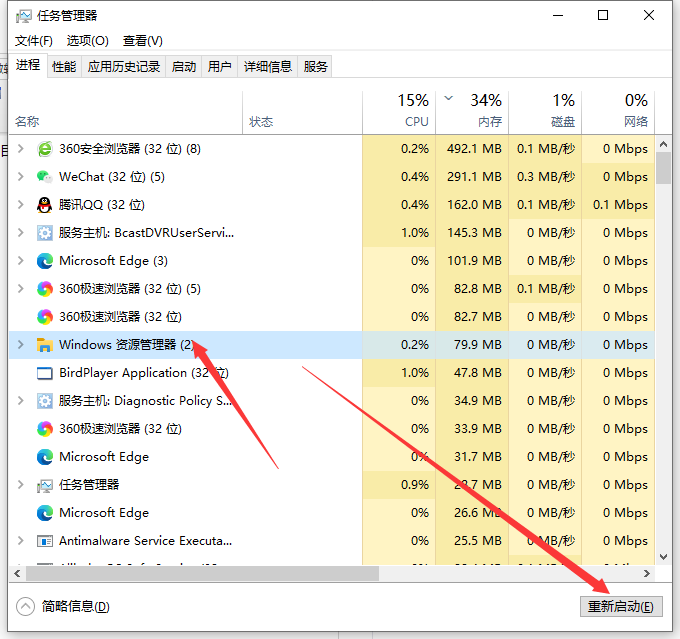
3. Then click the file above to run a new task.
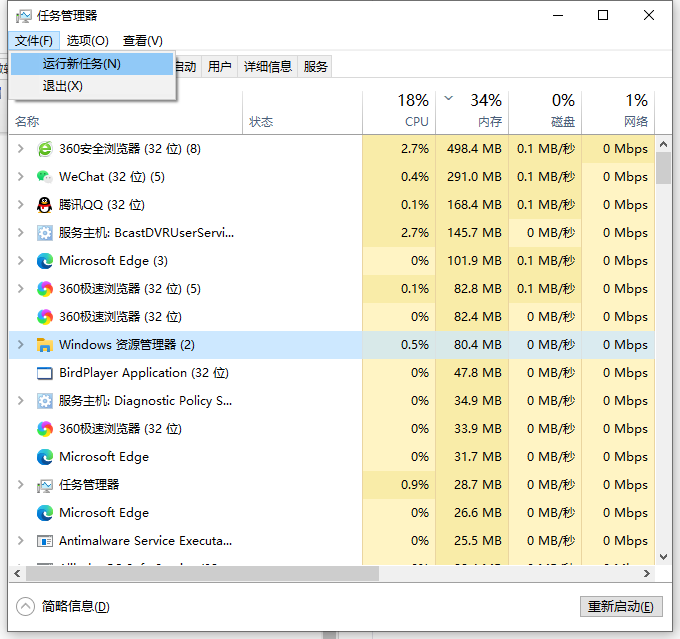
#4. Then enter explorer.exe, and then check the box below.
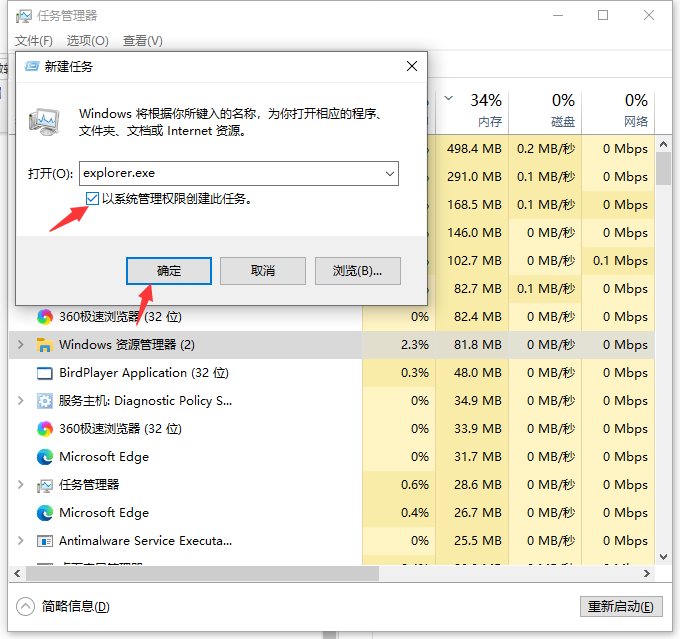
The above is the solution to the problem that the desktop freezes when Windows 10 starts and only the mouse can move. I hope it can help everyone.
The above is the detailed content of Solution to the problem that the desktop freezes when booting Windows 10 and only the mouse can move. For more information, please follow other related articles on the PHP Chinese website!

Hot AI Tools

Undresser.AI Undress
AI-powered app for creating realistic nude photos

AI Clothes Remover
Online AI tool for removing clothes from photos.

Undress AI Tool
Undress images for free

Clothoff.io
AI clothes remover

AI Hentai Generator
Generate AI Hentai for free.

Hot Article

Hot Tools

Notepad++7.3.1
Easy-to-use and free code editor

SublimeText3 Chinese version
Chinese version, very easy to use

Zend Studio 13.0.1
Powerful PHP integrated development environment

Dreamweaver CS6
Visual web development tools

SublimeText3 Mac version
God-level code editing software (SublimeText3)

Hot Topics
 1378
1378
 52
52

