
Many customers are asking how to turn on a hotspot on Windows 7 computers. First, we search cmd, run the command prompt dialog box as an administrator, then type the command and press Enter to set up the wifi network, and then click Change Power Adapter settings, open the properties page of the wireless connection, enable the option in the Sharing menu bar, click OK, and finally open the command prompt dialog box and enter new commands, so that the Windows 7 computer will open the network hotspot.
Introduction to how to open a hotspot on a Windows 7 computer
1. Search for "CMD", find the CMD program in Baidu, click with the mouse, and select "Run as administrator"
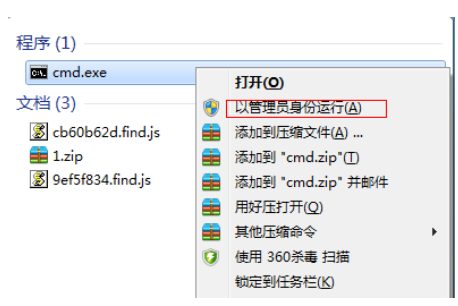
#2. Enter the "netshwlansethostednetworkmode=allowssid=4Gtestkey=12345678" command and press Enter, where ssid is the wifi network name, key is the wireless network password, and then press Enter again.
3. After the wireless network settings are completed, turn on "Internet Shared Core" and go to the next step, click "Change Power Adapter Settings"

4. Right-click "Wireless Connection" and select "Properties"
5. Switch the page to the "Sharing" option and click on "Allow other Internet users to connect through this computer's Internet connection" Check the box in front and click "OK"
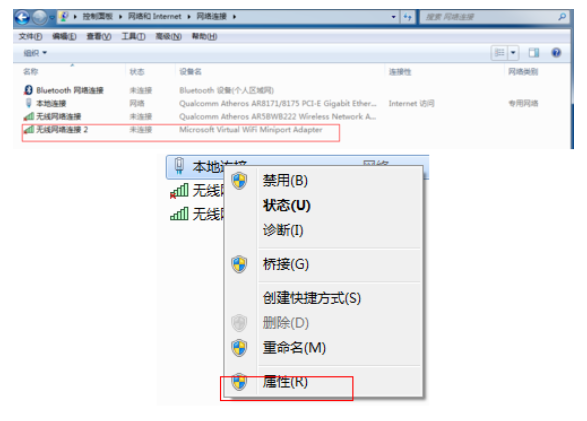
6. Open the "Command Prompt" again, type the "netshwlanstarthostednetwork" command and press Enter
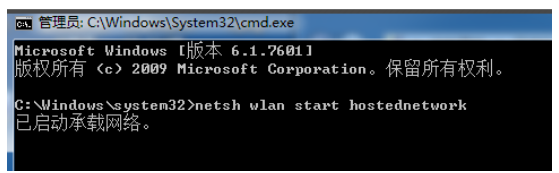
#7. After the above settings are completed, click on the data connection to see the set win7 network hotspot
The above is the detailed content of How to open a hotspot on a Windows 7 computer. Detailed introduction to how to open a hotspot on a Windows 7 computer.. For more information, please follow other related articles on the PHP Chinese website!




