
Currently, many people are using Microsoft's classic operating system win7, but some of them have encountered some system problems during use. Generally we can repair it through the restore function of win7 system, so how to restore the system of win7? Let me show you how to restore the win7 system.
The specific steps are as follows:
1. Open the Start button on the desktop and click the "Control Panel" button on the right side of the page to open the main page of the Control Panel.
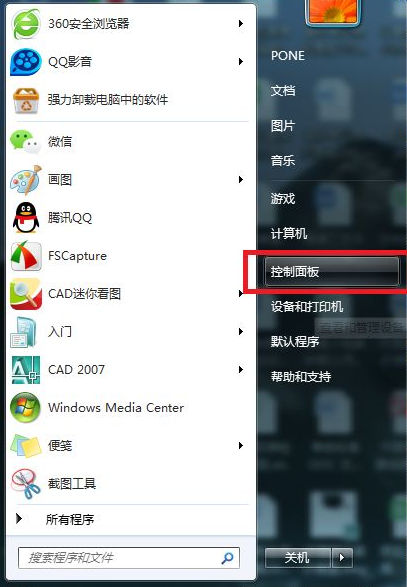
#2. Click the "View Mode" setting item in the upper right corner of the page to switch to "Large Icon" display page. Find the "Restore" menu item and enter the system recovery page.
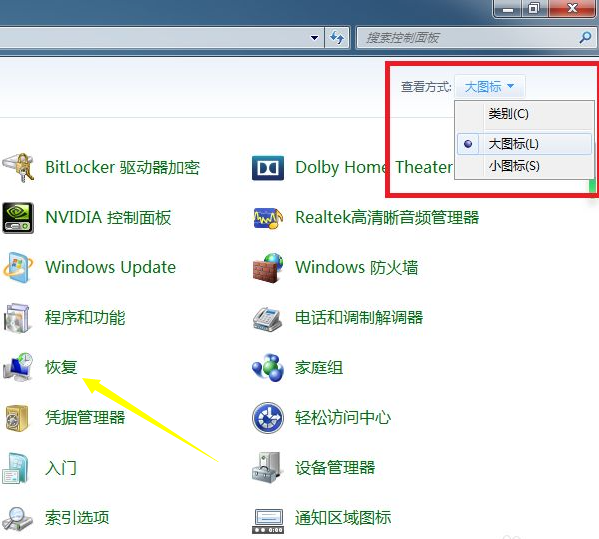
#3. After opening the system recovery page, click the "Open System Restore" button on the page to enter the system restore page.
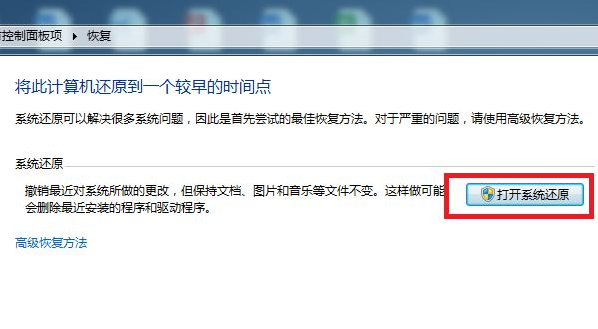
#4. In the system restore page that opens, click the "Next" button in the middle of the bottom of the page.
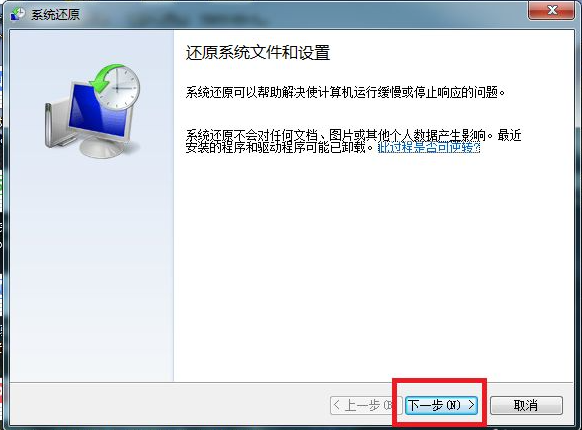
#5. The system restore list will open, in which we need to select a recovery restore point. After selecting the restore point, click the "Next" button.
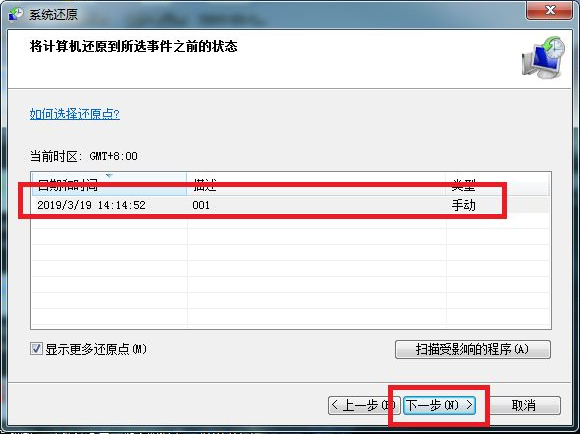
#6. After clicking the "Finish" button on the confirmation page, the system will automatically restart and enter the system restore page. The system restore will need to wait for a period of time before it can be completed.
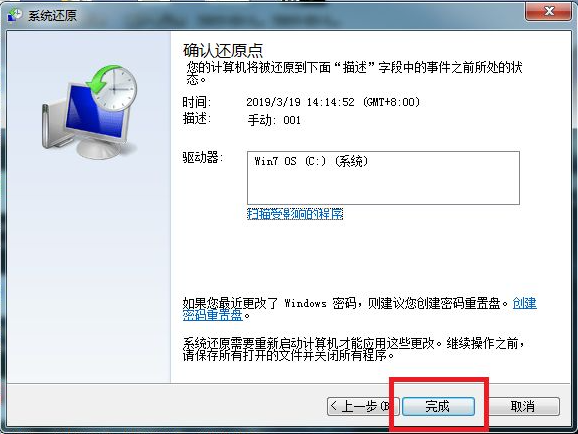
#The above is the method to restore the win7 system. Friends in need can refer to the tutorial to operate.
The above is the detailed content of Teach you step by step how to restore the win7 system. For more information, please follow other related articles on the PHP Chinese website!




