
Win10 Professional Edition system will set up file sharing for the convenience of collaboration among colleagues when computer users are working, but in order to ensure safe shared files, permissions will basically be set. How does Win10 Professional Edition set up file sharing and permission management? For those who have never heard of it, come and learn with me how to establish file sharing and permission management in Win10 Professional Edition.
How to set up file sharing and permission management in Win10 Professional Edition.
1. Right-click the file you want to share and select Properties.
2. Select Sharing and click Advanced Sharing.
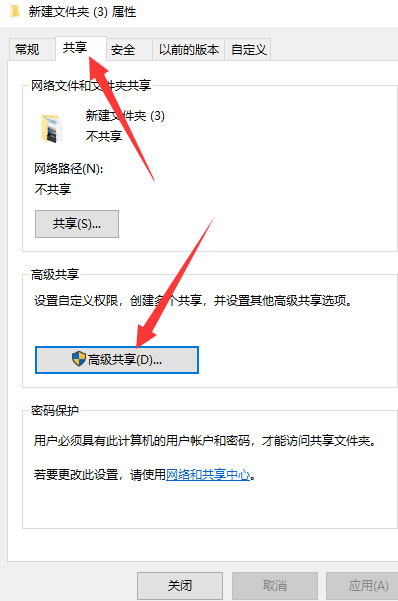
#3. Check Share this folder and click Permissions.
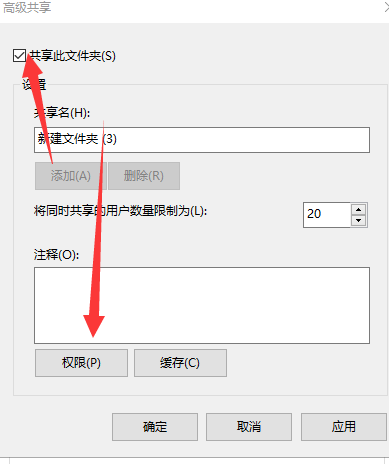
4. Select "Change" permissions and click OK. The shared folder is now complete!
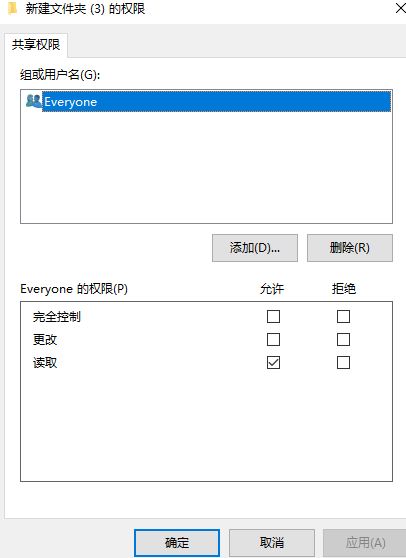
The above is the detailed content of How to set up file sharing and permission management in Win10 Professional Edition. For more information, please follow other related articles on the PHP Chinese website!




