
The Windows 10 system has a built-in photo viewer. Users can use this tool to access pictures. However, some customers encounter the phenomenon that the picture cannot be displayed when using the photo viewer. How to deal with this situation? You first open the control panel, then search for color management, switch to the advanced menu bar after opening it, set the environment variable option to "Agfa: SwopStandard", and then restart the computer.
What to do if the Windows 10 photo viewer cannot display this image:
1. Turn on the search function of win10, enter "Control Panel" to turn on the function, or turn on the control panel function in other ways ;
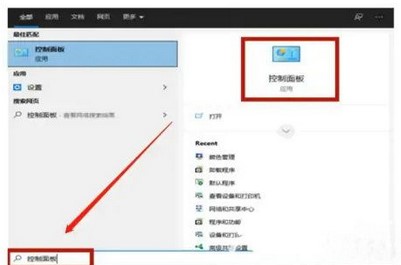
2. After entering the control panel, enter "color management" in the search bar on the upper right and click on the function;
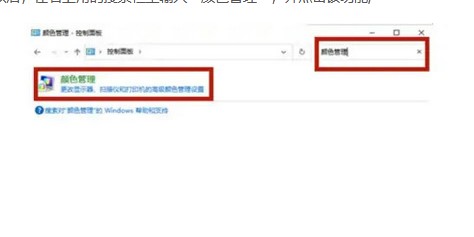
3. Click the "Advanced" menu in the color management function, and then change the "Set Environment Variables" option to "Agfa: SwopStandard";
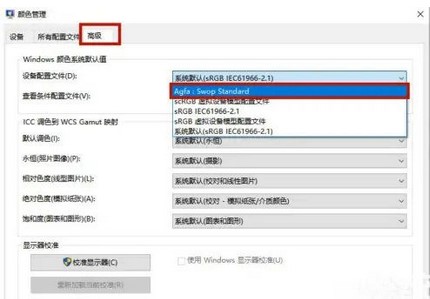
4. After restarting the computer, you can use the Windows Photo Viewer to query the pictures normally.
The above is the detailed content of What to do if windows 10 photo viewer cannot display this picture. For more information, please follow other related articles on the PHP Chinese website!




