 Common Problem
Common Problem
 win7 startup grub>command how to repair win7 startup grub>command repair method detailed introduction
win7 startup grub>command how to repair win7 startup grub>command repair method detailed introduction
win7 startup grub>command how to repair win7 startup grub>command repair method detailed introduction
Some win7 users have a grub> command prompt during the boot process. How to fix this situation? After the grub page occurs, you can press the ctrl alt delete keyboard shortcut to restart the computer, choose to run the latest version of the DiskGenius partition tool in the opened page, and then select the hard drive, restore the master boot record, and then restart the computer. In this way, the grub problem of win7 computer can be repaired.
Win7 startup grub>command repair method is detailed:
1. First open the computer and the grub page appears, as shown in the figure.
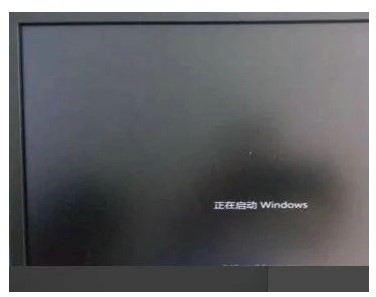
2. Then press the [ctrl alt delete] key at the same time to restart the computer , as shown in the figure.
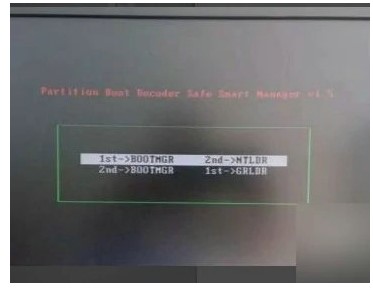
3. After restarting, press the Enter key to select "[ 06】Run the latest version of DiskGenius partitioning tool".
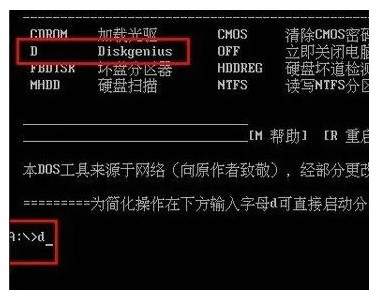
Finally, open the DiskGenius partition tool, select "Computer Hard Disk", and then click "Restore Master Boot" Record ". Restarting can also solve the problem of the system losing the main boot.
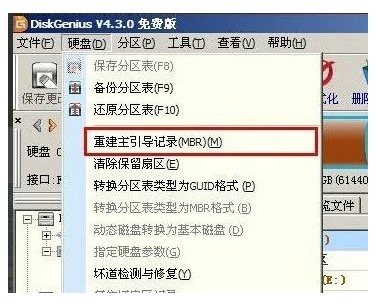
The above will be I have shared all the details of how to repair win7 startup grub> command using grub> command on win7 startup. I hope it can help everyone!
The above is the detailed content of win7 startup grub>command how to repair win7 startup grub>command repair method detailed introduction. For more information, please follow other related articles on the PHP Chinese website!

Hot AI Tools

Undresser.AI Undress
AI-powered app for creating realistic nude photos

AI Clothes Remover
Online AI tool for removing clothes from photos.

Undress AI Tool
Undress images for free

Clothoff.io
AI clothes remover

Video Face Swap
Swap faces in any video effortlessly with our completely free AI face swap tool!

Hot Article

Hot Tools

Notepad++7.3.1
Easy-to-use and free code editor

SublimeText3 Chinese version
Chinese version, very easy to use

Zend Studio 13.0.1
Powerful PHP integrated development environment

Dreamweaver CS6
Visual web development tools

SublimeText3 Mac version
God-level code editing software (SublimeText3)

Hot Topics
 1386
1386
 52
52

