Win10 Enterprise Edition 64-bit system download
Win10 Enterprise Edition is a system version designed by Microsoft for enterprise users. It adds a lot of practical functions, so enterprise users prefer win10 Enterprise Edition. The LTSC version is also the most streamlined version of Windows 10, providing enterprises with the most Rich upgrade control options. No Edge browser, Cortana, no magnets, optional downloading and installation of patches, other versions cannot choose patches, suitable for office, then win10 How to download the LTSC64-bit system? Let’s take a look with the editor next.
Win10 Enterprise Edition:
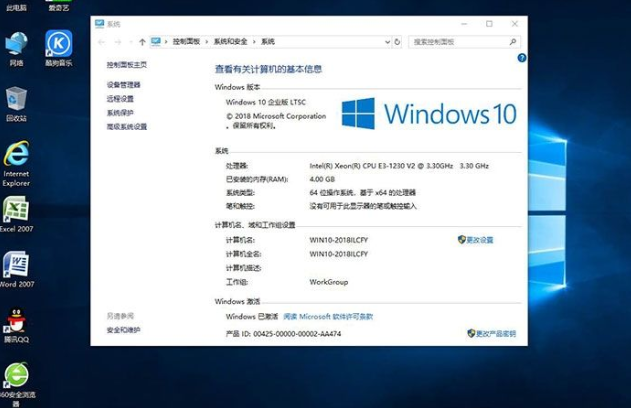
Win10 LTSC is a special version released by Microsoft. Win10 LTSC 2019 is Win10 LTSB An upgraded version in 2016, this version is the Win10 long-term service enterprise version, with features such as automatic update control, no app store (installable), no built-in apps, no app promotion, no ads, and no Cortana and Edge browsers.

Win10 LTSC 2019 64-bit Enterprise Edition system features:
1. Official streamlined Cortana, built-in applications, Edge browsing 2. It has all the new features of Win10 1809 system and updated with the December 2020 patch.
3. Low resource usage (low memory, CPU, disk usage)
4. Open the Administrator account with the highest authority;
5. Close the Smartscreen application filter ;
6. Turn off Windows Defender (not deleted, can be enabled)
7. Turn off error reporting and system daily collection
8. Turn off all data collection and feedback to Microsoft Project
9. Hide 7 folders in my computer
10. Optimize disk access speed, automatically optimize system partition;
11. Optimize memory configuration, optimize Process priority;
12. Speed up program running speed and response speed;
13. Optimize the number of network connections and IE download connections to make the Internet faster;
14. Optimize the system cache, speed up the front-end display speed, and make Win10 smoother;
15. Turn off the system error report and close the compatibility assistant;
16. Prohibit pop-up error messages when the system starts up;
17. Turn on automatic refresh and automatically release unused DLLs;
18.Support solid-state drive SSD 4K alignment function and support the latest laptop configuration;
19.Integration VC 2005 2008 2010 2017.Net 4.6 .Net 3.5;
20. Remove the words "New Shortcut" when creating a new shortcut;
21. Optimize memory reading and automatically release unused ones DLL, reduce occupancy;
22. Optimize startup items, self-start services to speed up power on and off;
23.Disable Windows error reporting;
24.Optimize network connections, Internet access and downloading are faster;
25. Microsoft Pinyin defaults to English;
26. Notepad enables automatic line wrapping and displays the status bar;
27. Automatic cycle is permanently activated ( Digital rights can be activated after the activation tool is updated)
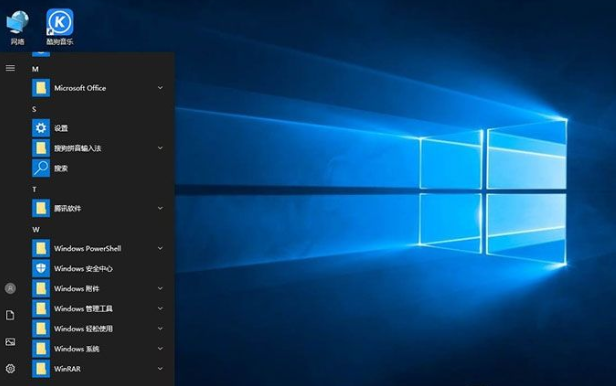
1. Disable automatic installation of promotional applications
2. Do not allow suggestions to be displayed in the Start menu Windows Focus Promotion
6. Turn off "Get tips and advice when using Windows"
7. Turn off "Highlight newly installed programs"
8. Disable automatic installation Recommended applications
9.Close OneDrive
10.Display full path when the Explorer window is minimized
11.Turn off video file preview to improve Explorer response Speed
12. Turn off music file picture preview and improve the resource manager response speed
13. Quick access does not display commonly used folders
Installation method
1. Hard disk installation, extract the downloaded ISO system image file to the root directory of other disks except the system disk (default C disk), for example: (D:\), right-click and run as administrator " Install system.exe".
Select the system disk as the default C drive from the selection list, then select the "WIN7SP1.GHO" image file and click Execute. You will be asked whether to restart. Click "Yes" and the system will automatically install it.
##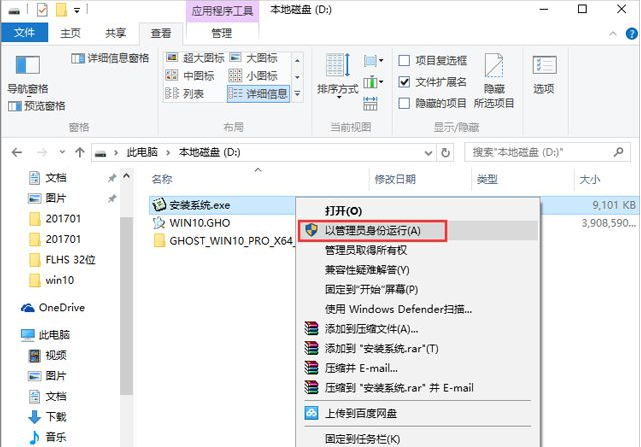
1. If you use UEFI GPT partition method, please do not use the hard disk installation method, otherwise it will not start. It is recommended Use USB flash drive to reinstall.
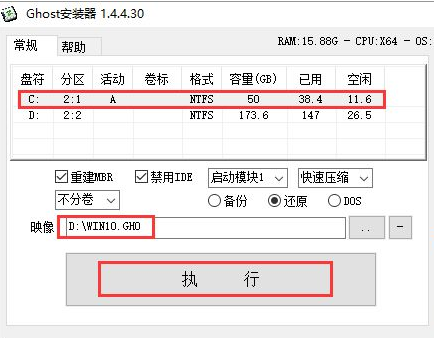
The above is the content of win10 enterprise version, I hope it can help everyone.
The above is the detailed content of Win10 Enterprise Edition 64-bit system download. For more information, please follow other related articles on the PHP Chinese website!

Hot AI Tools

Undresser.AI Undress
AI-powered app for creating realistic nude photos

AI Clothes Remover
Online AI tool for removing clothes from photos.

Undress AI Tool
Undress images for free

Clothoff.io
AI clothes remover

Video Face Swap
Swap faces in any video effortlessly with our completely free AI face swap tool!

Hot Article

Hot Tools

Notepad++7.3.1
Easy-to-use and free code editor

SublimeText3 Chinese version
Chinese version, very easy to use

Zend Studio 13.0.1
Powerful PHP integrated development environment

Dreamweaver CS6
Visual web development tools

SublimeText3 Mac version
God-level code editing software (SublimeText3)

Hot Topics
 1389
1389
 52
52
 How to use magnet links
Feb 18, 2024 am 10:02 AM
How to use magnet links
Feb 18, 2024 am 10:02 AM
Magnet link is a link method for downloading resources, which is more convenient and efficient than traditional download methods. Magnet links allow you to download resources in a peer-to-peer manner without relying on an intermediary server. This article will introduce how to use magnet links and what to pay attention to. 1. What is a magnet link? A magnet link is a download method based on the P2P (Peer-to-Peer) protocol. Through magnet links, users can directly connect to the publisher of the resource to complete resource sharing and downloading. Compared with traditional downloading methods, magnetic
 How to download episodes of Hongguo short drama
Mar 11, 2024 pm 09:16 PM
How to download episodes of Hongguo short drama
Mar 11, 2024 pm 09:16 PM
Hongguo Short Play is not only a platform for watching short plays, but also a treasure trove of rich content, including novels and other exciting content. This is undoubtedly a huge surprise for many users who love reading. However, many users still don’t know how to download and watch these novels in Hongguo Short Play. In the following, the editor of this website will provide you with detailed downloading steps. I hope it can help everyone in need. Partners. How to download and watch the Hongguo short play? The answer: [Hongguo short play] - [Audio book] - [Article] - [Download]. Specific steps: 1. First open the Hongguo Short Drama software, enter the homepage and click the [Listen to Books] button at the top of the page; 2. Then on the novel page we can see a lot of article content, here
 What should I do if I download other people's wallpapers after logging into another account on wallpaperengine?
Mar 19, 2024 pm 02:00 PM
What should I do if I download other people's wallpapers after logging into another account on wallpaperengine?
Mar 19, 2024 pm 02:00 PM
When you log in to someone else's steam account on your computer, and that other person's account happens to have wallpaper software, steam will automatically download the wallpapers subscribed to the other person's account after switching back to your own account. Users can solve this problem by turning off steam cloud synchronization. What to do if wallpaperengine downloads other people's wallpapers after logging into another account 1. Log in to your own steam account, find cloud synchronization in settings, and turn off steam cloud synchronization. 2. Log in to someone else's Steam account you logged in before, open the Wallpaper Creative Workshop, find the subscription content, and then cancel all subscriptions. (In case you cannot find the wallpaper in the future, you can collect it first and then cancel the subscription) 3. Switch back to your own steam
 How to download links starting with 115://? Download method introduction
Mar 14, 2024 am 11:58 AM
How to download links starting with 115://? Download method introduction
Mar 14, 2024 am 11:58 AM
Recently, many users have been asking the editor, how to download links starting with 115://? If you want to download links starting with 115://, you need to use the 115 browser. After you download the 115 browser, let's take a look at the download tutorial compiled by the editor below. Introduction to how to download links starting with 115:// 1. Log in to 115.com, download and install the 115 browser. 2. Enter: chrome://extensions/ in the 115 browser address bar, enter the extension center, search for Tampermonkey, and install the corresponding plug-in. 3. Enter in the address bar of 115 browser: Grease Monkey Script: https://greasyfork.org/en/
 How to download files from 123 cloud disk
Feb 23, 2024 pm 08:58 PM
How to download files from 123 cloud disk
Feb 23, 2024 pm 08:58 PM
123 cloud disk can download many files, so how to download files specifically? Users can select the file they want to download and click to download, or right-click the file and select download. This introduction to the method of downloading files from 123 cloud disk can tell you how to download it specifically. Friends who don’t know much about it should hurry up and take a look! How to download files from 123 cloud disk 1. First open the software, click on the software that needs to be downloaded, and then there will be a download button on it. 2. Or right-click the software and you can see the download button in the list. 3. There will be a download window, select the location to download. 4. After selecting, click Download to download these files.
 Introduction to how to download and install the superpeople game
Mar 30, 2024 pm 04:01 PM
Introduction to how to download and install the superpeople game
Mar 30, 2024 pm 04:01 PM
The superpeople game can be downloaded through the steam client. The size of this game is about 28G. It usually takes one and a half hours to download and install. Here is a specific download and installation tutorial for you! New method to apply for global closed testing 1) Search for "SUPERPEOPLE" in the Steam store (steam client download) 2) Click "Request access to SUPERPEOPLE closed testing" at the bottom of the "SUPERPEOPLE" store page 3) After clicking the request access button, The "SUPERPEOPLECBT" game can be confirmed in the Steam library 4) Click the install button in "SUPERPEOPLECBT" and download
 How to download videos from a video account 'Must-see: A simple way to save videos from a video account'
Feb 06, 2024 pm 06:42 PM
How to download videos from a video account 'Must-see: A simple way to save videos from a video account'
Feb 06, 2024 pm 06:42 PM
Now more and more people are starting to play video accounts. Video accounts are also a short video platform where they can share their daily life and make money through video accounts. Recently, I saw some friends asking why the videos from the WeChat video account were not downloaded. Yang Shuaikang went to try it, and there was indeed no download button, so he could only extract the video through other means. Today Yang Shuaikang will share with you a stupid Method, come and take a look. How to extract videos from WeChat video accounts 1. Open our computer version of WeChat and find [Video Account] on the left; 2. Find the video you want to download through search; 3. Finally, use the screen recording tool to adjust the size of the recorded video. Just record and edit it at the end. PS: 1. This method can only be recorded on the computer version, not on the mobile phone.
 How to download Quark network disk to local? How to save files downloaded from Quark Network Disk back to the local computer
Mar 13, 2024 pm 08:31 PM
How to download Quark network disk to local? How to save files downloaded from Quark Network Disk back to the local computer
Mar 13, 2024 pm 08:31 PM
Many users need to download files when using Quark Network Disk, but we want to save them locally, so how to set this up? Let this site introduce to users in detail how to save files downloaded from Quark Network Disk back to the local computer. How to save files downloaded from Quark network disk back to your local computer 1. Open Quark, log in to your account, and click the list icon. 2. After clicking the icon, select the network disk. 3. After entering Quark Network Disk, click My Files. 4. After entering My Files, select the file you want to download and click the three-dot icon. 5. Check the file you want to download and click Download.



