Where are the win7 desktop files on the c drive?
The desktop files of win7 computers are generally placed in the C drive. Many users are not sure which folder they are actually placed in. In fact, the desktop files are in the user folder of the C drive. The actual opening process is: first double-click C. disk, then find the user folder, then find the public user and open it. Each desktop file is stored in it. If you want to open it quickly next time, you can also directly remember its file path.
Where is the win7 desktop file on the C drive:
1. First we open the computer, and then double-click the C drive file name.
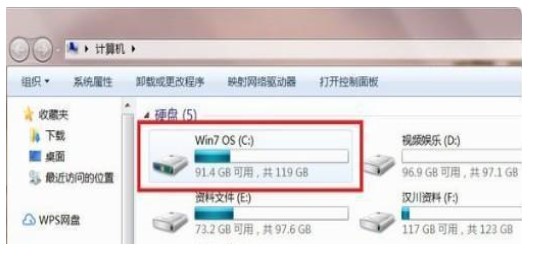
#2. Find a folder named "Users" in the c drive files.
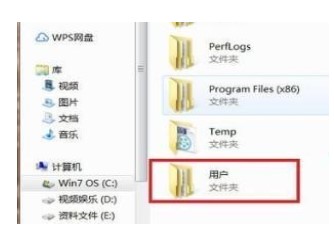
3. At this time, everyone finds the folder named after the current login account name. If the computer only logs in to one account, it is usually the one above the "Public" folder. .
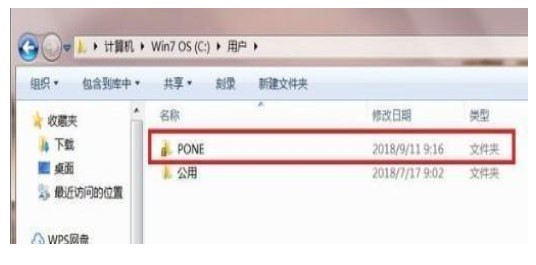
#4. Finally, browse the folder, right-click the mouse and select the "Properties" option to view its path in the shortcut page.
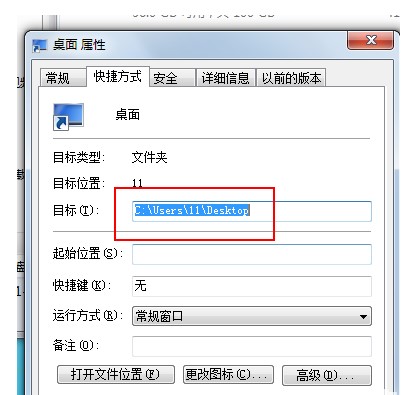
This is the content of which folder the Win7 desktop file is on the C drive. Have you learned it? Go and try it quickly.
The above is the detailed content of Where are the win7 desktop files on the c drive?. For more information, please follow other related articles on the PHP Chinese website!

Hot AI Tools

Undresser.AI Undress
AI-powered app for creating realistic nude photos

AI Clothes Remover
Online AI tool for removing clothes from photos.

Undress AI Tool
Undress images for free

Clothoff.io
AI clothes remover

AI Hentai Generator
Generate AI Hentai for free.

Hot Article

Hot Tools

Notepad++7.3.1
Easy-to-use and free code editor

SublimeText3 Chinese version
Chinese version, very easy to use

Zend Studio 13.0.1
Powerful PHP integrated development environment

Dreamweaver CS6
Visual web development tools

SublimeText3 Mac version
God-level code editing software (SublimeText3)

Hot Topics
 Where is the win7 desktop file path?
Jul 11, 2023 pm 03:17 PM
Where is the win7 desktop file path?
Jul 11, 2023 pm 03:17 PM
Where can I find win7 desktop file path and win7 desktop file path? When our computer lasts forever, it gets stuck. As we have more and more files, the computer will run slower and slower. So where is the win7 desktop file path? Let us share the tutorial. 1. First, we open the C drive folder. 2. Then find the desktop, right-click and select Properties. 3. The properties box pops up, select the shortcut, and there is the target file path below. The above is the search method for the win7 desktop file path. I hope it will be helpful to everyone.
 FileNotFoundError: How to resolve Python file not found error?
Jun 24, 2023 pm 04:10 PM
FileNotFoundError: How to resolve Python file not found error?
Jun 24, 2023 pm 04:10 PM
In the Python programming process, a common error is "FileNotFoundError", which is the error that the file is not found. This error usually occurs when you try to read or write a file that does not exist. This error message will appear in the terminal window or Python interactive environment. This question can be confusing for beginners. So, this article will introduce some methods to solve this problem and help you find and solve this error. Check whether the file path is correct by checking the file
 How to deal with Chinese encoding issues of file paths in Java development
Jun 29, 2023 pm 05:11 PM
How to deal with Chinese encoding issues of file paths in Java development
Jun 29, 2023 pm 05:11 PM
Dealing with Chinese encoding issues in file paths is a common challenge in Java development, especially when it comes to operations such as file uploading, downloading, and processing. Since Chinese characters may have different representations under different encoding methods, if they are not processed correctly, problems such as garbled characters or unrecognizable paths may occur. This article will discuss how to correctly handle the Chinese encoding problem of file paths in Java development. First, we need to understand how coding is done in Java. Java internally uses the Unicode character set to represent characters. and
 How to deal with special characters in file paths in Java development
Jun 29, 2023 pm 09:30 PM
How to deal with special characters in file paths in Java development
Jun 29, 2023 pm 09:30 PM
In Java development, dealing with special characters in file paths is a common challenge. Special characters in file paths include slash, backslash, colon, etc. These characters have different meanings in different operating systems, so special processing is required when processing file paths. This article will introduce some common file path special character problems and provide corresponding solutions. 1. Slash and backslash issues In Windows systems, file paths use backslashes as delimiters, for example: C:\Usersesti
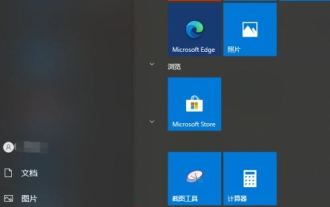 How to change the default storage path of Bluetooth in win10? Tips for setting the file location for Bluetooth reception in win10
Apr 11, 2024 pm 05:55 PM
How to change the default storage path of Bluetooth in win10? Tips for setting the file location for Bluetooth reception in win10
Apr 11, 2024 pm 05:55 PM
When we use computers, we sometimes choose Bluetooth to receive files, but many users are asking how to change the location of files received by Bluetooth in Win10? Users can directly click Settings under Start, and then select System to operate. Let this site introduce to users in detail how to change the file location received by Win10 Bluetooth. Where are the files received by Bluetooth in win10 system? 1. In fact, when we use Bluetooth to receive files, we will have very detailed details about the name of the received file, file size, and "location". 2. We can automatically modify the accepted location of the file. Click the [Browse] button to customize the path of the Bluetooth accepted file. If you have not selected it,
 How to get file path using C++?
Jun 02, 2024 pm 08:15 PM
How to get file path using C++?
Jun 02, 2024 pm 08:15 PM
The methods to obtain the file path in C++ are: 1. Use the std::filesystem library. 2. Use Boost library. These methods can be used to get the absolute path, root directory, parent directory, and extension of a file. In practice, these techniques can be used to display file lists in user interfaces.
 What should I do if Python cannot find the path after downloading the file?
Apr 03, 2024 pm 06:15 PM
What should I do if Python cannot find the path after downloading the file?
Apr 03, 2024 pm 06:15 PM
Solution to the problem that the path cannot be found for Python file download: Make sure the download path exists and has write permission. Checks whether the user has write permission to the file in the specified path. If using relative paths, make sure they are relative to the current working directory. Use the os.path.abspath() function to convert a relative path to an absolute path.
 How to display Linux file path
Feb 25, 2024 pm 11:00 PM
How to display Linux file path
Feb 25, 2024 pm 11:00 PM
How to display the file path in Linux In the Linux operating system, you can use some simple commands to view the path of a file. These commands can help users quickly locate the location of files and facilitate file management and operation. The following will introduce several methods of displaying file paths, with specific code examples. 1. Use the pwd command. The pwd command can display the absolute path of the current working directory. Just enter the pwd command in the terminal to display the full path of the current working directory. Here is an example: $pw





