Vibrate not working on Android phone, how to fix it
Vibration on your phone is more important than you think! So don't worry if your phone doesn't vibrate when you receive a message or alert, or you don't get satisfying tactile feedback. You can fix the problem simply by adjusting the vibration settings in your phone settings.
Fix 1 – Enable vibration when the phone rings
If your phone doesn’t vibrate only for incoming calls, follow these steps to enable the vibration effect from Settings.
Step 1 – Swipe up once to open the app drawer. Look for the "Settings" utility icon there. Open it.
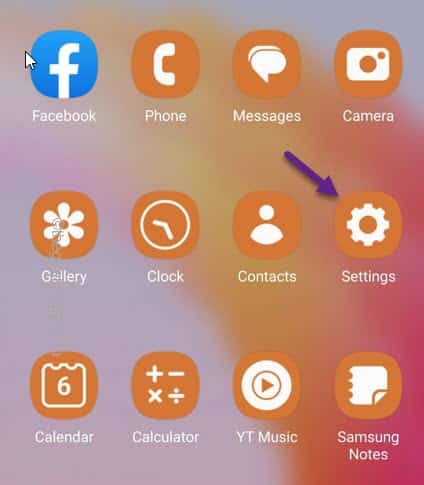
Step 2 –Go to the “Sound & Vibration” settings.
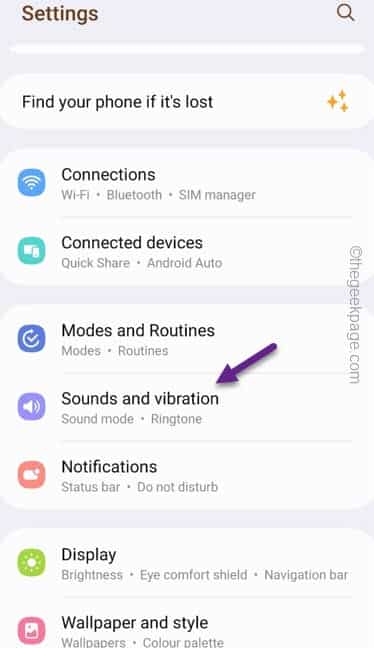
Step 3 –Select the “Sound” profile and set the “Vibrate when ringing” Set to "ON" mode.
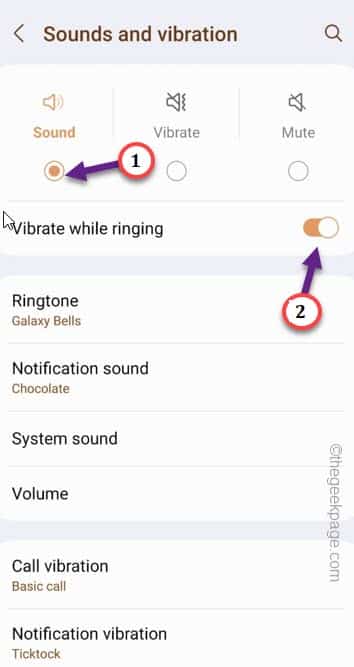
Exit the "Settings" page.
Now, ask your friends to call your number. Check if the phone is vibrating.
Fix 2 – Toggle individual app vibration
Toggle vibration for individual apps so that the app can produce the desired vibration effect.
Step 1 –Drag up to open the app drawer.
Step 2 –Then, tap “⚙️” to open your phone settings.
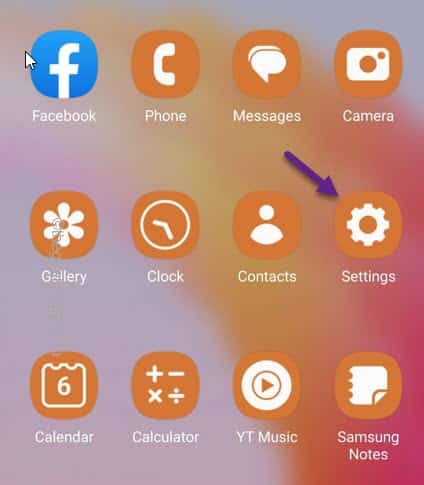
Step 3 –Swipe down until you see the “App” settings. Open it.
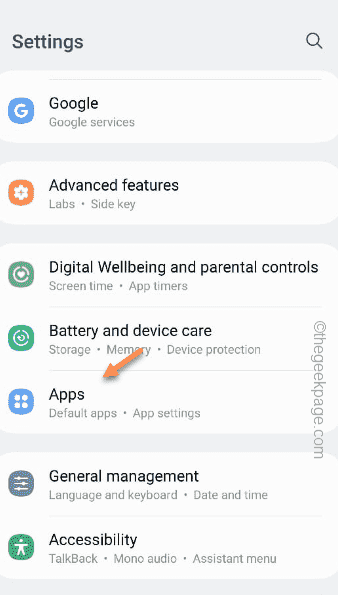
Step 4 –You will see a list of apps on your phone. Find the offending application from this list.
Step 5 – Open the app.
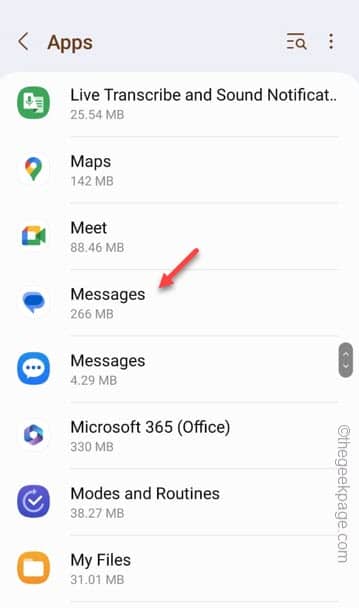
Step 6 –In the next step, you have to turn on the “Notifications” settings.
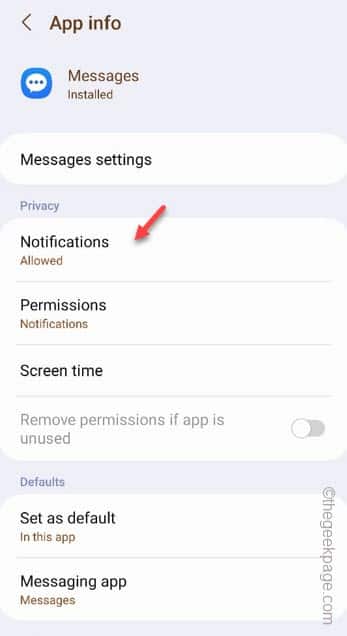
Step 7 – Make sure the application settings are switched to the “Allow sounds and vibrations” setting.
Step 8 –If you can find the “Incoming Messages” option (for Message delivery applications) option, turn it on.
Step 9 –Make sure to switch the “Vibrate” mode to the “On” mode.
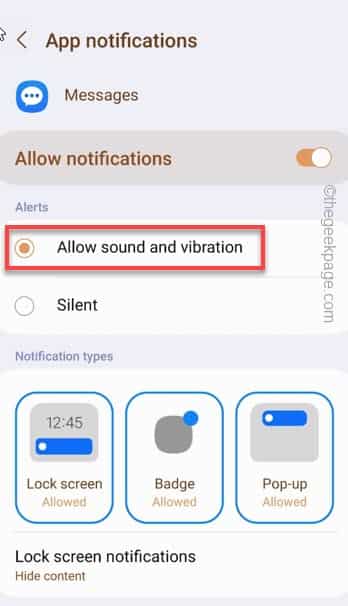
Exit the phone settings page.
Wait for new notifications from the app and check if your phone vibrates.
Fix 3 – Modify vibration mode
There are separate vibration modes for calls and notifications. Also toggle this setting.
Step 1 –Open ⚙️ on your phone.
Step 2 –Go to “Sound & Vibration” settings.
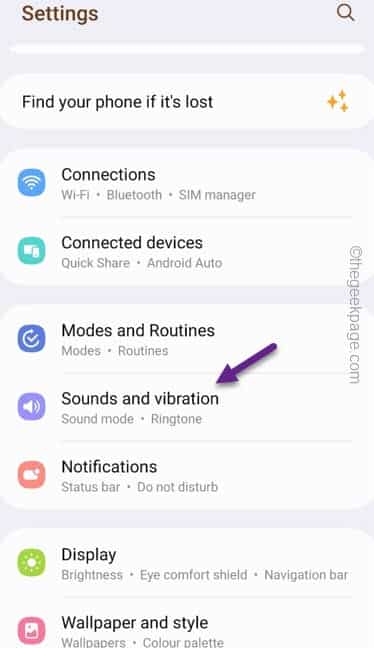
Step 3 –Open the “Call Vibration” setting.
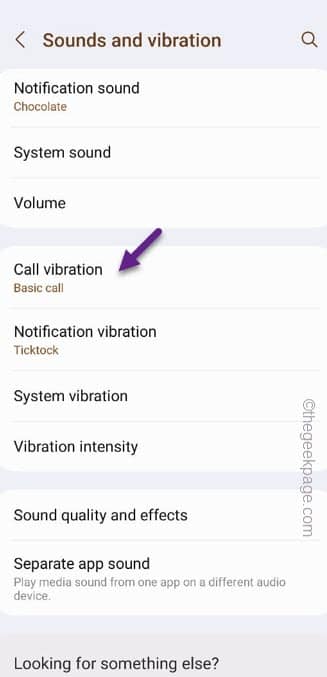
Step 4 –Make surenotselect “Silent” mode. Select any vibration mode except this one.
Step 5 –You can also adjust the vibration intensity by sliding the meter.
Step 6 –After this, go back to Sound and vibration settings.
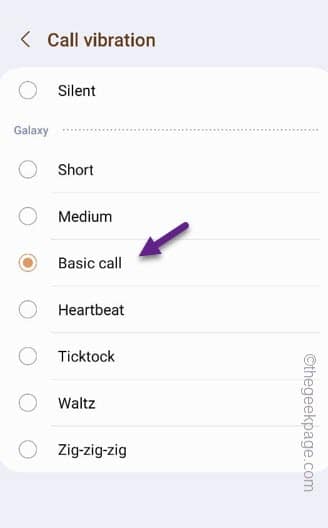
Step 7 –Next, open the “Notification Vibrate Mode” setting to turn it on.
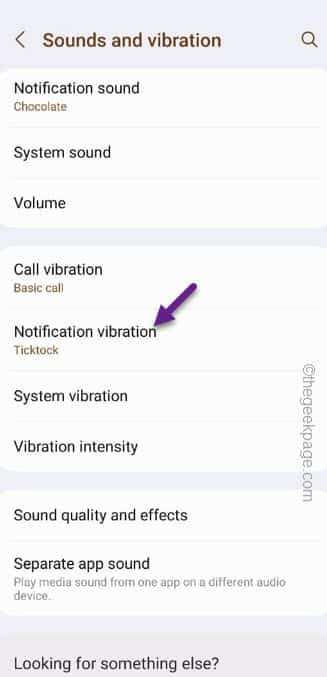
Step 8 –Select “Waltz” or “Tick” mode.
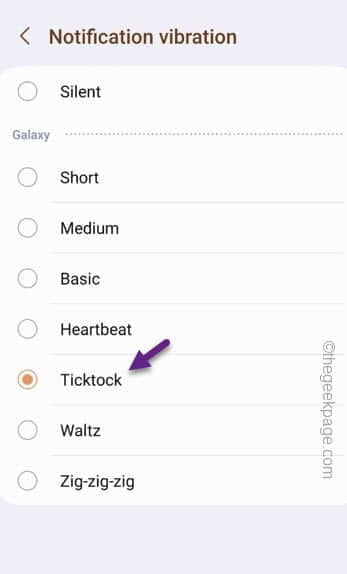
Please note the vibration effect whenever you receive a notification on your phone.
Fix 4 – Check the vibration motor
There may be some issues with the vibration motor in the phone. So check it by running diagnostics.
Step 1 –Open the Dialer on your phone.
Step 2 –Then, type this “*#0000*#” on the dialer.
After typing #, the diagnostic panel will open.
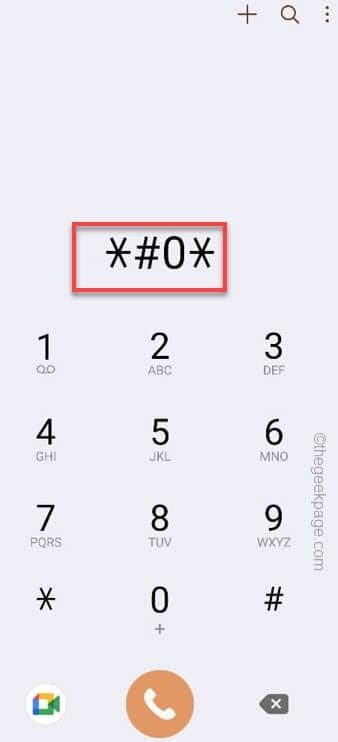
Step 3 –Click “Vibration” to start testing the Vibration motor.
Your phone should start vibrating immediately.
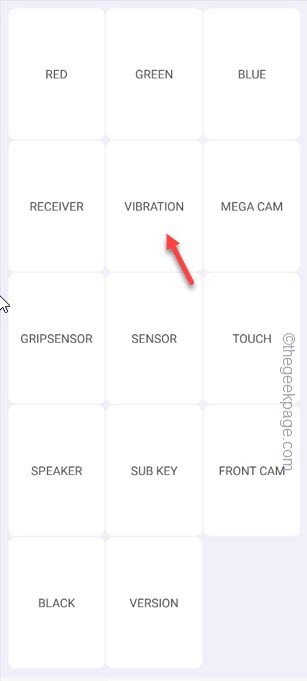
#If the phone doesn't vibrate or the vibration frequency is too low to notice, there is some problem with the vibration motor.
You must take the matter to the official customer service point of your phone.
Fix 5 – Perform a vibration test (for Samsung users)
If you are a Samsung user, you can run additional diagnostics on your phone to check the vibration motor.
Step 1 –On your Samsung phone, open “Samsung Membership”.
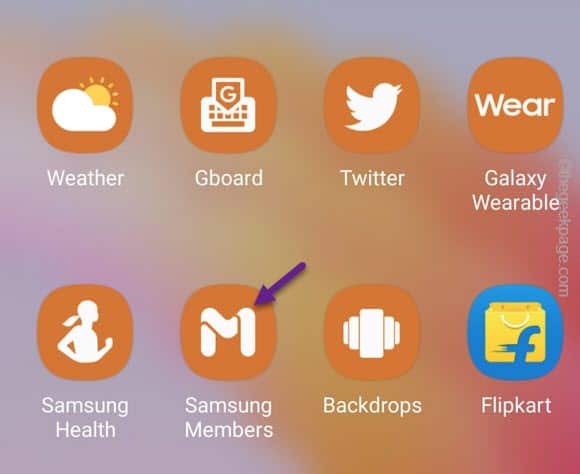
Step 2 –There, go directly to the “Support” tab.
Step 3 –Click on the “Phone Diagnostics” tab to open it.
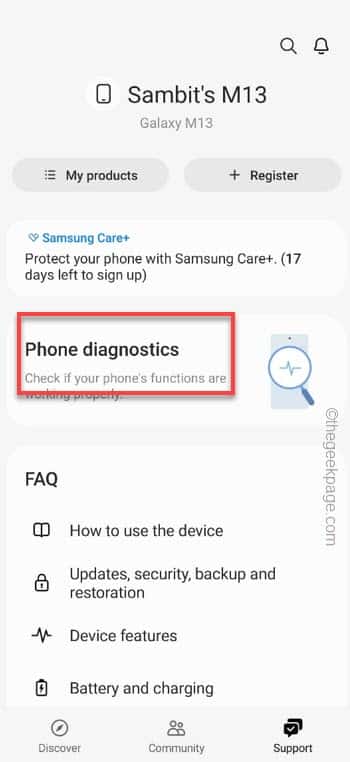
Step 4 –On the Phone Diagnostics page you will find several diagnostic steps.
Step 5 –Select Vibration to run the Vibration diagnostic.
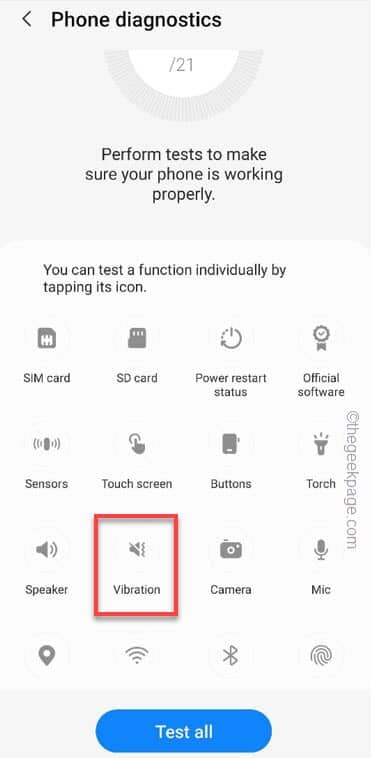
Step 6 –Now the phone will play some vibrations (such as call vibration, notification vibration). Click the "vibrate" button to start the inspection process.
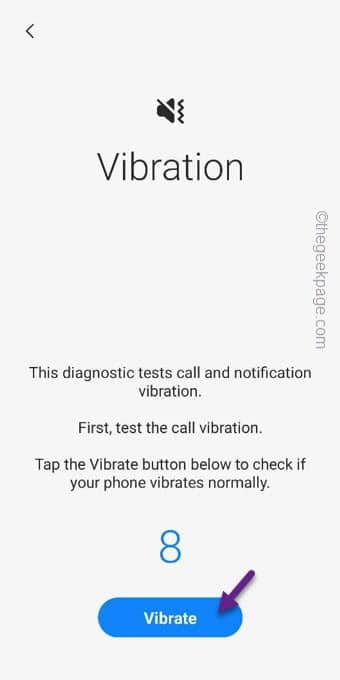
Step 7 –On the next page, the phone will ask “Is your phone vibrating normally?So if the phone To vibrate, please click "Yes". Otherwise select "No".
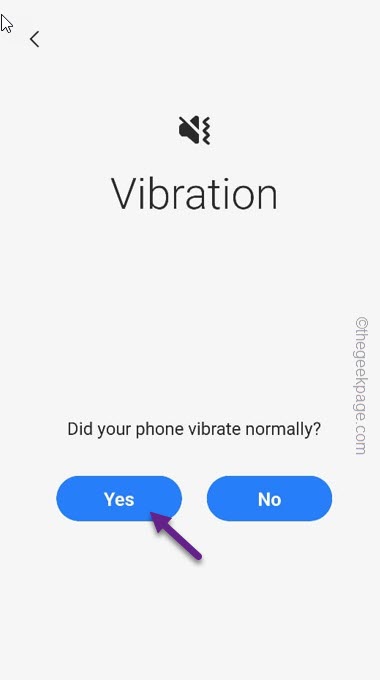
In this way, please follow the step-by-step method to configure your phone Troubleshoot the vibration effects on your phone.
Fix 6 – Update your phone
Sometimes new users face a low vibration error, which is a software issue. Therefore, updating your phone may resolve the vibration issue.
Step 1 –Open Settings on your phone.
Step 2 –Next, open the “ software Update".
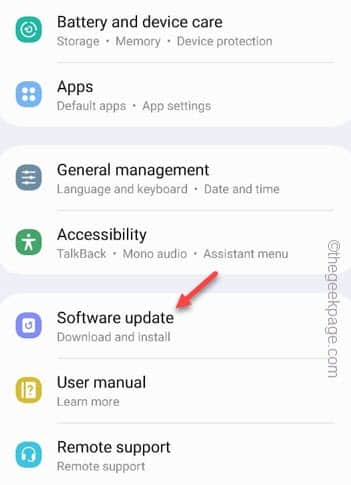
Step 3 –Next, tap on "Download and Install" to download and install on your phone Update.
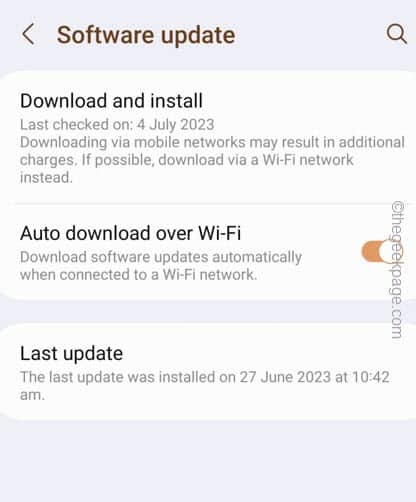
Step 4 –After your phone completes downloading the update, click “Install Now”.
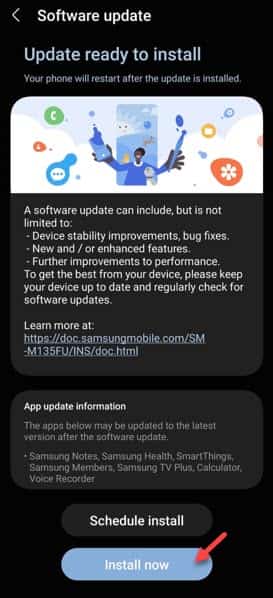
All updates will be installed on your phone. Your phone will automatically restart. Hope this helps.
Fix 7 – Reset on your phone of all settings
If nothing results so far, resetting all settings may completely resolve this vibration issue.
Step 1 –Go to your phoneSetup.
Step 2 –Next, go to “General Management” to access it.
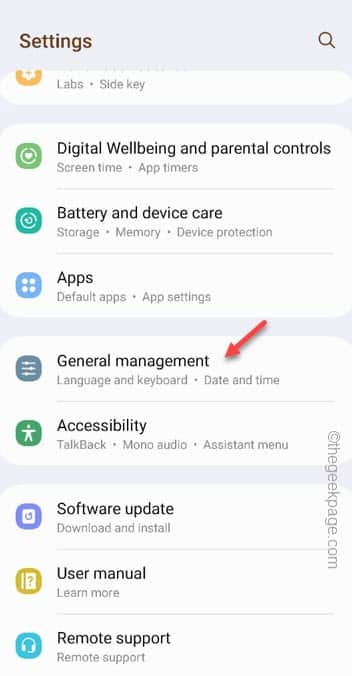
Step 3 –On the next page, scroll down to open the “Reset” settings.
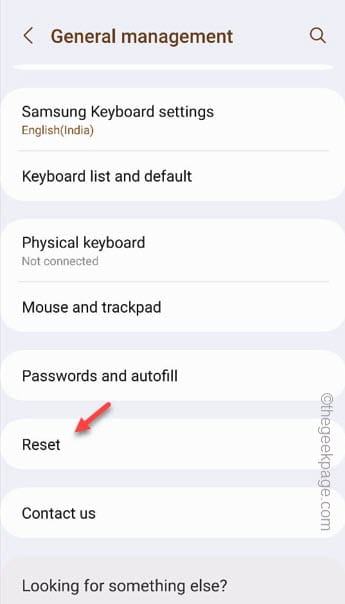
Step 4 –After that, click on “Reset All Settings” to reset the settings.
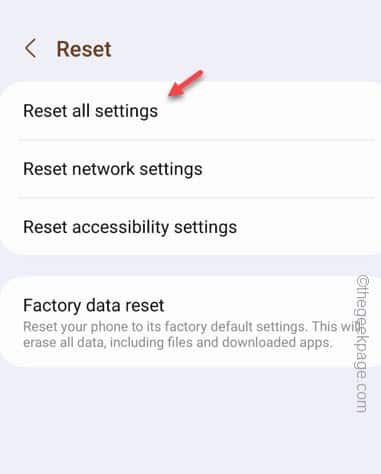
Resetting your phone should help resolve your vibration issues.
The above is the detailed content of Vibrate not working on Android phone, how to fix it. For more information, please follow other related articles on the PHP Chinese website!

Hot AI Tools

Undresser.AI Undress
AI-powered app for creating realistic nude photos

AI Clothes Remover
Online AI tool for removing clothes from photos.

Undress AI Tool
Undress images for free

Clothoff.io
AI clothes remover

AI Hentai Generator
Generate AI Hentai for free.

Hot Article

Hot Tools

Notepad++7.3.1
Easy-to-use and free code editor

SublimeText3 Chinese version
Chinese version, very easy to use

Zend Studio 13.0.1
Powerful PHP integrated development environment

Dreamweaver CS6
Visual web development tools

SublimeText3 Mac version
God-level code editing software (SublimeText3)

Hot Topics
 How to make Google Maps the default map in iPhone
Apr 17, 2024 pm 07:34 PM
How to make Google Maps the default map in iPhone
Apr 17, 2024 pm 07:34 PM
The default map on the iPhone is Maps, Apple's proprietary geolocation provider. Although the map is getting better, it doesn't work well outside the United States. It has nothing to offer compared to Google Maps. In this article, we discuss the feasible steps to use Google Maps to become the default map on your iPhone. How to Make Google Maps the Default Map in iPhone Setting Google Maps as the default map app on your phone is easier than you think. Follow the steps below – Prerequisite steps – You must have Gmail installed on your phone. Step 1 – Open the AppStore. Step 2 – Search for “Gmail”. Step 3 – Click next to Gmail app
 This Apple ID is not yet in use in the iTunes Store: Fix
Jun 10, 2024 pm 05:42 PM
This Apple ID is not yet in use in the iTunes Store: Fix
Jun 10, 2024 pm 05:42 PM
When logging into iTunesStore using AppleID, this error saying "This AppleID has not been used in iTunesStore" may be thrown on the screen. There are no error messages to worry about, you can fix them by following these solution sets. Fix 1 – Change Shipping Address The main reason why this prompt appears in iTunes Store is that you don’t have the correct address in your AppleID profile. Step 1 – First, open iPhone Settings on your iPhone. Step 2 – AppleID should be on top of all other settings. So, open it. Step 3 – Once there, open the “Payment & Shipping” option. Step 4 – Verify your access using Face ID. step
 Steps to upgrade to the latest version of WeChat (Easily master the upgrade method to the latest version of WeChat)
Jun 01, 2024 pm 10:24 PM
Steps to upgrade to the latest version of WeChat (Easily master the upgrade method to the latest version of WeChat)
Jun 01, 2024 pm 10:24 PM
WeChat is one of the social media platforms in China that continuously launches new versions to provide a better user experience. Upgrading WeChat to the latest version is very important to keep in touch with family and colleagues, to stay in touch with friends, and to keep abreast of the latest developments. 1. Understand the features and improvements of the latest version. It is very important to understand the features and improvements of the latest version before upgrading WeChat. For performance improvements and bug fixes, you can learn about the various new features brought by the new version by checking the update notes on the WeChat official website or app store. 2. Check the current WeChat version We need to check the WeChat version currently installed on the mobile phone before upgrading WeChat. Click to open the WeChat application "Me" and then select the menu "About" where you can see the current WeChat version number. 3. Open the app
 How to set the scheduled time for publishing works on Douyin? How does it set the video duration?
Mar 27, 2024 pm 06:11 PM
How to set the scheduled time for publishing works on Douyin? How does it set the video duration?
Mar 27, 2024 pm 06:11 PM
Publishing works on Douyin can attract more attention and likes, but sometimes it may be difficult for us to publish works in real time. In this case, we can use Douyin's scheduled release function. Douyin’s scheduled release function allows users to automatically publish works at a scheduled time, which can better plan the release plan and increase the exposure and influence of the work. 1. How to set the scheduled time for publishing works on Douyin? To set a scheduled release time, first go to Douyin's personal homepage, find the "+" button in the upper right corner, and click to enter the release page. There is a clock icon in the lower right corner of the publishing page. Click to enter the scheduled publishing interface. In the interface, you can choose the type of work you want to publish, including short videos, long videos, and live broadcasts. Next, you need to set a time for your work to be published. TikTok provides
 Safari zoom issue on iPhone: Here's the fix
Apr 20, 2024 am 08:08 AM
Safari zoom issue on iPhone: Here's the fix
Apr 20, 2024 am 08:08 AM
If you don't have control over the zoom level in Safari, getting things done can be tricky. So if Safari looks zoomed out, that might be a problem for you. Here are a few ways you can fix this minor zoom issue in Safari. 1. Cursor magnification: Select "Display" > "Cursor magnification" in the Safari menu bar. This will make the cursor more visible on the screen, making it easier to control. 2. Move the mouse: This may sound simple, but sometimes just moving the mouse to another location on the screen may automatically return it to normal size. 3. Use Keyboard Shortcuts Fix 1 – Reset Zoom Level You can control the zoom level directly from the Safari browser. Step 1 – When you are in Safari
 Shazam app not working in iPhone: Fix
Jun 08, 2024 pm 12:36 PM
Shazam app not working in iPhone: Fix
Jun 08, 2024 pm 12:36 PM
Having issues with the Shazam app on iPhone? Shazam helps you find songs by listening to them. However, if Shazam isn't working properly or doesn't recognize the song, you'll have to troubleshoot it manually. Repairing the Shazam app won't take long. So, without wasting any more time, follow the steps below to resolve issues with Shazam app. Fix 1 – Disable Bold Text Feature Bold text on iPhone may be the reason why Shazam is not working properly. Step 1 – You can only do this from your iPhone settings. So, open it. Step 2 – Next, open the “Display & Brightness” settings there. Step 3 – If you find that “Bold Text” is enabled
 Where is the Douyin tag set? How can it be tagged so that it can be pushed accurately?
Mar 27, 2024 am 11:01 AM
Where is the Douyin tag set? How can it be tagged so that it can be pushed accurately?
Mar 27, 2024 am 11:01 AM
As one of the most popular short video platforms in the world, Douyin allows everyone to become a creator and share every moment of life. For Douyin users, tags are a very important function. It can help users better classify and retrieve content, and also allows the platform to push appropriate content to users more accurately. So, where are the Douyin tags set? This article will explain in detail how to set up and use tags on Douyin. 1. Where is the Douyin tag set? Using tags on Douyin can help users better classify and label their works, making it easier for other users to find and follow them. The method to set the label is as follows: 1. Open the Douyin APP and log in to your account. 2. Click the "+" sign at the bottom of the screen and select the "Publish" button. 3.
 iPhone screenshots not working: How to fix it
May 03, 2024 pm 09:16 PM
iPhone screenshots not working: How to fix it
May 03, 2024 pm 09:16 PM
Screenshot feature not working on your iPhone? Taking a screenshot is very easy as you just need to hold down the Volume Up button and the Power button at the same time to grab your phone screen. However, there are other ways to capture frames on the device. Fix 1 – Using Assistive Touch Take a screenshot using the Assistive Touch feature. Step 1 – Go to your phone settings. Step 2 – Next, tap to open Accessibility settings. Step 3 – Open Touch settings. Step 4 – Next, open the Assistive Touch settings. Step 5 – Turn on Assistive Touch on your phone. Step 6 – Open “Customize Top Menu” to access it. Step 7 – Now you just need to link any of these functions to your screen capture. So click on the first





