
The win10 system is now the mainstream operating system. Many netizens plan to use the Microsoft win10 upgrade assistant tool to upgrade and install the win10 system on their computers, but they do not know how to download and use the win10 upgrade assistant. The editor below will teach you how to download and use the win10 upgrade assistant.
The specific method is as follows:
1. Open the web search engine and search for "download win10" and click the download win10 link to enter the official website.
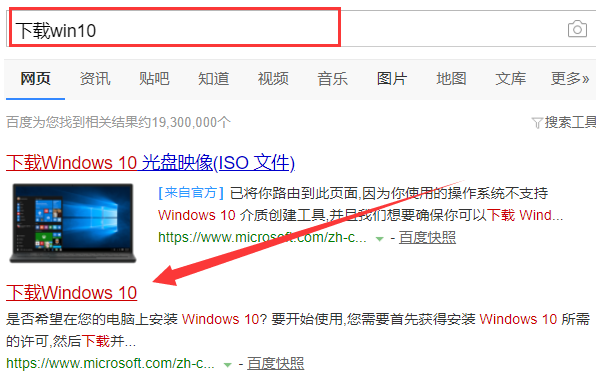
#2. Click to download the tool now and follow the prompts to install the win10 upgrade assistant.
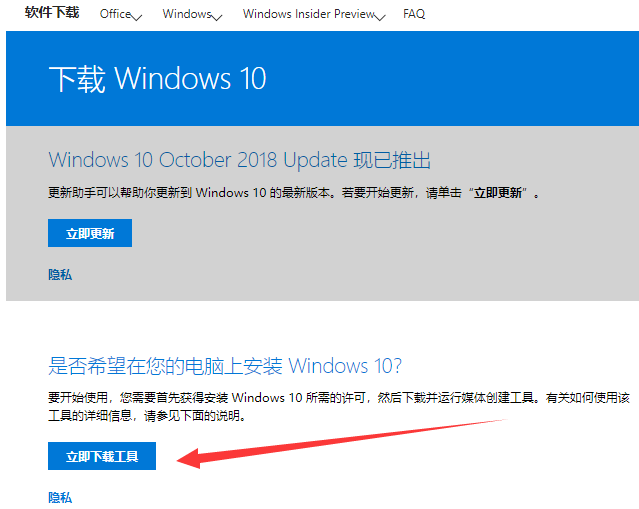
#3. Open the win10 upgrade assistant and select "Upgrade this computer now" and click Next.
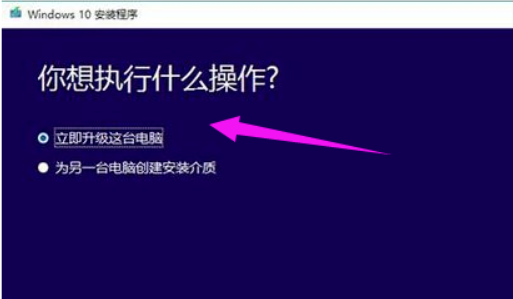
#4. If you select "Create installation media for another computer", you can select the system version according to your needs.
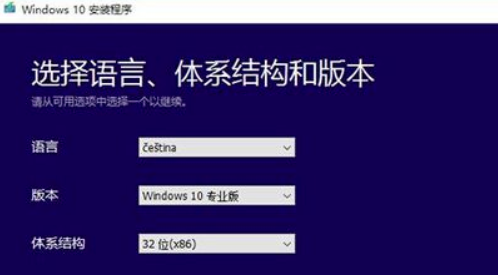
#5. There are two options here. The editor here chooses "ISO file".
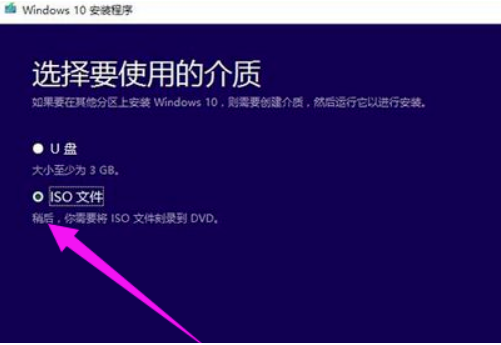
#6. Microsoft win10 upgrade assistant will start downloading the win10 system image. After the download is completed, just follow the prompts to install it.
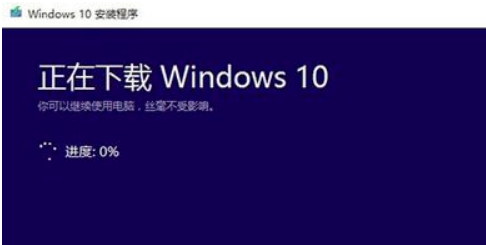
The above is how to download and use the win10 upgrade assistant. I hope it can help you.
The above is the detailed content of Teach you how to download and use Microsoft win10 upgrade assistant. For more information, please follow other related articles on the PHP Chinese website!




