 Common Problem
Common Problem
 How to solve the problem that Windows 7 stops running as soon as the software is opened
How to solve the problem that Windows 7 stops running as soon as the software is opened
How to solve the problem that Windows 7 stops running as soon as the software is opened
What should I do if win7 stops running as soon as I open the software? First go to the properties of my computer, find the advanced system settings and enter, then select the settings button in the performance item, and then you can see the data operation and maintenance, enter After that, the user can see the content of the settings. The following is the solution to the problem that Win7 has stopped running as soon as the software is opened. If the user encounters this problem, continue reading below.
What should I do if win7 stops running as soon as I open the software?
1. Right-click the computer icon and select "Properties".
2. In the pop-up window, select the "Advanced System Settings" option on the left.
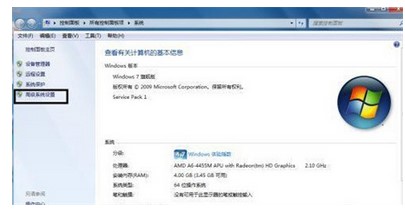
#3. Click the "Settings" button in the performance item of the new window "System Settings" that pops up.
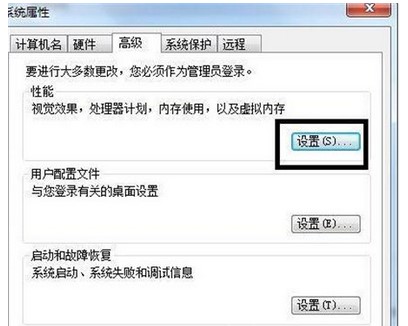
#4. Click the "Data Operation and Maintenance" option in the pop-up "Performance Options" window.
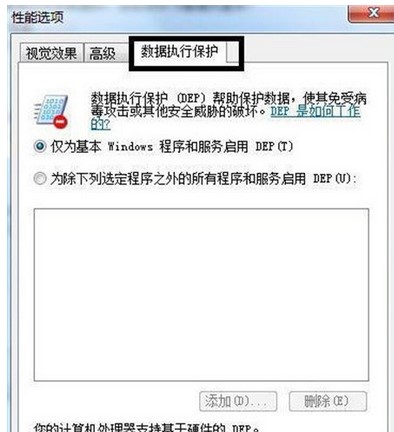
#5. There are two options under this item. Now select the second item and click "Add". "Add" here is to find the program that the software has stopped.
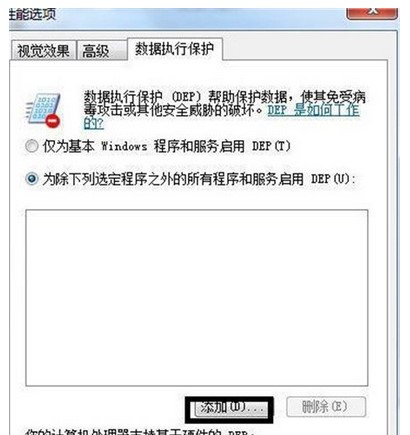
#6. Click "OK" to restart the computer.
The above is the solution to what to do if win7 stops working as soon as the software is opened. If the software stops working after opening the software, you can solve it according to the above method.
The above is the detailed content of How to solve the problem that Windows 7 stops running as soon as the software is opened. For more information, please follow other related articles on the PHP Chinese website!

Hot AI Tools

Undresser.AI Undress
AI-powered app for creating realistic nude photos

AI Clothes Remover
Online AI tool for removing clothes from photos.

Undress AI Tool
Undress images for free

Clothoff.io
AI clothes remover

AI Hentai Generator
Generate AI Hentai for free.

Hot Article

Hot Tools

Notepad++7.3.1
Easy-to-use and free code editor

SublimeText3 Chinese version
Chinese version, very easy to use

Zend Studio 13.0.1
Powerful PHP integrated development environment

Dreamweaver CS6
Visual web development tools

SublimeText3 Mac version
God-level code editing software (SublimeText3)

Hot Topics
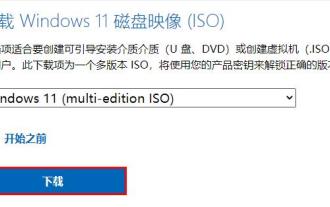 How to solve the problem of slow downloading of iso files in win11
Dec 24, 2023 pm 12:01 PM
How to solve the problem of slow downloading of iso files in win11
Dec 24, 2023 pm 12:01 PM
If we want to download the win11 iso file from the win11 official website, the download speed may be too slow due to Microsoft services. At this time, it is recommended to download it directly from this site to solve this problem. Solutions for Win11 downloading iso files too slowly: 1. Win11 downloading ISO files is too slow, mainly because of Microsoft servers. 2. Because Microsoft does not have servers in China, it may cause our network speed to be slow and unstable. 3. Moreover, this is an objective factor and there is no way to solve it, so we can only wait for it to download slowly. 4. If you want to increase the speed, you can actually directly download the win11 system iso from this site. 5. This site does not have the same problems as Microsoft’s official website. It can maximize your Internet speed and will be available soon.
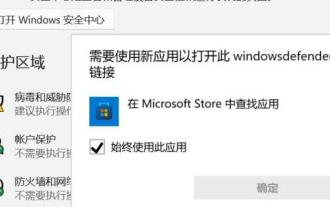 What should I do if the Windows 11 Security Center cannot be opened? Solution: Choose a different app
Dec 30, 2023 pm 03:08 PM
What should I do if the Windows 11 Security Center cannot be opened? Solution: Choose a different app
Dec 30, 2023 pm 03:08 PM
Some users want to open the Win11 Security Center, but they encounter the problem that the Win11 Security Center cannot open the pop-up application selection. They don’t know what to do. This may be caused by an error in the boot path of our application. Just use the Windows Terminal It can be solved by entering the command in . Win11 Security Center cannot open the pop-up application. Select 1. Right-click the bottom start menu and open "Windows Terminal (Administrator)" 2. Enter "Set-ExecutionPolicyUnrestricted" and press Enter to run. The icon prompt will pop up. Enter "A" and press Enter. . 3. Then enter “Get-AppXPackage-AllUsers|Forea
 Solve golang error: invalid receiver type 'x' ('x' is not a defined type), solution
Aug 26, 2023 am 10:31 AM
Solve golang error: invalid receiver type 'x' ('x' is not a defined type), solution
Aug 26, 2023 am 10:31 AM
Solve golang error: invalidreceivertype'x'('x'isnotadefinedtype), solution In the process of using Golang programming, we often encounter various errors. One of the common errors is "invalidreceivertype'x'('x'isnotadefinedtype)". This error message means that we are declaring
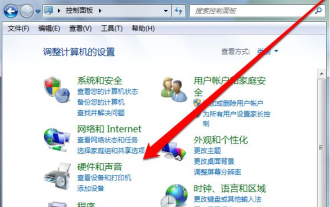 What should I do if there is no USB driver in the pure version of win7 system?
Jul 07, 2023 pm 09:37 PM
What should I do if there is no USB driver in the pure version of win7 system?
Jul 07, 2023 pm 09:37 PM
The newly installed pure version of win7 system does not have USB driver, what should we do? We can enter the device manager to update the driver, or use driver management software to install the driver. Let's take a look at how to install the pure version of the win7 system USB driver. 1. We first use the driver management software to scan and install the driver. If it still doesn’t work after installation, we have to enter the control panel. 2. In the Control Panel, click Hardware Sound and select Device Manager. 3. Enter the device manager page and find the USB control option. 4. After clicking the USB option, find the USB driver that displays an exclamation mark and a question mark. 5. Then right-click on Update Driver. 6. If the computer is already connected to the Internet, we can go online
 Reasons and solutions for not being able to run Billions of Zombies game on Win11
Jan 02, 2024 pm 11:29 PM
Reasons and solutions for not being able to run Billions of Zombies game on Win11
Jan 02, 2024 pm 11:29 PM
Some players want to play Billions of Zombies on the win11 system but find that they cannot play or enter the game. This is a relatively new game, so compatibility issues are less likely to occur. It may be because we are missing some components, which can be repaired using repair tools. Let’s take a look below. Why can’t I play Billions of Zombies in win11: Method 1: 1. Generally speaking, if a component is missing, we can determine what component is missing through the prompt that pops up when the game is opened. 2. However, if there are too many missing items, not all of them will be displayed, so you can directly try to use the repair tool to repair them overall. 3. First click the link on the right to download a DirectX repair tool. 4. After the download and installation is complete, open the software and select "Detect and Repair" 5. After that, just
 How to solve Java file upload size limit error exception (FileUploadSizeLimitExceededErrorExceotion)
Aug 19, 2023 pm 09:51 PM
How to solve Java file upload size limit error exception (FileUploadSizeLimitExceededErrorExceotion)
Aug 19, 2023 pm 09:51 PM
How to solve Java file upload size limit error exception (FileUploadSizeLimitExceededErrorExceotion) In web development, file upload is a common functional requirement. However, the file upload function in Java has a file size limit by default. When the uploaded file size exceeds the limit, the FileUploadSizeLimitExceededErrorExceotion exception will be thrown. Book
 Solution to the black screen when entering password when booting up Windows 10
Jul 10, 2023 pm 10:49 PM
Solution to the black screen when entering password when booting up Windows 10
Jul 10, 2023 pm 10:49 PM
After upgrading your computer system to Windows 10, you will experience many new features, but you may also encounter some strange problems. For example, some users reported that the laptop could be used normally, but the screen suddenly went black after entering the password when turning it on the next day. What to do? Below, let’s take a look at the specific solution to this problem. 1. Turn on the power of the laptop and enter the power-on password. The screen will be black. 2. At this time, press the "Ctrl+Alt+Del" key combination to open the task manager; 3. In the opened task manager, click "File---Run New Task" option, enter the "explorer.exe" command, and click OK; 4. Enter the desktop at this time. To completely solve the black screen problem, click "Start"
 How to solve 0x0000007b error
Dec 25, 2023 pm 03:35 PM
How to solve 0x0000007b error
Dec 25, 2023 pm 03:35 PM
Many friends have encountered the 0x0000007b error code when using computers, so how to solve this kind of situation? We can solve this problem by changing the hard disk mode or resetting the settings. Let’s take a look at the solutions below. What to do if 0x0000007b appears: Method 1: 1. It is likely that the wrong graphics card driver has been updated. Restart the computer after the error code appears. 2. Then press "F8" to enter the safe mode selection interface, select "Last Known Good Configuration" to enter the system. 3. This can solve the application conflict problem. If it cannot be solved, you can try to change the hard disk startup mode. Method 2: 1. First restart the computer, then use the hotkey to enter b




