 Common Problem
Common Problem
 What should I do if my account is deactivated after restoring factory settings in Windows 7?
What should I do if my account is deactivated after restoring factory settings in Windows 7?
What should I do if my account is deactivated after restoring factory settings in Windows 7?
Many friends want to restore the factory settings when using their computers due to lack of space. After doing so, they will find that the account has been deactivated and cannot be accessed. Let me tell you the solution below.
1. During the process of restarting or restarting the computer, that is, when the brand logo appears, press F8 continuously to enter safe mode and select safe mode with command line.
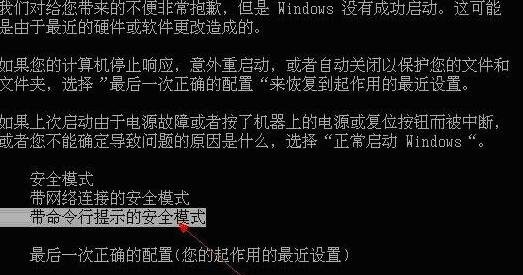
2. Open the command prompt window as an administrator, enter and press Enter to execute: compmgmt.msc command.
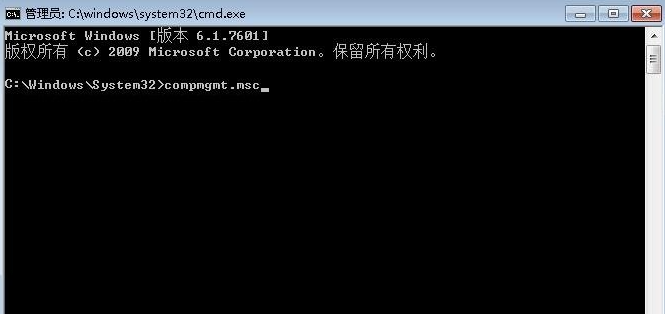
3. In the Computer Management window, click Users under Local Users and Groups.
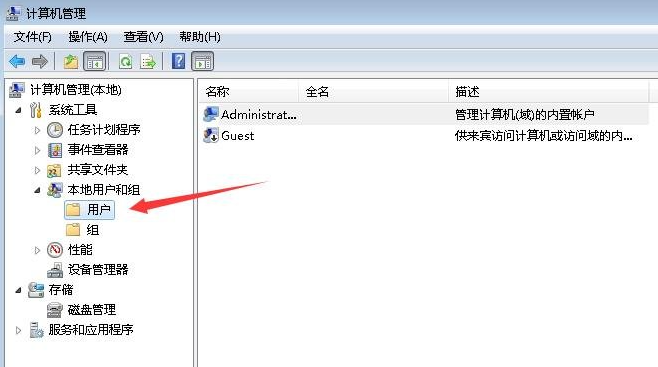
4. Find the disabled account on the right and double-click to open it. In the properties, uncheck the account is disabled.
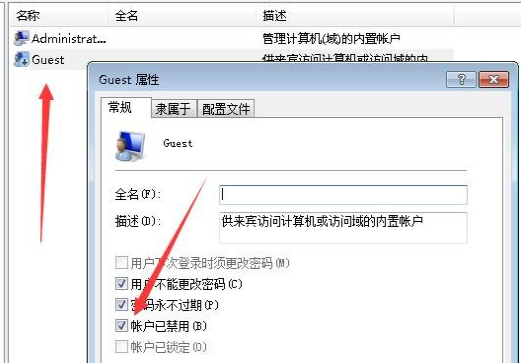
The above is the solution to the problem that the win7 system account is deactivated. I hope this method will be helpful to everyone.
The above is the detailed content of What should I do if my account is deactivated after restoring factory settings in Windows 7?. For more information, please follow other related articles on the PHP Chinese website!

Hot AI Tools

Undresser.AI Undress
AI-powered app for creating realistic nude photos

AI Clothes Remover
Online AI tool for removing clothes from photos.

Undress AI Tool
Undress images for free

Clothoff.io
AI clothes remover

AI Hentai Generator
Generate AI Hentai for free.

Hot Article

Hot Tools

Notepad++7.3.1
Easy-to-use and free code editor

SublimeText3 Chinese version
Chinese version, very easy to use

Zend Studio 13.0.1
Powerful PHP integrated development environment

Dreamweaver CS6
Visual web development tools

SublimeText3 Mac version
God-level code editing software (SublimeText3)

Hot Topics
 What should I do if I encounter garbled code printing for front-end thermal paper receipts?
Apr 04, 2025 pm 02:42 PM
What should I do if I encounter garbled code printing for front-end thermal paper receipts?
Apr 04, 2025 pm 02:42 PM
Frequently Asked Questions and Solutions for Front-end Thermal Paper Ticket Printing In Front-end Development, Ticket Printing is a common requirement. However, many developers are implementing...
 How to manually trigger the onBlur event of a cell in Avue-crud row editing mode?
Apr 04, 2025 pm 02:00 PM
How to manually trigger the onBlur event of a cell in Avue-crud row editing mode?
Apr 04, 2025 pm 02:00 PM
The onBlur event that implements Avue-crud row editing in the Avue component library manually triggers the Avue-crud component. It provides convenient in-line editing functions, but sometimes we need to...
 Why does my RxJS code not take effect when operating on streams?
Apr 04, 2025 pm 06:27 PM
Why does my RxJS code not take effect when operating on streams?
Apr 04, 2025 pm 06:27 PM
Why doesn't my code take effect when using RxJS to operate on streams? Learning RxJS...
 How to specify the version of the local package in pnpm and monorepo projects?
Apr 04, 2025 pm 04:06 PM
How to specify the version of the local package in pnpm and monorepo projects?
Apr 04, 2025 pm 04:06 PM
How to specify the version of local packages in pnpm and monorepo projects When managing projects using pnpm and monorepo, you often encounter the need to share local areas between projects...
 Gitee Pages static website deployment failed: How to troubleshoot and resolve single file 404 errors?
Apr 04, 2025 pm 11:54 PM
Gitee Pages static website deployment failed: How to troubleshoot and resolve single file 404 errors?
Apr 04, 2025 pm 11:54 PM
GiteePages static website deployment failed: 404 error troubleshooting and resolution when using Gitee...
 Element Plus table component max-height is invalid? How to make the table highly adaptable and display scrollbars?
Apr 04, 2025 pm 04:03 PM
Element Plus table component max-height is invalid? How to make the table highly adaptable and display scrollbars?
Apr 04, 2025 pm 04:03 PM
The ElementPlus table component max-height property invalidation and solution when using Element...
 How to manually trigger a Blur event for release editing in an Avue-Crud table?
Apr 04, 2025 pm 02:30 PM
How to manually trigger a Blur event for release editing in an Avue-Crud table?
Apr 04, 2025 pm 02:30 PM
The Blur event that implements Avue-Crud table row editing in the Avue component library manually triggers the Avue-Crud component to provide convenient table data editing functions, but its row editing...
 Vue Material Year Calendar plug-in: What should I do if the calendar does not update the selected status after activeDates.push?
Apr 04, 2025 pm 05:00 PM
Vue Material Year Calendar plug-in: What should I do if the calendar does not update the selected status after activeDates.push?
Apr 04, 2025 pm 05:00 PM
About VueMaterialYear...




