
Previously a friend wanted to reinstall the win7 system at home, but he couldn’t. Later, I gradually discovered that there are many friends who can’t reinstall the computer system by themselves, so the editor below will share with you the one-click computer installation. Win7 tutorial.
1. Download the Xiaobai three-step installation software from the Xiaobai one-click system reinstallation official website and open it. The software will automatically help us match the appropriate system, and then click Reinstall Now.

#2. Next, the software will help us download the system image directly, we just need to wait patiently.
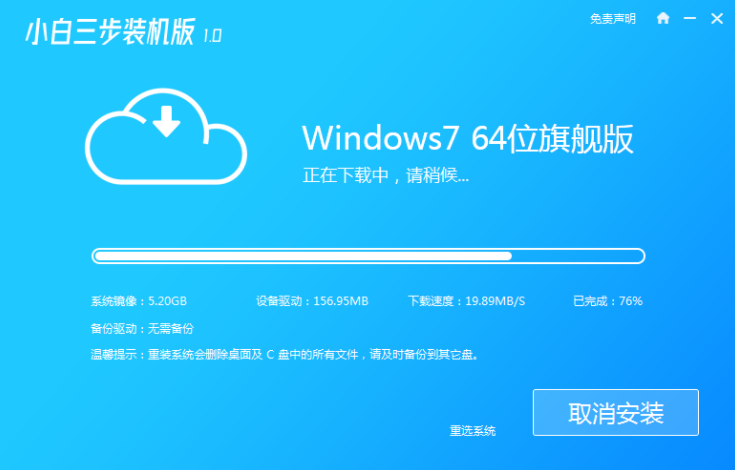
#3. After the download is complete, the software will help us directly reinstall the Windows system online. Please follow the prompts.
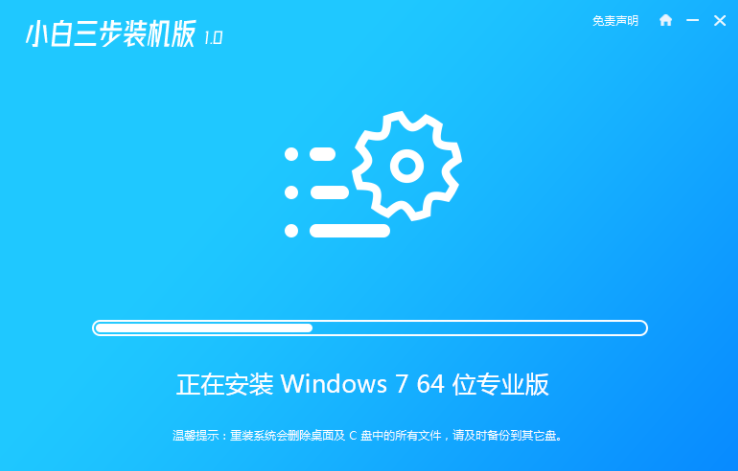
#4. After the installation is completed, we will be prompted to restart, choose to restart immediately.
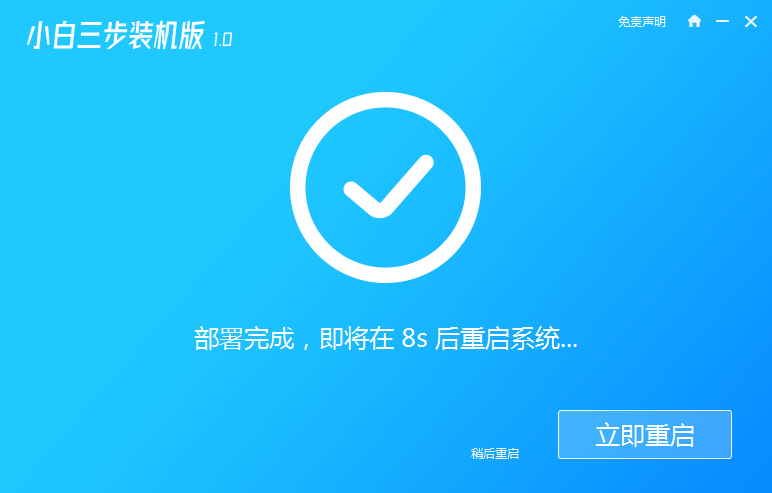
5. After restarting, select XiaoBai PE-MSDN Online Install Mode menu in the PE menu to enter the Windows PE system.
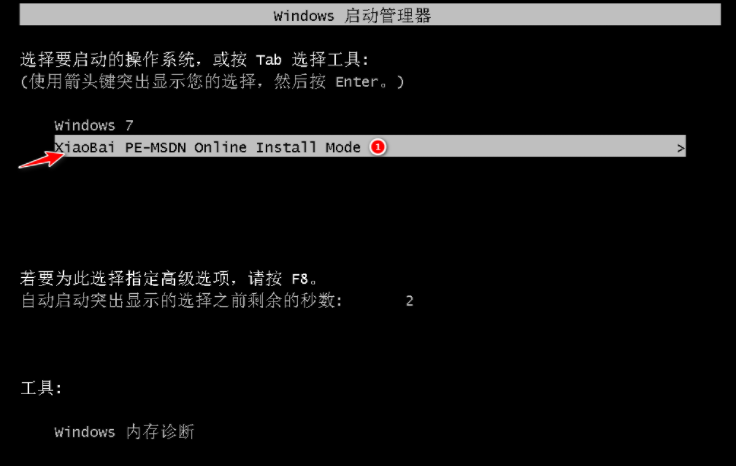
#6. In the PE system, the Xiaobai installation tool will help us install the system. We only need to follow the prompts.
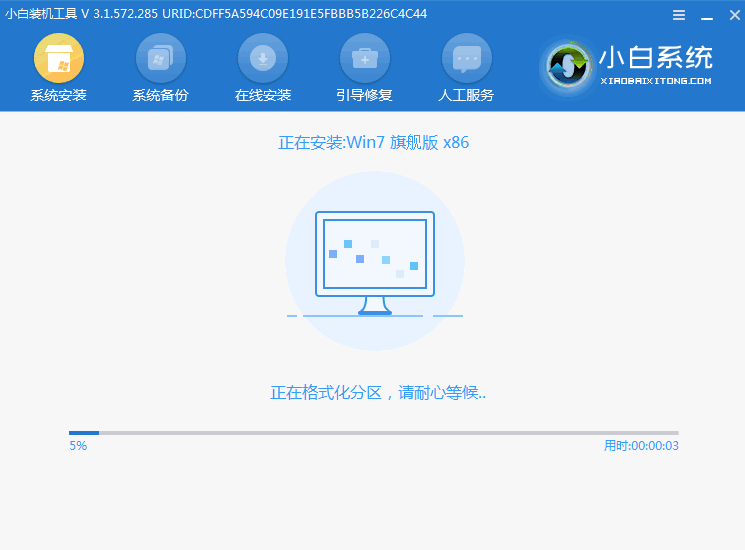
#7. After restarting, select the Windows 7 menu.
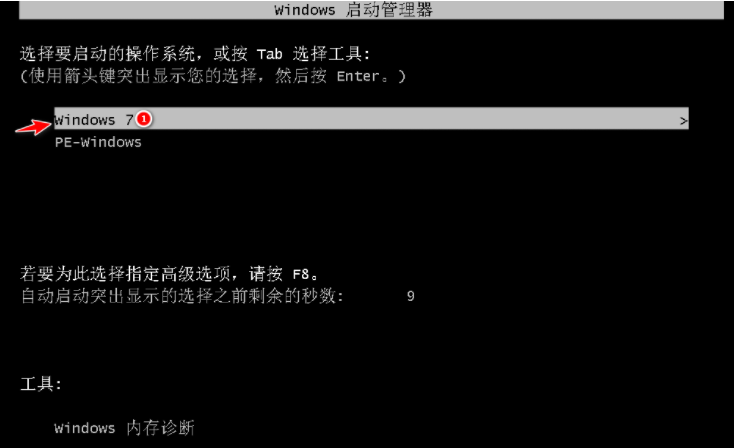
#8. After a period of installation, your Windows 7 system will be installed successfully.

#The above are the steps for reinstalling the win7 system. I hope it will be helpful to everyone.
The above is the detailed content of How to reinstall win7 system on computer. For more information, please follow other related articles on the PHP Chinese website!




