How to change user name in win7 system
Every friend has his own username in his win7 system. However, some users don't care about the randomly entered username at first, but they don't know how to enter it. Today I will introduce to you how to change the user name of Win7 system in detail, let us find out together.
How to change the user name in win7 system:
1. First open "Computer" on the desktop.
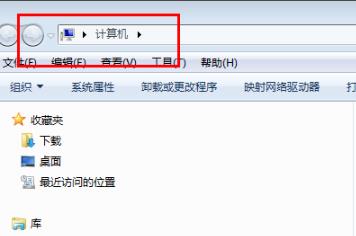
#2. Then click the taskbar "Control Panel" in the taskbar above.
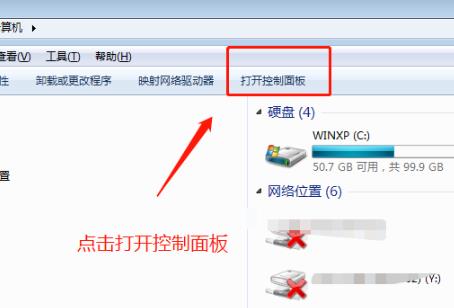
#3. Click "User Accounts" in the control panel.
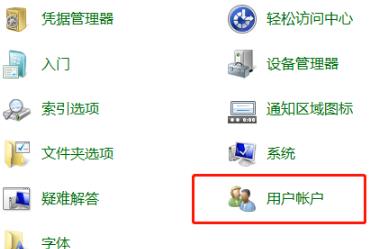
4. After entering, click "Manage other accounts".
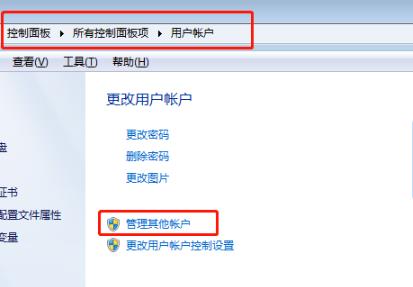
#5. Then click "My" to start the change.
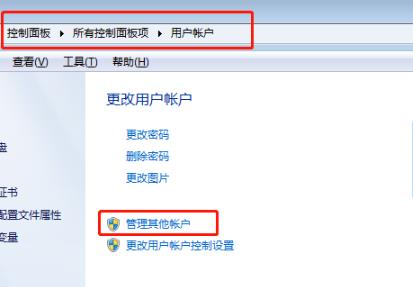
#6. Select "Change Account Name" in the first taskbar.
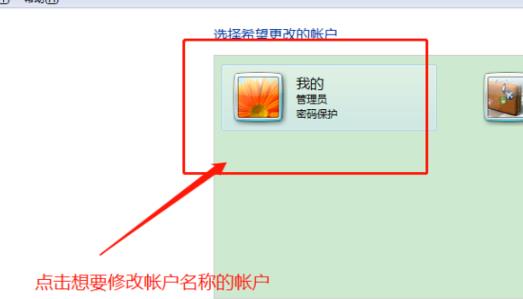
#7. Fill in the new user name in the input field and click "Change Name".
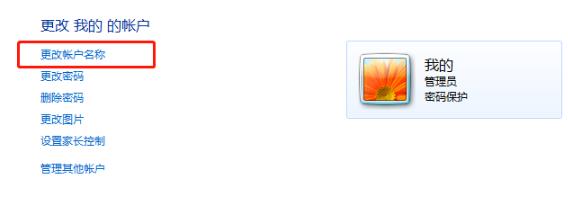
#8. The new name can be displayed after completion.
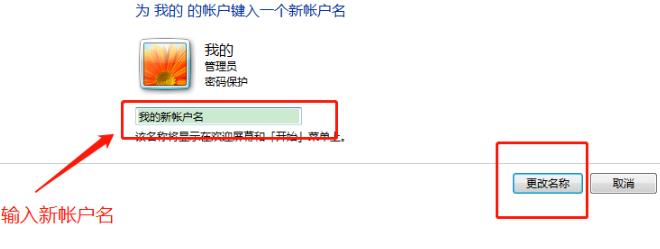
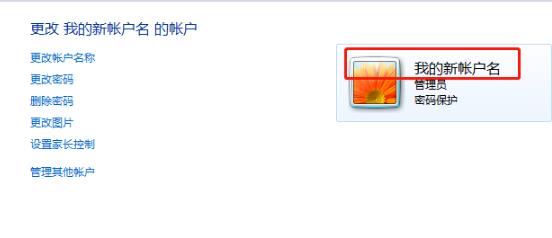
The above is the detailed content of How to change user name in win7 system. For more information, please follow other related articles on the PHP Chinese website!

Hot AI Tools

Undresser.AI Undress
AI-powered app for creating realistic nude photos

AI Clothes Remover
Online AI tool for removing clothes from photos.

Undress AI Tool
Undress images for free

Clothoff.io
AI clothes remover

Video Face Swap
Swap faces in any video effortlessly with our completely free AI face swap tool!

Hot Article

Hot Tools

Notepad++7.3.1
Easy-to-use and free code editor

SublimeText3 Chinese version
Chinese version, very easy to use

Zend Studio 13.0.1
Powerful PHP integrated development environment

Dreamweaver CS6
Visual web development tools

SublimeText3 Mac version
God-level code editing software (SublimeText3)





