
We can consider setting up a LAN to transfer large files or play online games. However, many netizens don’t know how to set up a local area network between two win10 computers. The editor below will teach you how to set up a local area network between two win10 computers.
The specific steps are as follows:
1. Click the network icon, network related information will appear, and then click "Network and Internet Settings".
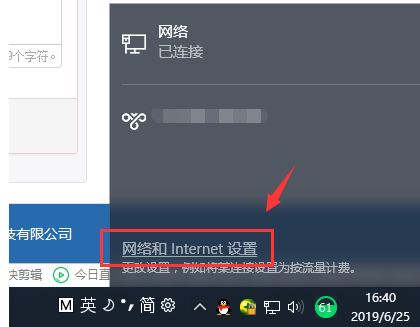
#2. After clicking "Ethernet" on the left, find "Change Adapter Options" on the right and click to enter.
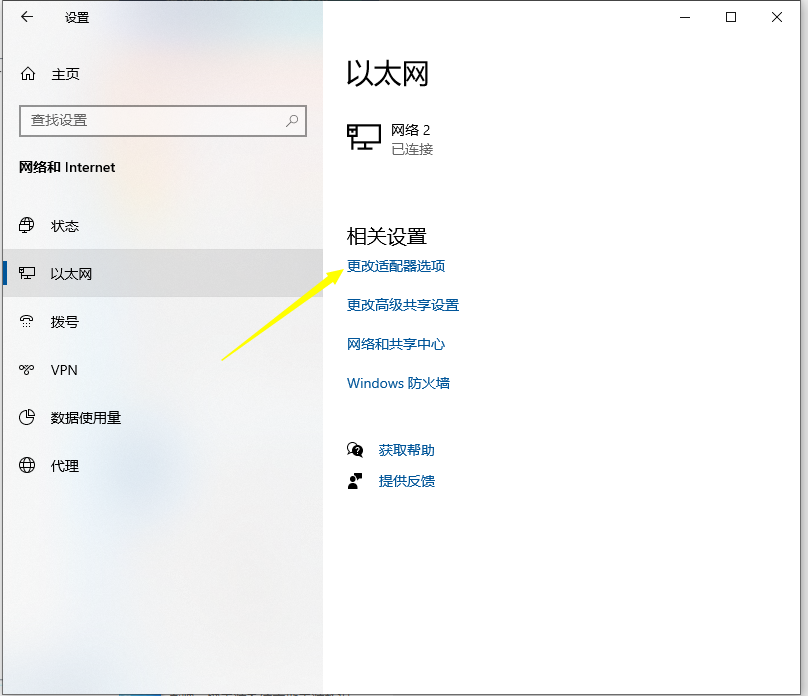
3. Double-click the connected Ethernet network, and then click the Properties button.
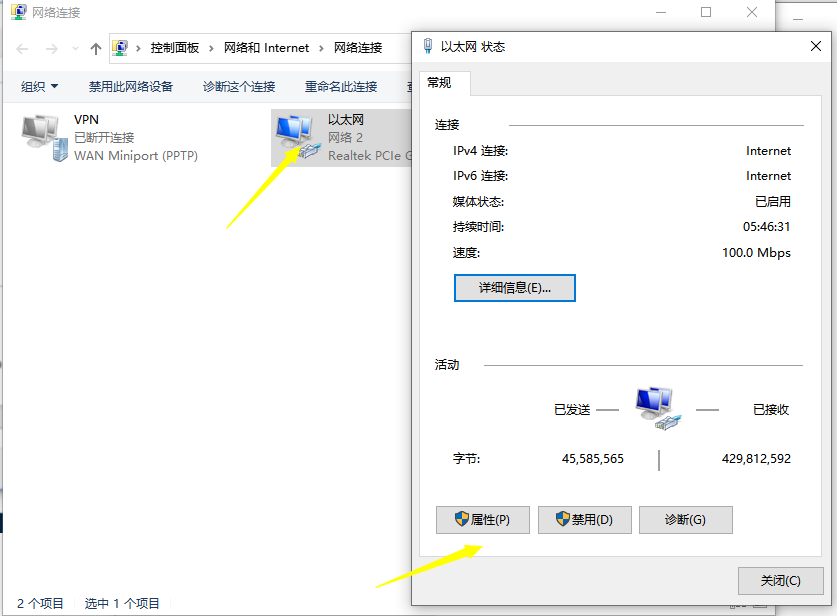
4. Then double-click "Internet Protocol Version 4".

#5. Set the IP address to the following fixed IP address.
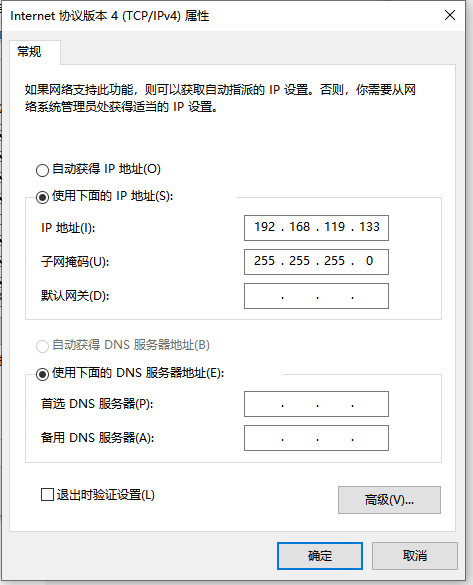
#6. In the same way, set the IP address of another computer in the same way.
7. After the two computers are set up, we use one of the computers to press the keyboard shortcut Win R at the same time, open the run window, enter CMD, and then confirm.
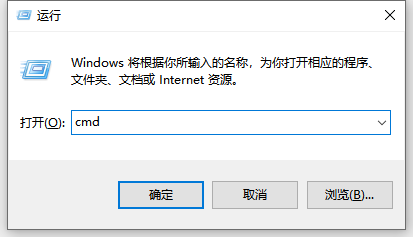
#8. Enter the IP address you just set, enter ping 192.168.119.138 and press Enter. The following picture appears, indicating that the establishment is successful.
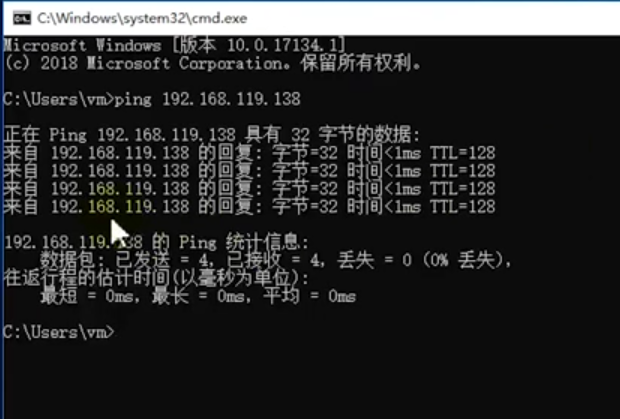
The above is the method for setting up a LAN connection between two win10 computers. Friends who need it can refer to the tutorial to set it up.
The above is the detailed content of Demonstrate how to set up a local area network between two computers in win10 system. For more information, please follow other related articles on the PHP Chinese website!
 What is LAN
What is LAN
 What is LAN
What is LAN
 What are the characteristics of LAN
What are the characteristics of LAN
 How to connect to LAN
How to connect to LAN
 How to establish a local area network in xp
How to establish a local area network in xp
 The role of server network card
The role of server network card
 Detailed explanation of oracle substr function usage
Detailed explanation of oracle substr function usage
 WiFi is connected but there is an exclamation mark
WiFi is connected but there is an exclamation mark
 Introduction to the three core components of hadoop
Introduction to the three core components of hadoop




