
Although Microsoft has stopped providing patches and upgrades to WinXP systems, there are still a large number of consumers who continue to use it. A WinXP system user told me that he cannot access the Internet. What should I do? Don't worry if you encounter problems, let's take a look at the example tutorial of WinXP network connection below.
The detailed setting process is as follows:
Step 1: Find the Network Neighbors logo on the desktop, right-click and select Properties. As shown in the figure below:
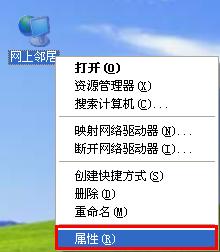
Step 2: Open the data connection prompt box, find the wireless network connection logo, right-click and select available wireless network connections to query. The picture below shows:
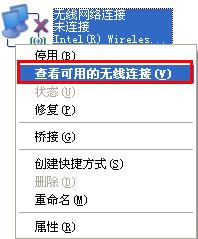
Step 3: Open the wireless network connection prompt box, browse the WiFi network list, find your own network signal and click to connect. As shown in the figure below:
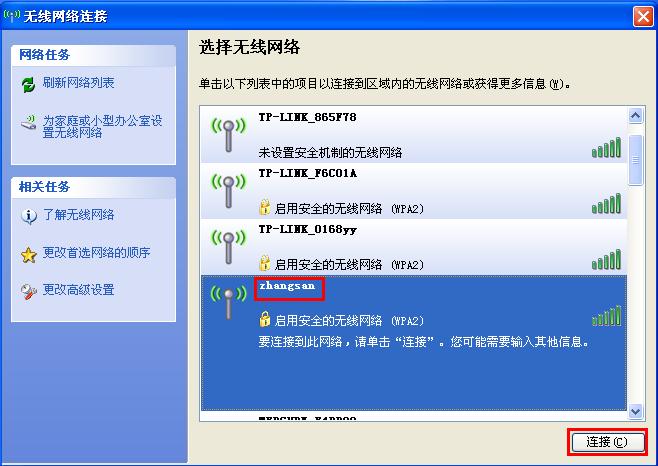
Note: The signal name is the set SSID. If you are not sure about the information, you need to connect the router through the cable TV computer and browse through the computer. Go to the management page, click Wireless Settings > Basic Settings to query the SSID, and click Wireless Settings > Wireless Security Settings to query the wireless password.
Step 4: Type in the wireless password (make sure the key is the same as the network key) and click Connect. As shown in the figure below:
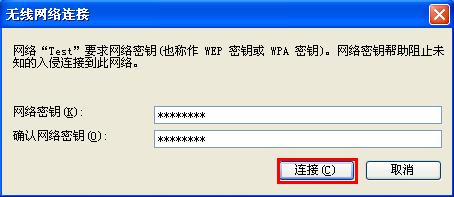
Click the network signal in the Internet list, it will indicate "Connected", as shown in the figure below:
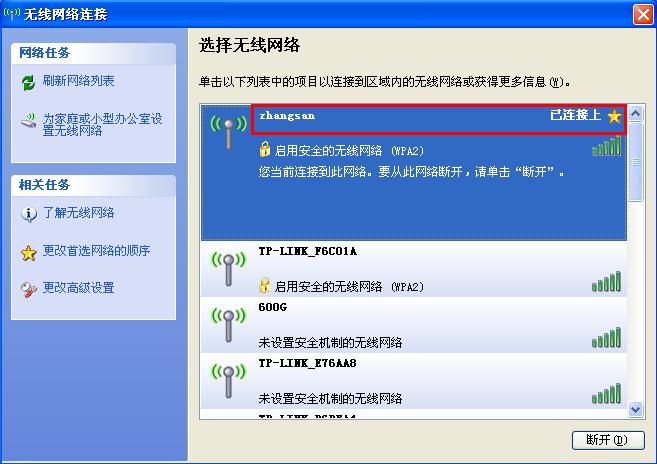
indicates that the wireless network has been connected successfully, and you can try to go online at this time.
The above is the detailed content of How to connect to the network in WinXP system?. For more information, please follow other related articles on the PHP Chinese website!




