Tutorial on opening dll files under Win7 system
Many users may not know what a dll file is. In fact, a dll file is a dynamic link library file, a type of software file. Different applications can share multiple DLL files, and the same DLL file can also be used in multiple programs. dlll files can be shared. Win7 users saw many dll files when viewing the software installation directory. How to open these dll files?
Tutorial on opening dll files under Win7 system:
2. We can easily access the program installation directory, where some dll files are stored. If we double-click it, we will be prompted next to it: If we want to view it, we can download and install a custom application software tool called exescope;
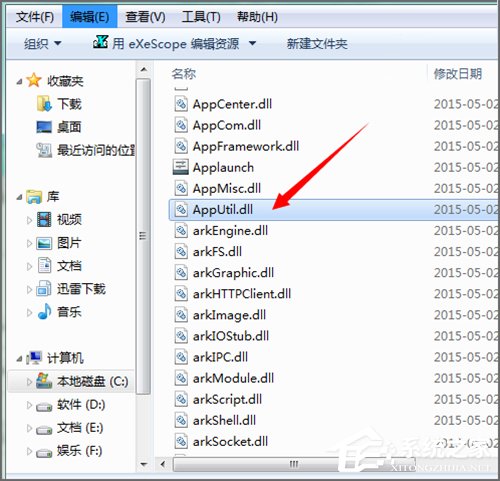
2. We You can see more on the right side of it in its interface. Click More and you can see its default installation path. If no changes are needed, it will be installed in the C drive program folder by default. There is no change here. In the C drive;
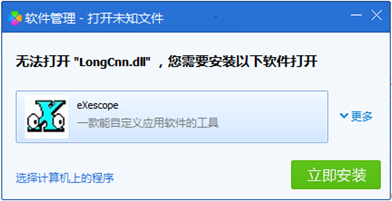
#3. After clicking to install, there will be an automatic Chinese description in the pop-up panel. We can click to read;
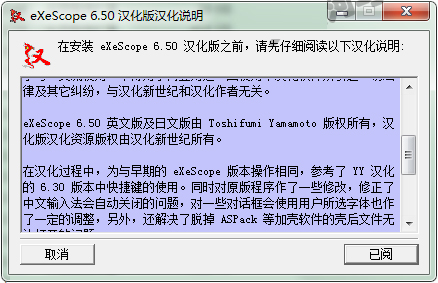
#4. The installation type will appear during the installation process. We can choose the installation type according to our needs. Here, we can select its default typical installation and click Next;

5. When installing to the Chinese installation directory, it will prompt if you do not want It is installed in the default location, you can click Browse and select the location of the installed files. It is still located in the default C drive programfilesexescope folder

#6. When this page pops up, you can see that the Chinese version prompted above has been installed, and then click Close ;

7. At this point, we right-click on the dll file, and you can see its program right-click menu in the right-click drop-down menu;
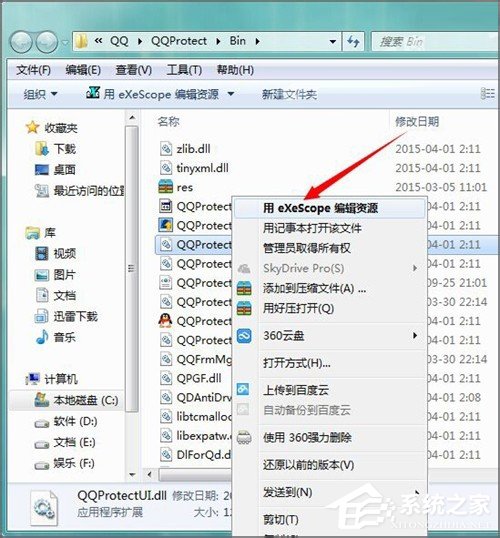
8. When we use the exescope in the right-click menu to click on the dll file to be opened, there will be a prompt: writing is refused, we only open it for reading, and then click OK;
9. After clicking Confirm, text information such as title, export, import, and resources will be visible on the opened panel. If you click on the number in front of it, you can see the different contents it contains;
10. By clicking on different dll files, we can observe that they contain different contents. In some cases we should use this program to export bitmaps or icons. We should choose Export in the File menu and select the storage location to export the desired bitmap or icon to the folder. When an icon file is stored, the default file extension indicates that it is an icon file and therefore can be modified further.
The above is the operation method of opening dll file under Win7 system. To learn more about dll files, follow the steps above to open and inspect dll files.
The above is the detailed content of Tutorial on opening dll files under Win7 system. For more information, please follow other related articles on the PHP Chinese website!

Hot AI Tools

Undresser.AI Undress
AI-powered app for creating realistic nude photos

AI Clothes Remover
Online AI tool for removing clothes from photos.

Undress AI Tool
Undress images for free

Clothoff.io
AI clothes remover

Video Face Swap
Swap faces in any video effortlessly with our completely free AI face swap tool!

Hot Article

Hot Tools

Notepad++7.3.1
Easy-to-use and free code editor

SublimeText3 Chinese version
Chinese version, very easy to use

Zend Studio 13.0.1
Powerful PHP integrated development environment

Dreamweaver CS6
Visual web development tools

SublimeText3 Mac version
God-level code editing software (SublimeText3)

Hot Topics
 1387
1387
 52
52
 Tutorial on how to use Dewu
Mar 21, 2024 pm 01:40 PM
Tutorial on how to use Dewu
Mar 21, 2024 pm 01:40 PM
Dewu APP is currently a very popular brand shopping software, but most users do not know how to use the functions in Dewu APP. The most detailed usage tutorial guide is compiled below. Next is the Dewuduo that the editor brings to users. A summary of function usage tutorials. Interested users can come and take a look! Tutorial on how to use Dewu [2024-03-20] How to use Dewu installment purchase [2024-03-20] How to obtain Dewu coupons [2024-03-20] How to find Dewu manual customer service [2024-03-20] How to check the pickup code of Dewu [2024-03-20] Where to find Dewu purchase [2024-03-20] How to open Dewu VIP [2024-03-20] How to apply for return or exchange of Dewu
 How to forcefully delete rogue dll files in win11 How to delete rogue dll files in win11
Feb 29, 2024 pm 03:50 PM
How to forcefully delete rogue dll files in win11 How to delete rogue dll files in win11
Feb 29, 2024 pm 03:50 PM
The dll file is referred to as the dynamic link library file. In the process of using the computer, the dll file is a very important program for us, but there are also many users who always pop up a certain file running when deleting some software. Or the disk is write-protected and cannot be deleted. Some files with the .dll suffix often cannot be deleted. So what should I do? Let this site carefully introduce to users how to delete rogue dll files in win11. How to delete rogue dll files in win11. Method 1: Use software unlocker to delete nlocker. The latest version is a free right-click extension software. With it, you can integrate the right-click operation of the mouse. When the user finds that there is a
 What should I do if I can't delete a Windows system dll file? Tips for completely deleting stubborn dll files
Jun 12, 2024 pm 02:46 PM
What should I do if I can't delete a Windows system dll file? Tips for completely deleting stubborn dll files
Jun 12, 2024 pm 02:46 PM
For some stubborn software, residual dll files will remain after uninstallation, and this dll file cannot be deleted. Some of them will be bound to the process (generally easy to bind to the expore.exe process) and start up when the computer is turned on. , when deleting a file, you will be prompted that a program is occupied (or a service is running, etc.). Method 1: 1. After pressing the win+r key, an interface will appear, and then enter regedit. The screenshot is as follows: 2. Then press Enter and we You will enter the Registry Editor, the screenshot is as follows: 3. At this time we will find the "HKEY_LOCAL_MACHINE" file in "My Computer", and then click to expand--SOFTWAR
 Detailed explanation of the steps to obtain Win11 system administrator permissions
Mar 08, 2024 pm 09:09 PM
Detailed explanation of the steps to obtain Win11 system administrator permissions
Mar 08, 2024 pm 09:09 PM
Windows 11, as the latest operating system launched by Microsoft, is deeply loved by users. In the process of using Windows 11, sometimes we need to obtain system administrator rights in order to perform some operations that require permissions. Next, we will introduce in detail the steps to obtain system administrator rights in Windows 11. The first step is to click "Start Menu". You can see the Windows icon in the lower left corner. Click the icon to open the "Start Menu". In the second step, find and click "
 In summer, you must try shooting a rainbow
Jul 21, 2024 pm 05:16 PM
In summer, you must try shooting a rainbow
Jul 21, 2024 pm 05:16 PM
After rain in summer, you can often see a beautiful and magical special weather scene - rainbow. This is also a rare scene that can be encountered in photography, and it is very photogenic. There are several conditions for a rainbow to appear: first, there are enough water droplets in the air, and second, the sun shines at a low angle. Therefore, it is easiest to see a rainbow in the afternoon after the rain has cleared up. However, the formation of a rainbow is greatly affected by weather, light and other conditions, so it generally only lasts for a short period of time, and the best viewing and shooting time is even shorter. So when you encounter a rainbow, how can you properly record it and photograph it with quality? 1. Look for rainbows. In addition to the conditions mentioned above, rainbows usually appear in the direction of sunlight, that is, if the sun shines from west to east, rainbows are more likely to appear in the east.
 How to display file suffix under Win11 system? Detailed interpretation
Mar 09, 2024 am 08:24 AM
How to display file suffix under Win11 system? Detailed interpretation
Mar 09, 2024 am 08:24 AM
How to display file suffix under Win11 system? Detailed explanation: In the Windows 11 operating system, the file suffix refers to the dot after the file name and the characters after it, which is used to indicate the type of file. By default, the Windows 11 system hides the suffix of the file, so that you can only see the name of the file in the file explorer but cannot intuitively understand the file type. However, for some users, displaying file suffixes is necessary because it helps them better identify file types and perform related operations.
 Tutorial on how to turn off the payment sound on WeChat
Mar 26, 2024 am 08:30 AM
Tutorial on how to turn off the payment sound on WeChat
Mar 26, 2024 am 08:30 AM
1. First open WeChat. 2. Click [+] in the upper right corner. 3. Click the QR code to collect payment. 4. Click the three small dots in the upper right corner. 5. Click to close the voice reminder for payment arrival.
 DisplayX (monitor testing software) tutorial
Mar 04, 2024 pm 04:00 PM
DisplayX (monitor testing software) tutorial
Mar 04, 2024 pm 04:00 PM
Testing a monitor when buying it is an essential part to avoid buying a damaged one. Today I will teach you how to use software to test the monitor. Method step 1. First, search and download the DisplayX software on this website, install it and open it, and you will see many detection methods provided to users. 2. The user clicks on the regular complete test. The first step is to test the brightness of the display. The user adjusts the display so that the boxes can be seen clearly. 3. Then click the mouse to enter the next link. If the monitor can distinguish each black and white area, it means the monitor is still good. 4. Click the left mouse button again, and you will see the grayscale test of the monitor. The smoother the color transition, the better the monitor. 5. In addition, in the displayx software we



