
Many people feel that their taskbar icons are often not used and look messy, or some icons do not want to be exposed and want to hide them. In fact, the method is very simple, so how? What about hiding the taskbar icon? Below I will share with you the method of hiding the taskbar icon.
How to hide the taskbar icon is as follows:
1. First, we right-click the taskbar below and find the "Properties" option.
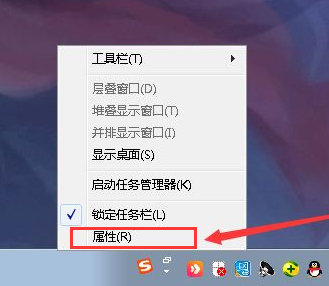
2. Then a prompt window will pop up. Enter the page and find "Customize". Left-click "Customize".
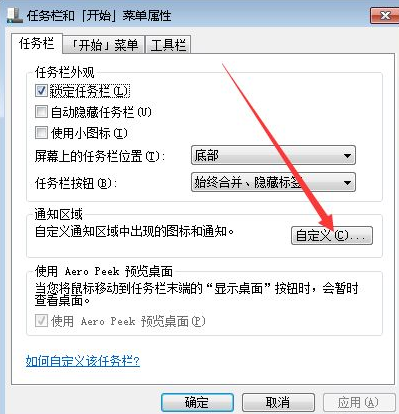
3. Then we can turn off the Always show taskbar icon in the lower left corner.
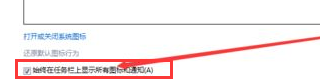
4. You can also set some common icons that you want to put on the taskbar. For example, you can choose to display icons and notifications if you want to display them. If you don't want to show it, choose to hide it.
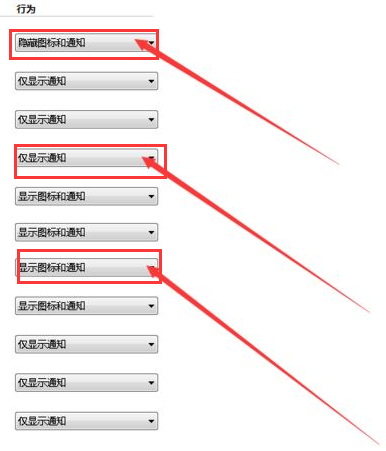
5. We can choose according to our needs.
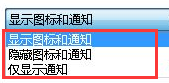
6. Finally, the taskbar becomes particularly clean.

The above is how to hide the taskbar icons. Have you learned it? Go ahead and hide the icons that are no longer used.
The above is the detailed content of Teach you how to hide taskbar icons. For more information, please follow other related articles on the PHP Chinese website!
 Blue screen code 0x000009c
Blue screen code 0x000009c
 A collection of common computer commands
A collection of common computer commands
 You need permission from admin to make changes to this file
You need permission from admin to make changes to this file
 Tutorial on turning off Windows 11 Security Center
Tutorial on turning off Windows 11 Security Center
 How to set up a domain name that automatically jumps
How to set up a domain name that automatically jumps
 What are the virtual currencies that may surge in 2024?
What are the virtual currencies that may surge in 2024?
 The reason why header function returns 404 failure
The reason why header function returns 404 failure
 How to use js code
How to use js code




