
Since the release of Microsoft's win10 system, it has been much better than the win8 system in all aspects. Currently, the win10 system is also used by the most people. So how do you upgrade win8 to win10? The editor below will share with you win8 Upgrading win10 tutorial.
1. Enter the Control Panel - Windows Update and update the win8 system patch to the latest;
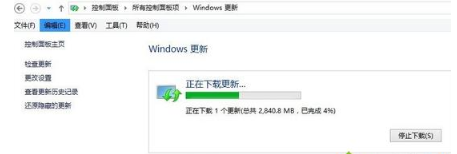
2. There will be a win10 push icon in the lower right corner, click to get it Windows10;
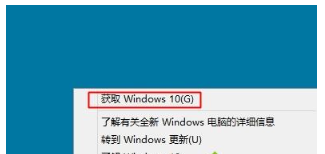
3. Then start downloading the win10 installation package. The download progress can be viewed on the Windows update interface. After the download is completed, click "Restart now";
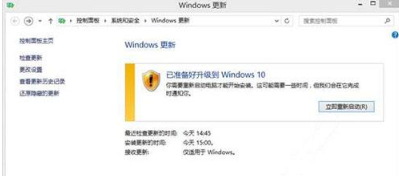
4. Click to accept Microsoft’s software license terms.
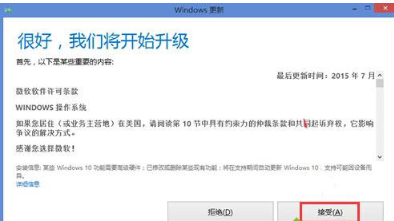
5. Automatically perform detection system configuration and prepare for upgrade;
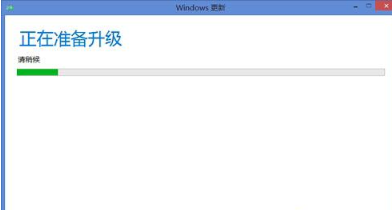
6. When ready, click "Now" Start upgrading";
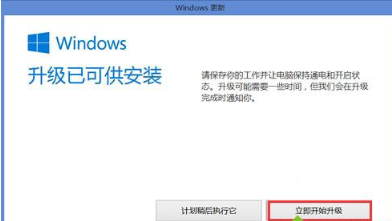
7. At this time, the computer will restart and configure Windows 10 update;

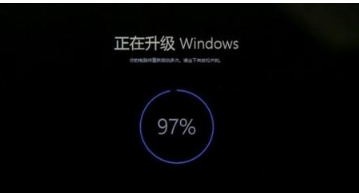
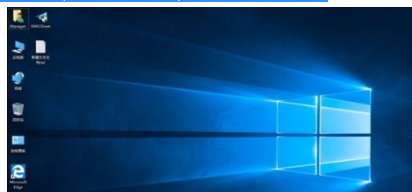
The above is the detailed content of Tutorial on upgrading win8 to win10. For more information, please follow other related articles on the PHP Chinese website!
 Main purpose of file system
Main purpose of file system
 How to solve garbled tomcat logs
How to solve garbled tomcat logs
 How to restore mysql database
How to restore mysql database
 How to use the decode function
How to use the decode function
 Is there a big difference between c language and Python?
Is there a big difference between c language and Python?
 index.html function
index.html function
 Win10 does not support the disk layout solution of Uefi firmware
Win10 does not support the disk layout solution of Uefi firmware
 How to open state file
How to open state file
 No service on mobile data
No service on mobile data




