OOBELANGUAGE Error Problems in Windows 11/10 Repair
Do you see the "A problem occurred" and the "OOBELANGUAGE" statements on the Windows Installer page? The installation of Windows sometimes stops due to such errors. OOBE stands for Out of the Box Experience. As the error message indicates, this is an issue related to OOBE language selection. There is nothing to worry about, you can fix this problem with a nifty registry edit from the OOBE screen itself.
Quick Fix –
1. Click the “Retry” button at the bottom of the OOBE app. This will continue the process without further hiccups.
2. Use the power button to force shut down the system. After the system restarts, OOBE should continue.
3. Disconnect the system from the Internet. Complete all steps of OOBE in offline mode.
Fix-1 Implementing the MSOOBE value
You must create a new registry MSOOBE value on your system.
Step 1 –Press the Shift F10 key directly from the Windows Settings page.

Step 2 – After this, type this line and press Enter .
regedit
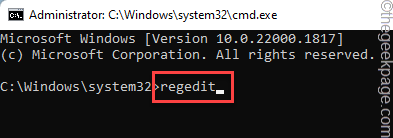
#The Registry Editor will now appear.
Step 3 –Enter the Registry Editor point –
HKEY_LOCAL_MACHINE\SOFTWARE\Microsoft\Windows\CurrentVersion\Setup\OOBE
Step 4 –In the right pane, right-click "New>" and then click "DWORD (32-bit) value". This will create a new value.
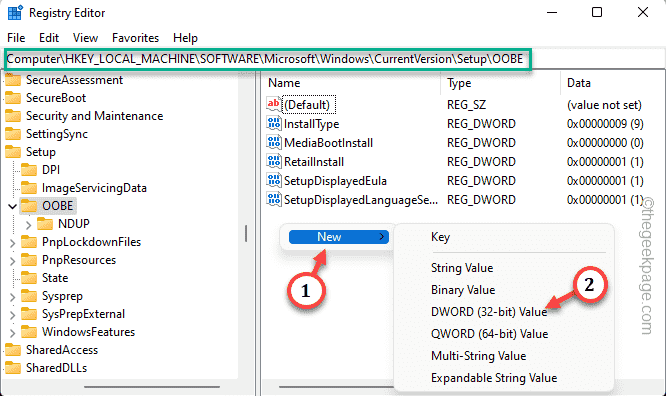
Step 5 –Simply name this new value “MSOOBE”.
Step 6 –You must set this value before you can edit it.
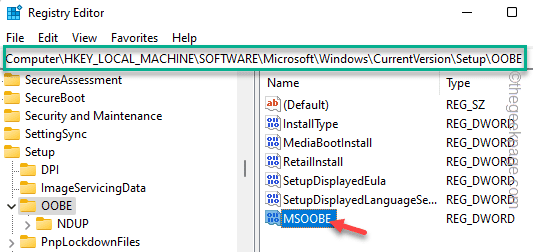
Step 7 –Write “Value Data:” into “1”. Click "OK".
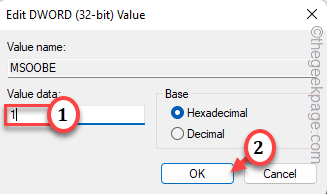
Close the Registry Editor and restart the system.
Check if the OOBELANGUAGE error still exists.
Fix 2 – Restart OOBE
Reloading OOBE should resolve the issue.
Step 1 –On the OOBE settings page, use the Shift F10 keys simultaneously.

Step 2 –Wait until you see Command Prompt. Then, Paste it and press Enter to reload OOBE.
%windir%\System32n\Sysprep\sysprep.exe /oobe /reboot
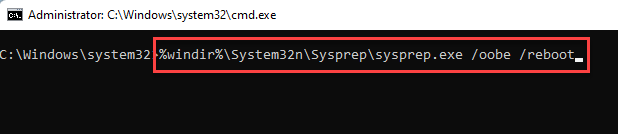
This will give you the option to select the OOBE language. Select the correct language (default language is English) and continue with the installation process.
Check if this is resolved.
Fix 4 – Use a new user account
You can create a new user account, add it to the Administrators group, and run OOBE.exe from there.
Step 1 – Create a new user account
Step 1 –You must access the terminal from the OOBE page.
Step 2 –So, use the Shift and F10 key combination to invoke it.

Step 3 – Just paste the commands one by one and press Enter .
This will create a new account namedLong with the password –12345 [You can change the account name and password in the command if needed.
net user administrator /active:yesnet user /add Long 12345
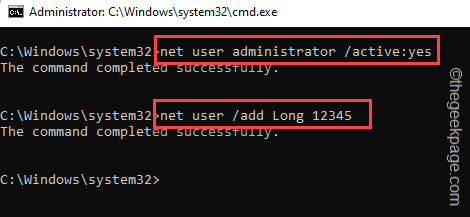
Step 4 –You must include the new username in the administrator list. So use this command in terminal.
net localgroup administrators Long /add
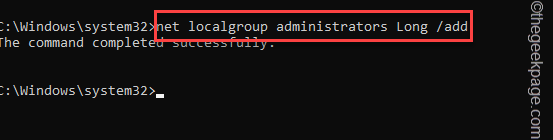
Step 5 –Finally, paste the two commands one by one and press Enter. This will launch the out-of-box experience app.
cd %windir%\system32\oobemsoobe.exe
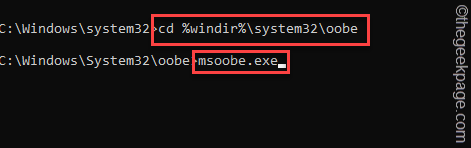
按照 OOBE 设置过程中的步骤操作并完成该过程。
步驟二 –使用新帐户登录
步骤 1 –您的电脑将使用登录屏幕重新启动。
步骤 2 –因此,选择您创建的新帐户并使用帐户密码登录到该帐户。
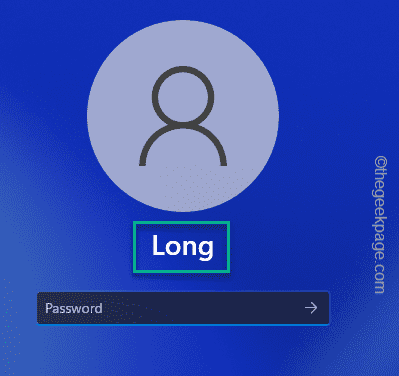
第 3 步 –进入后,将 Windows 键 +R 键并拢。
第 4 步 –然后写下这个并点击回车键。
lusmgr.msc
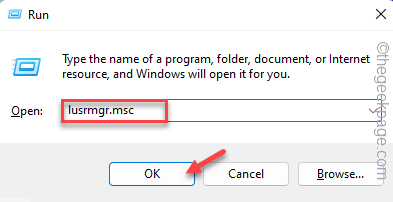
步骤 5 –右键单击“管理员”组,然后点击“属性”。
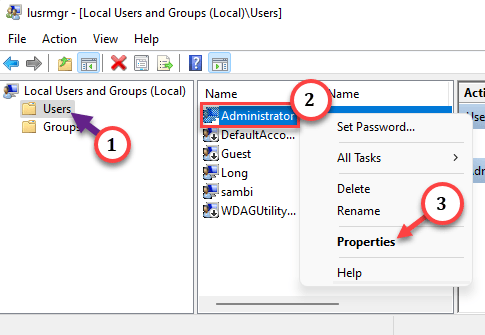
步骤 6 –选中“帐户已停用”框。
步骤 7 –单击“应用”和“确定”。
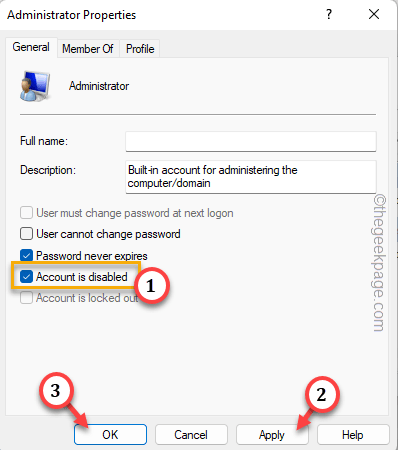
步骤 8 –在这里,右键单击“Defaultuser0”,然后单击“删除”以删除帐户。
步骤 9 –打开设置。
步骤 10 –转到“帐户”。在对面,点击“您的信息”。
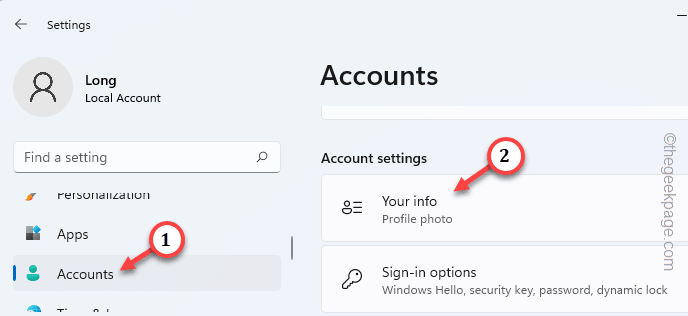
步骤 11 –转到帐户设置。点击“改为使用Microsoft帐户登录”选项。
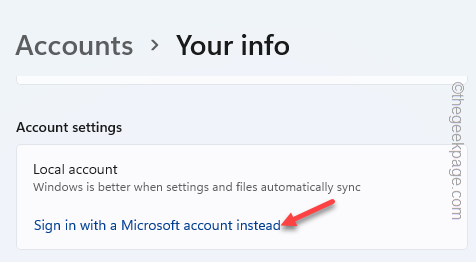
按照说明进行操作,并使用您的Microsoft帐户完成登录。
您将不再看到OOBELanguage错误。
修复5 –尝试恢复出厂设置
恢复出厂设置应该是该行中的最后一个选项。这是因为恢复出厂设置过程会清除计算机中的所有数据。
步骤 1 –呼叫终端,同时使用 Shift+F10 键。
步骤2 –粘贴此代码并按Enter键。
system reset –factoryreset
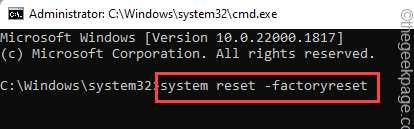
这将完全重置您的计算机。通常,此过程需要一些时间。所以,请耐心等待。
您不会再次收到 OOBE 错误。
The above is the detailed content of OOBELANGUAGE Error Problems in Windows 11/10 Repair. For more information, please follow other related articles on the PHP Chinese website!

Hot AI Tools

Undresser.AI Undress
AI-powered app for creating realistic nude photos

AI Clothes Remover
Online AI tool for removing clothes from photos.

Undress AI Tool
Undress images for free

Clothoff.io
AI clothes remover

AI Hentai Generator
Generate AI Hentai for free.

Hot Article

Hot Tools

Notepad++7.3.1
Easy-to-use and free code editor

SublimeText3 Chinese version
Chinese version, very easy to use

Zend Studio 13.0.1
Powerful PHP integrated development environment

Dreamweaver CS6
Visual web development tools

SublimeText3 Mac version
God-level code editing software (SublimeText3)

Hot Topics
 How to make Google Maps the default map in iPhone
Apr 17, 2024 pm 07:34 PM
How to make Google Maps the default map in iPhone
Apr 17, 2024 pm 07:34 PM
The default map on the iPhone is Maps, Apple's proprietary geolocation provider. Although the map is getting better, it doesn't work well outside the United States. It has nothing to offer compared to Google Maps. In this article, we discuss the feasible steps to use Google Maps to become the default map on your iPhone. How to Make Google Maps the Default Map in iPhone Setting Google Maps as the default map app on your phone is easier than you think. Follow the steps below – Prerequisite steps – You must have Gmail installed on your phone. Step 1 – Open the AppStore. Step 2 – Search for “Gmail”. Step 3 – Click next to Gmail app
 This Apple ID is not yet in use in the iTunes Store: Fix
Jun 10, 2024 pm 05:42 PM
This Apple ID is not yet in use in the iTunes Store: Fix
Jun 10, 2024 pm 05:42 PM
When logging into iTunesStore using AppleID, this error saying "This AppleID has not been used in iTunesStore" may be thrown on the screen. There are no error messages to worry about, you can fix them by following these solution sets. Fix 1 – Change Shipping Address The main reason why this prompt appears in iTunes Store is that you don’t have the correct address in your AppleID profile. Step 1 – First, open iPhone Settings on your iPhone. Step 2 – AppleID should be on top of all other settings. So, open it. Step 3 – Once there, open the “Payment & Shipping” option. Step 4 – Verify your access using Face ID. step
 Steps to upgrade to the latest version of WeChat (Easily master the upgrade method to the latest version of WeChat)
Jun 01, 2024 pm 10:24 PM
Steps to upgrade to the latest version of WeChat (Easily master the upgrade method to the latest version of WeChat)
Jun 01, 2024 pm 10:24 PM
WeChat is one of the social media platforms in China that continuously launches new versions to provide a better user experience. Upgrading WeChat to the latest version is very important to keep in touch with family and colleagues, to stay in touch with friends, and to keep abreast of the latest developments. 1. Understand the features and improvements of the latest version. It is very important to understand the features and improvements of the latest version before upgrading WeChat. For performance improvements and bug fixes, you can learn about the various new features brought by the new version by checking the update notes on the WeChat official website or app store. 2. Check the current WeChat version We need to check the WeChat version currently installed on the mobile phone before upgrading WeChat. Click to open the WeChat application "Me" and then select the menu "About" where you can see the current WeChat version number. 3. Open the app
 10 Ways to Adjust Brightness on Windows 11
Dec 18, 2023 pm 02:21 PM
10 Ways to Adjust Brightness on Windows 11
Dec 18, 2023 pm 02:21 PM
Screen brightness is an integral part of using modern computing devices, especially when you look at the screen for long periods of time. It helps you reduce eye strain, improve legibility, and view content easily and efficiently. However, depending on your settings, it can sometimes be difficult to manage brightness, especially on Windows 11 with the new UI changes. If you're having trouble adjusting brightness, here are all the ways to manage brightness on Windows 11. How to Change Brightness on Windows 11 [10 Ways Explained] Single monitor users can use the following methods to adjust brightness on Windows 11. This includes desktop systems using a single monitor as well as laptops. let's start. Method 1: Use the Action Center The Action Center is accessible
 How to turn off private browsing authentication for iPhone in Safari?
Nov 29, 2023 pm 11:21 PM
How to turn off private browsing authentication for iPhone in Safari?
Nov 29, 2023 pm 11:21 PM
In iOS 17, Apple introduced several new privacy and security features to its mobile operating system, one of which is the ability to require two-step authentication for private browsing tabs in Safari. Here's how it works and how to turn it off. On an iPhone or iPad running iOS 17 or iPadOS 17, Apple's browser now requires Face ID/Touch ID authentication or a passcode if you have any Private Browsing tab open in Safari and then exit the session or app to access them again. In other words, if someone gets their hands on your iPhone or iPad while it's unlocked, they still won't be able to view your privacy without knowing your passcode
 Detailed explanation of the steps to obtain Win11 system administrator permissions
Mar 08, 2024 pm 09:09 PM
Detailed explanation of the steps to obtain Win11 system administrator permissions
Mar 08, 2024 pm 09:09 PM
Windows 11, as the latest operating system launched by Microsoft, is deeply loved by users. In the process of using Windows 11, sometimes we need to obtain system administrator rights in order to perform some operations that require permissions. Next, we will introduce in detail the steps to obtain system administrator rights in Windows 11. The first step is to click "Start Menu". You can see the Windows icon in the lower left corner. Click the icon to open the "Start Menu". In the second step, find and click "
 How to close WeChat video account? Detailed steps for closing WeChat video account
Jan 02, 2024 pm 11:57 PM
How to close WeChat video account? Detailed steps for closing WeChat video account
Jan 02, 2024 pm 11:57 PM
To understand how to close a WeChat video account, you first need to know that WeChat, a chat software, is very rich in functions. For different people, WeChat video accounts have different functions. For ordinary people, the WeChat video account is just a channel for sharing short videos shot by individuals, and they can share some interesting WeChat videos. For others, they use WeChat video accounts to attract traffic. Naturally, they may not be able to accept comments from trolls and trolls, so they may want to close the WeChat video account. Next, the editor of this website will introduce to you how to close the WeChat video account. Friends who are interested, come and take a look. The steps to close the WeChat video account are as follows: We first open WeChat, enter the main page, and click " I" button, which will take us to a
 Safari zoom issue on iPhone: Here's the fix
Apr 20, 2024 am 08:08 AM
Safari zoom issue on iPhone: Here's the fix
Apr 20, 2024 am 08:08 AM
If you don't have control over the zoom level in Safari, getting things done can be tricky. So if Safari looks zoomed out, that might be a problem for you. Here are a few ways you can fix this minor zoom issue in Safari. 1. Cursor magnification: Select "Display" > "Cursor magnification" in the Safari menu bar. This will make the cursor more visible on the screen, making it easier to control. 2. Move the mouse: This may sound simple, but sometimes just moving the mouse to another location on the screen may automatically return it to normal size. 3. Use Keyboard Shortcuts Fix 1 – Reset Zoom Level You can control the zoom level directly from the Safari browser. Step 1 – When you are in Safari





