Detailed explanation of the method of backing up the win7 computer system
The win7 system is still an operating system used by many people. In order to prevent problems that cannot be repaired when using the system in the future, many people will choose to back up the win7 system. The following is the editor's method to teach you how to back up the system on a win7 computer.
The specific steps are as follows:
1. Open the Start menu and click Control Panel.
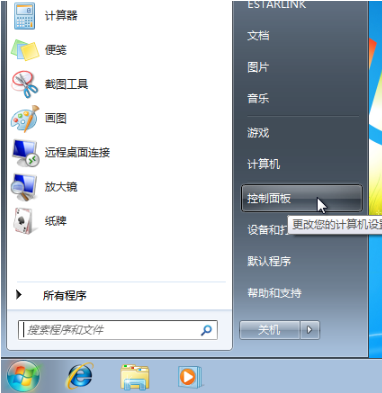
#2. Click [Backup your computer] under [System and Security].
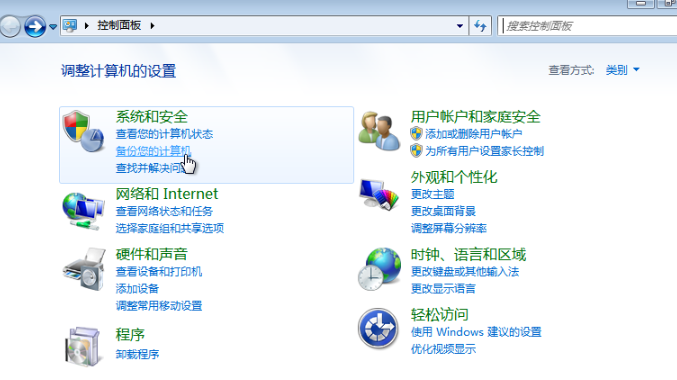
3. Click [Create System Image] on the left.
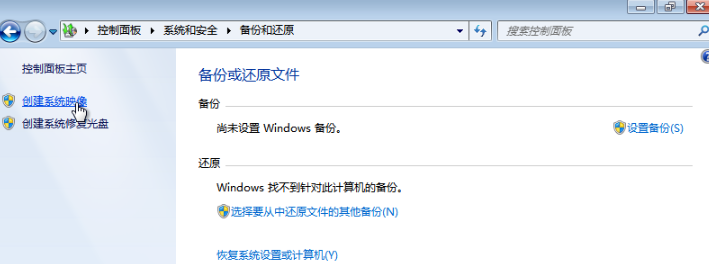
#4. Save the backup on a disk other than C drive and click [Next].
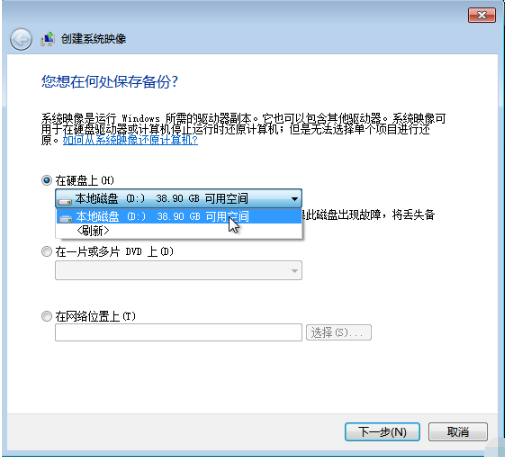
5. Click [Start Backup].
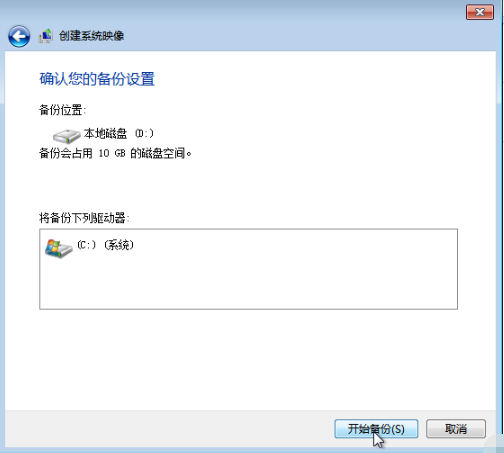
#6. After the backup is successful, a prompt to create a system repair disc pops up, click [No].
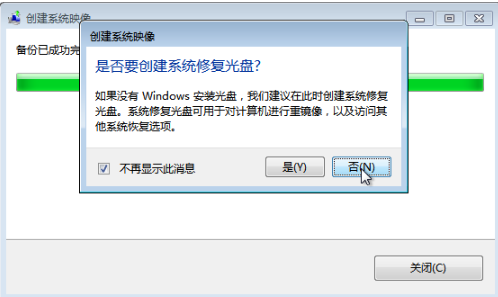
7. Click [Close].
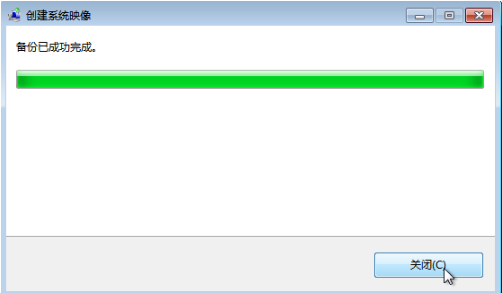
#8. At this time, we saw the WindowsImageBackup system backup file under the save path.
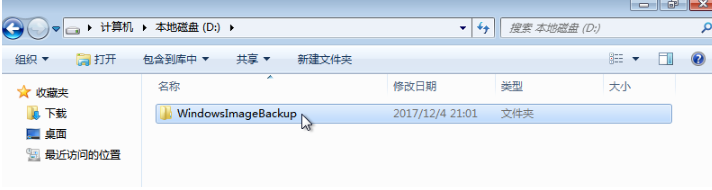
The above is the method of backing up the win7 system. Friends who need it can refer to the tutorial.
The above is the detailed content of Detailed explanation of the method of backing up the win7 computer system. For more information, please follow other related articles on the PHP Chinese website!

Hot AI Tools

Undresser.AI Undress
AI-powered app for creating realistic nude photos

AI Clothes Remover
Online AI tool for removing clothes from photos.

Undress AI Tool
Undress images for free

Clothoff.io
AI clothes remover

AI Hentai Generator
Generate AI Hentai for free.

Hot Article

Hot Tools

Notepad++7.3.1
Easy-to-use and free code editor

SublimeText3 Chinese version
Chinese version, very easy to use

Zend Studio 13.0.1
Powerful PHP integrated development environment

Dreamweaver CS6
Visual web development tools

SublimeText3 Mac version
God-level code editing software (SublimeText3)

Hot Topics
 Commonly used Linux system backup and recovery commands
Aug 03, 2023 pm 04:23 PM
Commonly used Linux system backup and recovery commands
Aug 03, 2023 pm 04:23 PM
We often hear about people deleting databases and running away. However, this can only be a joke. You can’t do this in real work. Otherwise, even if the database is deleted, you may not be able to run away anymore. Therefore, backup is very important!
 How to back up the system in Win10? Tutorial on creating a complete system image backup in Win10
Jun 25, 2024 pm 10:38 PM
How to back up the system in Win10? Tutorial on creating a complete system image backup in Win10
Jun 25, 2024 pm 10:38 PM
What should I do if the system breaks down? Generally speaking, everyone will choose to reinstall. In fact, a complete backup of the system should be the first choice for a normal recovery strategy. Today we will introduce to you how to create a Windows 10 system image backup. If you make a complete backup of the system, it can help you quickly restore Windows 10 and all files and application settings when a system failure occurs. This is a good choice for viruses or other reasons. Caused system crashes are extremely important. System image backup is a complete backup method of the current state of the Windows operating system. Windows 10, like Microsoft's early operating systems, can use system tools to create a backup copy of the entire computer and store it on one or more backup disks.
 How to restore original system settings and retain data?
Dec 22, 2023 pm 08:15 PM
How to restore original system settings and retain data?
Dec 22, 2023 pm 08:15 PM
When our system is not easy to use, we will choose to reinstall a new system. But if the new system is not easy to use, we will want to return to the original system. So how to return it? In fact, as long as it is backed up The system can be restored using the backup. How to restore the old system after reinstalling the system: 1. First, check whether the users have backed up the original system files before installing the new system. (If it is not backed up, it cannot be restored. If it is backed up, it can be restored.) 3. If it is backed up, users can search for a folder called a folder in other drive letters such as D drive and E drive. There will be a 1G-2G size .GHO format or .iso file inside. This is your backup system. 4. Then use Xiaobai’s one-click restoration tool and use
 How do the system backup and recovery tools in Kirin OS help you protect your data?
Aug 06, 2023 pm 04:49 PM
How do the system backup and recovery tools in Kirin OS help you protect your data?
Aug 06, 2023 pm 04:49 PM
How do the system backup and recovery tools in Kirin OS help you protect your data? In today's information age, data has become one of people's most important assets. However, as data volumes grow and security threats increase, the importance of protecting data becomes more prominent. In order to deal with the risk of data loss or accidental damage, Kirin OS provides powerful system backup and recovery tools to help users effectively protect data from damage. 1. System backup tool The system backup tool in Kirin operating system can help users backup the entire system.
 How to back up files before system reinstallation
Feb 01, 2024 pm 12:57 PM
How to back up files before system reinstallation
Feb 01, 2024 pm 12:57 PM
How to back up files before reinstalling the system When we use the computer, we will inevitably encounter some problems. Sometimes in order to solve these problems, we may need to reinstall the system. However, before reinstalling the system, it is very important to back up your files to avoid losing important data. So, how should we back up files before reinstalling the system? 1. Back up important files First, we need to determine which files are important and need to be backed up. These files may include personal documents, photos, videos, music, etc. We can copy these files to external storage devices, such as mobile hard drives, USB flash drives, or cloud storage services. 2. Use cloud storage services Cloud storage services are a very convenient backup option. We can choose from some well-known cloud storage services
 Detailed explanation of the method of backing up the win7 computer system
Jul 16, 2023 pm 03:37 PM
Detailed explanation of the method of backing up the win7 computer system
Jul 16, 2023 pm 03:37 PM
The win7 system is still an operating system used by many people. In order to prevent problems that cannot be repaired in the future when using the system, many people will choose to back up the win7 system. So how to back up the system in win7? The editor below will teach you how to back up your win7 computer system. The specific steps are as follows: 1. Open the Start menu and click Control Panel. 2. Click [Backup your computer] under [System and Security]. 3. Click [Create System Image] on the left. 4. Save the backup on a disk other than C drive and click [Next]. 5. Click [Start Backup]. 6. After the backup is successful, a prompt to create a system repair disc pops up, click [No]. 7. Click [Close]. 8. At this time we are in the save path
 How to back up and restore data on Linux systems
Nov 07, 2023 pm 12:18 PM
How to back up and restore data on Linux systems
Nov 07, 2023 pm 12:18 PM
In the modern computer field, data is an extremely important resource, so data backup and recovery are particularly important. For Linux systems, backup and recovery is an important skill. The built-in backup and recovery functions of Linux systems allow administrators to easily automate tasks, and the various tools and programs under the command line interface increase the flexibility and feasibility of Linux system backup and recovery. In this article we will discuss in depth how to perform data backup and recovery in Linux systems and provide specific
 Win10 system data backup method
Jun 30, 2023 pm 12:29 PM
Win10 system data backup method
Jun 30, 2023 pm 12:29 PM
How to backup system data files in win10? Many friends are using the win10 system. For some reasons, they need to back up the system data files. What should they do? You can back up data by downloading software, using system tools for backup, using external hardware for backup, etc. However, since many friends do not know how to do it, the editor will bring you win10 system data backup below. Tutorial, if you are interested, please come and take a look. win10 backup system data tutorial method 1: Use file history to back up data File history was first introduced in Windows 8, and it is usually used to back up files. 1. Click Start and then click Settings > Update & Security >





