 Common Problem
Common Problem
 Where is the Win10 upgrade patch location? Detailed explanation of the Win10 upgrade patch location.
Where is the Win10 upgrade patch location? Detailed explanation of the Win10 upgrade patch location.
Where is the Win10 upgrade patch location? Detailed explanation of the Win10 upgrade patch location.
Microsoft will release upgrade patches on time to implement system upgrade operations. Some users want to update manually but do not know the location of the Win10 upgrade patch. So where is the Win10 upgrade patch located in the document? Below, the editor reveals to everyone the location of the Win10 upgrade patch.
Where is the Win10 upgrade patch location?
1. After opening the menu bar, click on the setting transmission gear in the left column to enter the settings.
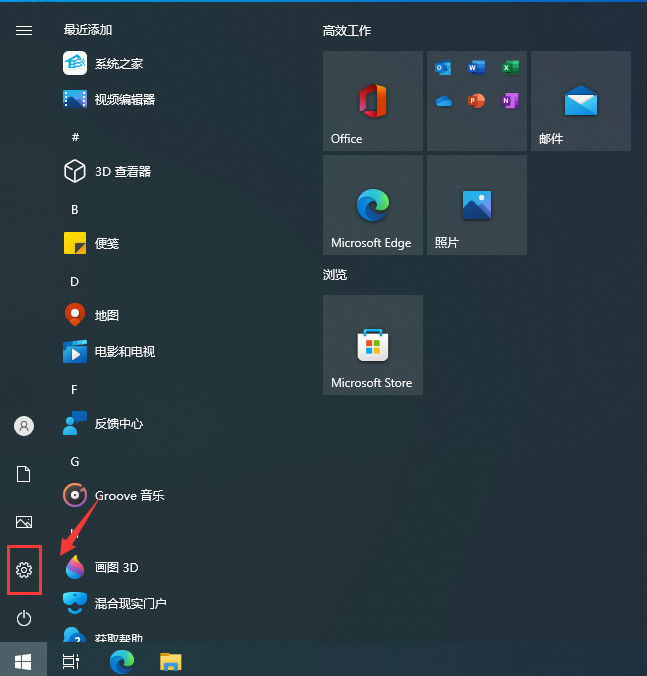
#2. Click on Upgrade and Security on the final page.
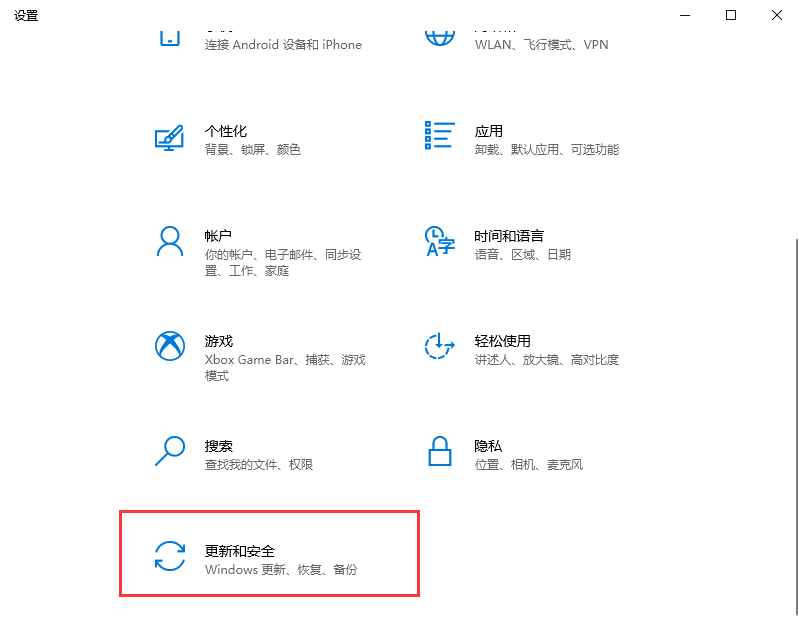
#3. On the upgrade page, click Query Upgrade Historical Data on the right.
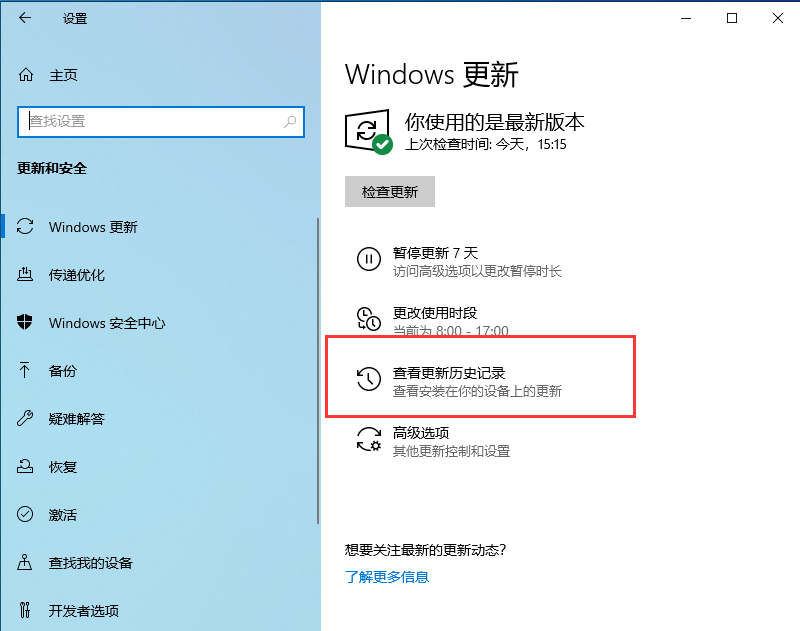
#4. Enter the upgrade history data, you can see quality upgrades, driver updates and other upgrades. Here is a summary of all upgrade patches.
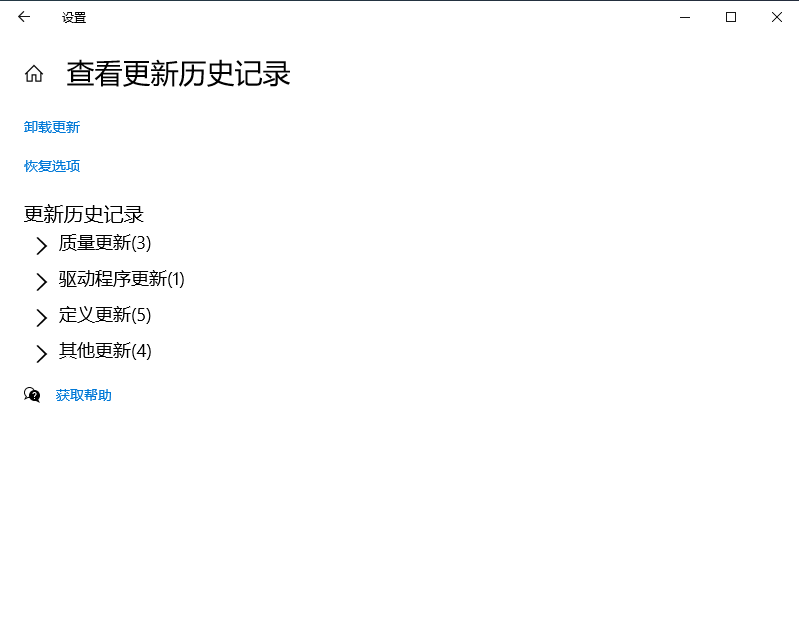
#5. Click Quality Upgrade to proceed, and you can see the system level patch installation record.
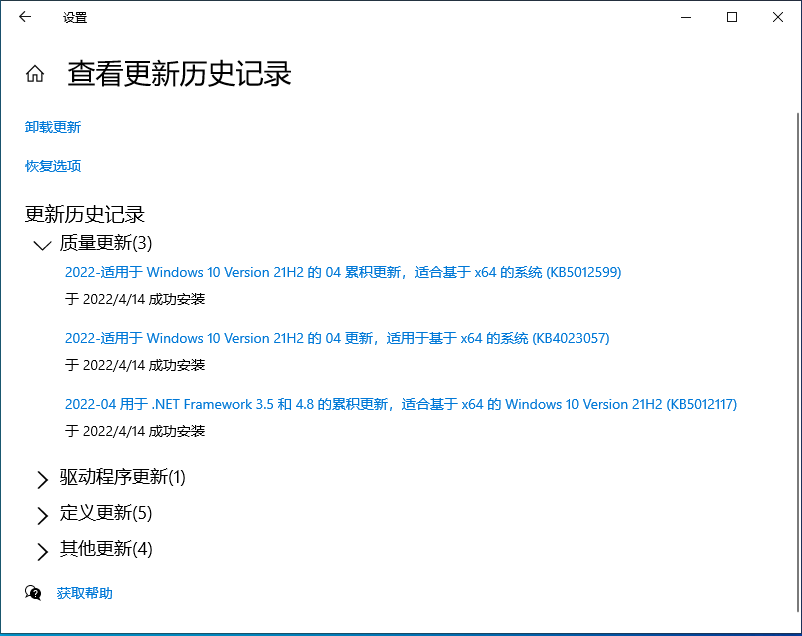
#6. By default, system upgrade documents will be stored in the SoftwareDistribution folder. When you enter the C:\Windows\SoftwareDistribution\ folder, it is set to the C drive by default. The system software upgrade patch is stored in the Download folder and can be deleted manually.
The above is the detailed content of Where is the Win10 upgrade patch location? Detailed explanation of the Win10 upgrade patch location.. For more information, please follow other related articles on the PHP Chinese website!

Hot AI Tools

Undresser.AI Undress
AI-powered app for creating realistic nude photos

AI Clothes Remover
Online AI tool for removing clothes from photos.

Undress AI Tool
Undress images for free

Clothoff.io
AI clothes remover

AI Hentai Generator
Generate AI Hentai for free.

Hot Article

Hot Tools

Notepad++7.3.1
Easy-to-use and free code editor

SublimeText3 Chinese version
Chinese version, very easy to use

Zend Studio 13.0.1
Powerful PHP integrated development environment

Dreamweaver CS6
Visual web development tools

SublimeText3 Mac version
God-level code editing software (SublimeText3)

Hot Topics
 1377
1377
 52
52
 Several methods for upgrading Python version in Conda
Feb 18, 2024 pm 08:56 PM
Several methods for upgrading Python version in Conda
Feb 18, 2024 pm 08:56 PM
Several methods for Conda to upgrade the Python version require specific code examples. Overview: Conda is an open source package manager and environment management system for managing Python packages and environments. During development using Python, in order to use a new version of Python, we may need to upgrade from an older Python version. This article will introduce several methods of using Conda to upgrade the Python version and provide specific code examples. Method 1: Use the condainstall command
 Upgrading numpy versions: a detailed and easy-to-follow guide
Feb 25, 2024 pm 11:39 PM
Upgrading numpy versions: a detailed and easy-to-follow guide
Feb 25, 2024 pm 11:39 PM
How to upgrade numpy version: Easy-to-follow tutorial, requires concrete code examples Introduction: NumPy is an important Python library used for scientific computing. It provides a powerful multidimensional array object and a series of related functions that can be used to perform efficient numerical operations. As new versions are released, newer features and bug fixes are constantly available to us. This article will describe how to upgrade your installed NumPy library to get the latest features and resolve known issues. Step 1: Check the current NumPy version at the beginning
 Tutorial on how to solve the problem of being unable to access the Internet after upgrading win10 system
Mar 27, 2024 pm 02:26 PM
Tutorial on how to solve the problem of being unable to access the Internet after upgrading win10 system
Mar 27, 2024 pm 02:26 PM
1. Use the win+x shortcut key to open the menu and select [Command Prompt (Administrator) (A)], as shown below: 2. After entering the command prompt interface, enter the [ipconfig/flushdns] command and press Enter , as shown in the figure below: 3. Then enter the [netshwinsockresetcatalog] command and press Enter, as shown in the figure below: 4. Finally enter the [netshintipreset] command and press Enter, restart the computer and you can access the Internet, as shown in the figure below:
 Location of Origami Bird at Stardome Railway Crocker Film and Television Park
Mar 27, 2024 pm 11:51 PM
Location of Origami Bird at Stardome Railway Crocker Film and Television Park
Mar 27, 2024 pm 11:51 PM
There are a total of 20 origami birds in Croaker Film and Television Park on Star Dome Railway. Many players don’t know where the origami birds are in Crocker Film and Television Park. The editor has summarized the locations of each origami bird to help everyone. Search for it, and take a look at this latest summary of the locations of the origami birds in Croaker Film and Television Park for specific content. Guide to the Honkai Star Dome Railway: Origami Bird in Crook Movie Park Location 1, Crook Movie Park 1st Floor 2, and Crook Movie Park 2nd Floor Star Dome Railway
 How to upgrade Xiaohongshu to a professional account
Mar 01, 2024 pm 04:00 PM
How to upgrade Xiaohongshu to a professional account
Mar 01, 2024 pm 04:00 PM
Many friends expressed that they want to know how to upgrade to a professional account in Xiaohongshu. Here I will introduce the operation method. If you are interested, come and take a look with me. Open the "Little Red Book" APP on your mobile phone, click the "My" option in the lower right corner after entering it, then find the "three horizontal lines" icon in the upper left corner of the My page and click to open it. 2. A menu page will pop up, in which click to select the "Creation Center" item to enter. 3. Next, find "More Services" in the options under "Creation Services" on the page you enter, and click on it to enter. 4. After the page jumps, click "Open a Professional Account" in the options under "Author Capabilities". 5. Finally, the Xiaohongshu Professional Account will be introduced on the entered page. Click "
 Xiaoyi upgraded to an intelligent agent! HarmonyOS NEXT Hongmeng native intelligence opens a new AI era
Jun 22, 2024 am 01:56 AM
Xiaoyi upgraded to an intelligent agent! HarmonyOS NEXT Hongmeng native intelligence opens a new AI era
Jun 22, 2024 am 01:56 AM
On June 21, Huawei Developer Conference 2024 (HDC2024) gathered again in Songshan Lake, Dongguan. At this conference, the most eye-catching thing is that HarmonyOSNEXT officially launched Beta for developers and pioneer users, and comprehensively demonstrated the three "king-breaking" innovative features of HarmonyOSNEXT in all scenarios, native intelligence and native security. HarmonyOSNEXT native intelligence: Opening a new AI era After abandoning the Android framework, HarmonyOSNEXT has become a truly independent operating system independent of Android and iOS, which can be called an unprecedented rebirth. Among its many new features, native intelligence is undoubtedly the new feature that can best bring users intuitive feelings and experience upgrades.
 How to upgrade Xiaomi 14Pro to ThePaper OS?
Mar 18, 2024 pm 07:34 PM
How to upgrade Xiaomi 14Pro to ThePaper OS?
Mar 18, 2024 pm 07:34 PM
Mi 14 Pro is Xiaomi's latest flagship phone, and ThePaper OS is a new operating system independently developed by Xiaomi, dedicated to providing a smoother and smarter user experience. With the continuous development of technology, ThePaper OS is also constantly being updated and upgraded. So many users who are using Xiaomi mobile phones for the first time are asking Xiaomi 14Pro users how to upgrade ThePaper OS? How to upgrade Xiaomi Mi 14 Pro to Thermal OS? There is no need to update. The original factory comes with Thermal OS. How to update other models that support ThePaper OS: 1. Open the settings application of your phone and find the system update option. 2. The system will automatically detect the current system version and prompt when a new version is available for update. 3. Just click "Update Now" and the system will start downloading automatically.
 How to upgrade wps version? How to update the version of wps office?
Mar 14, 2024 am 08:43 AM
How to upgrade wps version? How to update the version of wps office?
Mar 14, 2024 am 08:43 AM
WPS is a must-have computer software for many users. Regular updates to new versions can allow users to get a better user experience and more features. So how to upgrade the wps version? There are three main methods for upgrading wpsoffice. Let’s take a look below. Method 1: Download the new version from the official website You can download the latest version of the installation package from the WPSOffice official website. After entering the WPSOffice official website (https://www.wps.cn/), click the "Download" button, select the version you need to download, and then follow the prompts to install it. Note: When installing a new version, you need to uninstall the old version, otherwise it will cause software conflicts and prevent normal use. Method 2: In WPSOf


