Detailed steps for installing win7 system from USB disk
There are three common methods of installing the system that we know, hard disk Ghost installation system, CD installation system, U disk boot disk installation system. So how to use U disk to install win7 system? Next, the editor will teach you Let’s take a look at how to install the win7 system using a USB flash drive.
The steps to install the win7 system from a USB flash drive are as follows:
1. First we need to prepare a blank USB flash drive with 10G memory, open our Xiaobai one-click reinstallation system, and click "Production System" option, select "USB-HDD" as the production mode, the partition format must be "NTFS", and then click to start production.
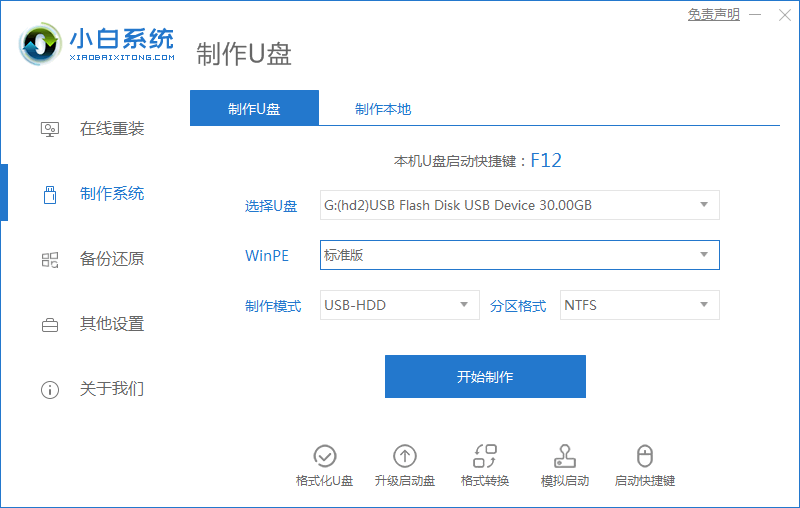
2. Then go to the next step, we select the win7 system to be produced and click to start production.
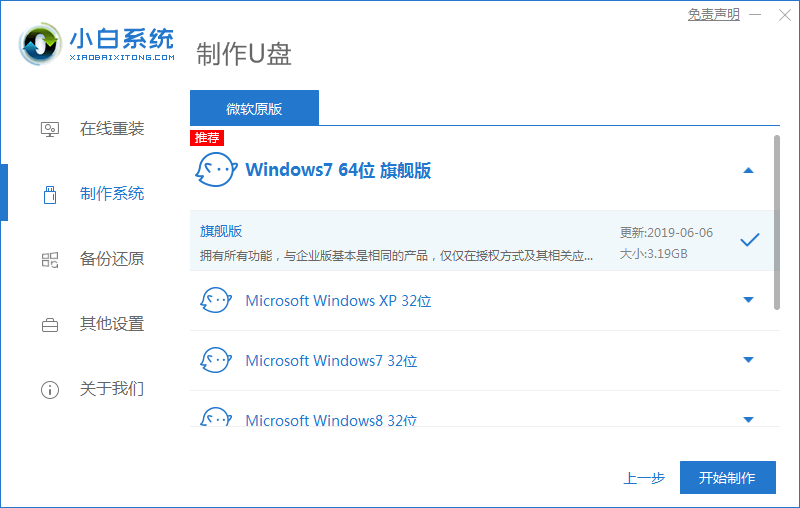
3. Before starting the production, you will be prompted that the USB disk will be formatted, we click "OK". (If you have important files, please back them up in advance to avoid losing them)
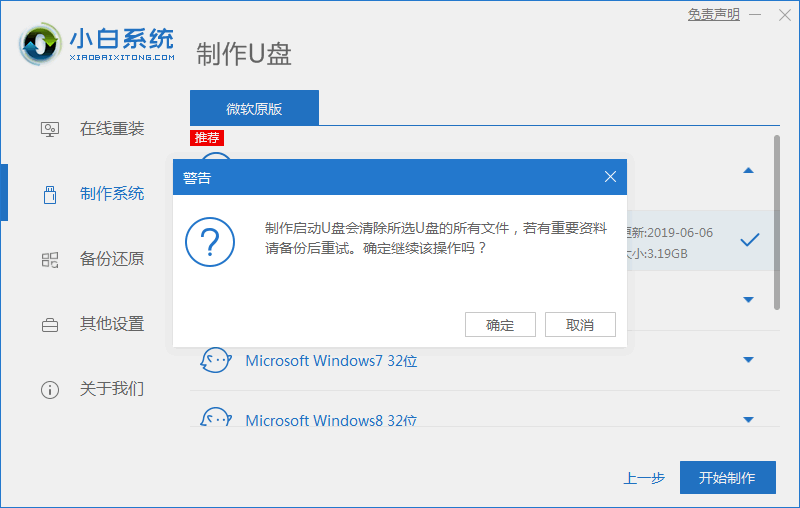
4. Start downloading the system image files and driver devices.
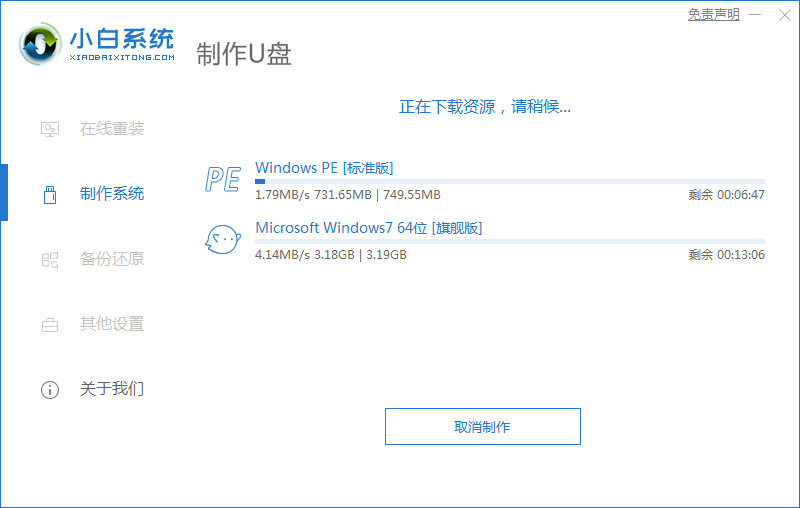
5. After the installation is completed, we can check which key is the startup item of the computer. We click on the shortcut key list to view it.
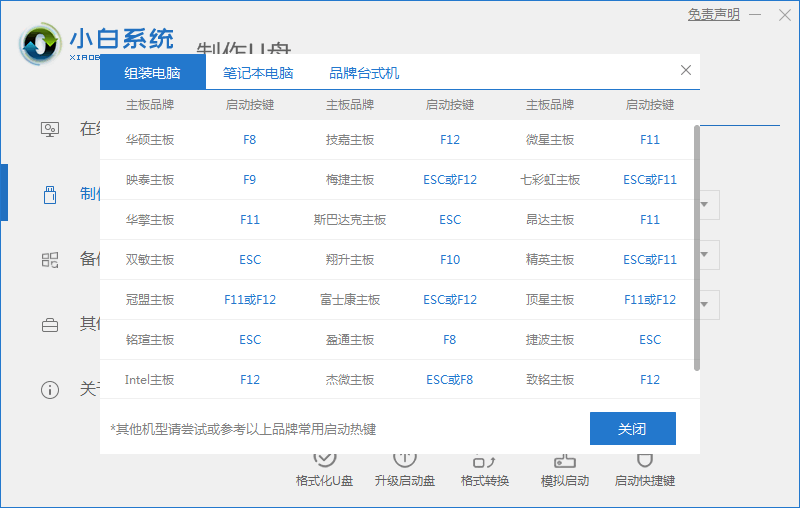
6. When the preview appears, the installation is complete. At this time we click "Restart Now".
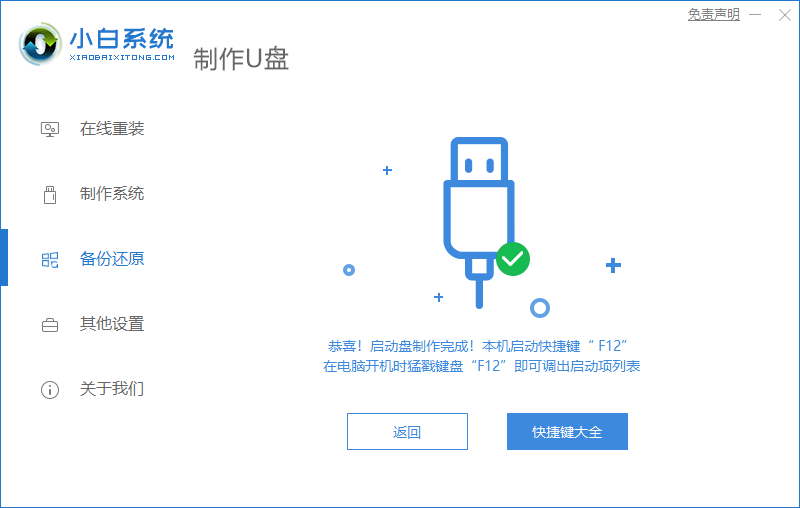
7. When restarting, we need to quickly click F12 to enter the startup item page, and select the "usb" USB disk to boot into the system.
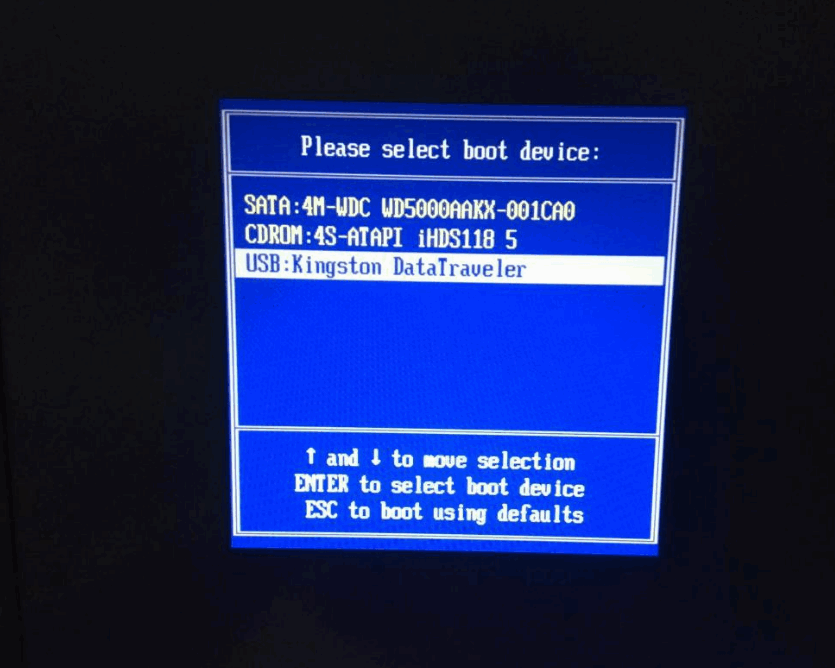
8. Then enter the pe system page, we select the first option to enter.
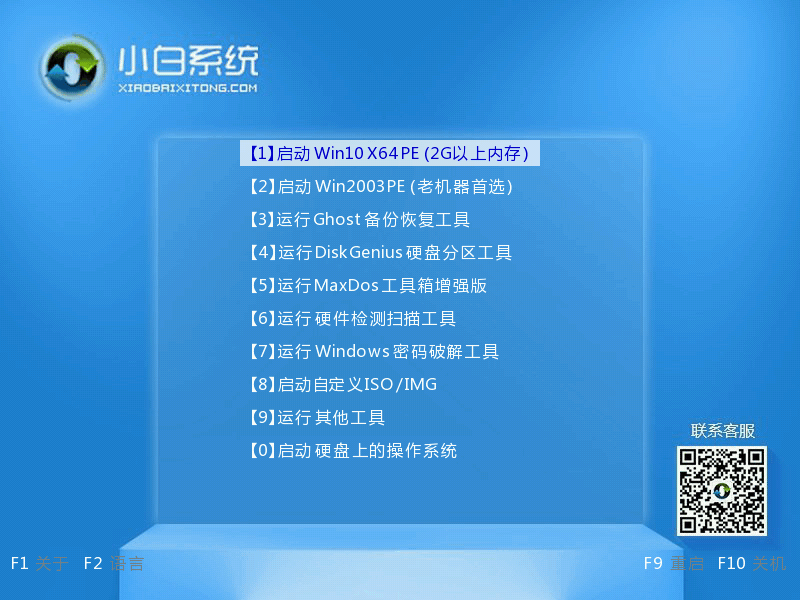
9. When you enter the desktop, the system image file will start to be automatically installed. We just need to wait patiently.
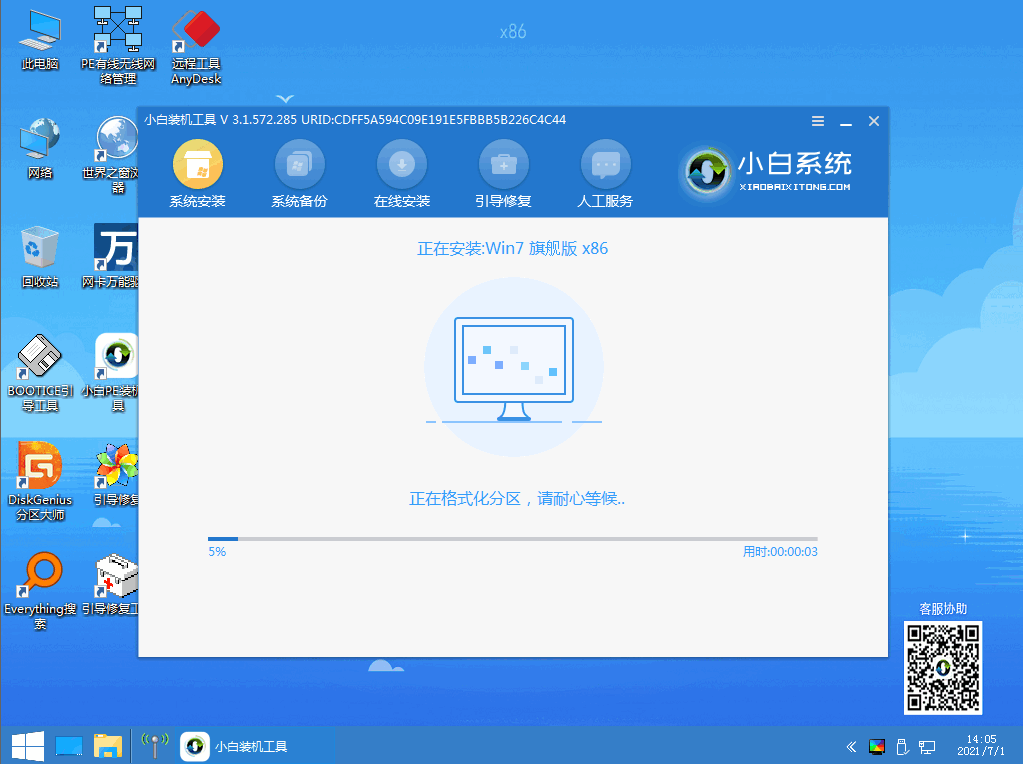
10. When the installation is completed, we pull out the USB disk and restart the computer again. At this time, we enter the system desktop and the installation is successful.
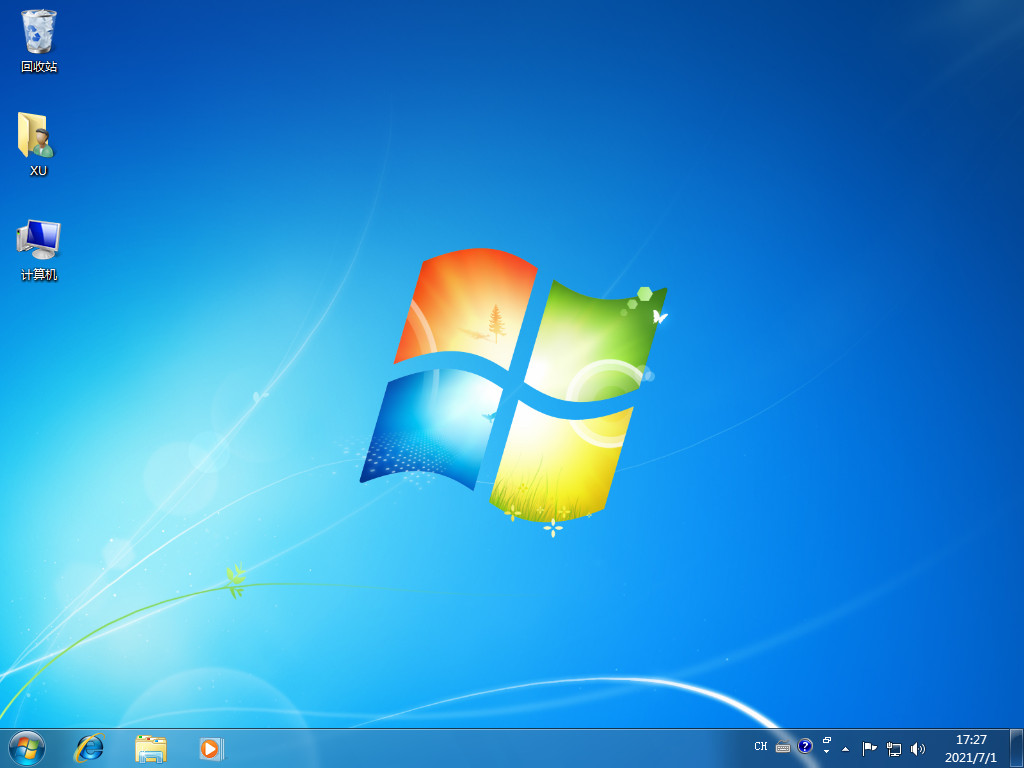
The above is the content of installing win7 system from USB disk, I hope it can help everyone.
The above is the detailed content of Detailed steps for installing win7 system from USB disk. For more information, please follow other related articles on the PHP Chinese website!

Hot AI Tools

Undresser.AI Undress
AI-powered app for creating realistic nude photos

AI Clothes Remover
Online AI tool for removing clothes from photos.

Undress AI Tool
Undress images for free

Clothoff.io
AI clothes remover

AI Hentai Generator
Generate AI Hentai for free.

Hot Article

Hot Tools

Notepad++7.3.1
Easy-to-use and free code editor

SublimeText3 Chinese version
Chinese version, very easy to use

Zend Studio 13.0.1
Powerful PHP integrated development environment

Dreamweaver CS6
Visual web development tools

SublimeText3 Mac version
God-level code editing software (SublimeText3)

Hot Topics
 1386
1386
 52
52


