How to optimize the computer Win7 that is slow to boot
Fast boot speed can improve office efficiency. Most users can't stand the long boot process and hope to have a faster boot speed. Let's take a look at how to optimize the slow boot speed of Windows 7 computers.
1. The disk is an important factor affecting the boot speed, so we must ensure that our computer disk is in the best condition. Turn on the computer - right-click on the C drive and select Properties
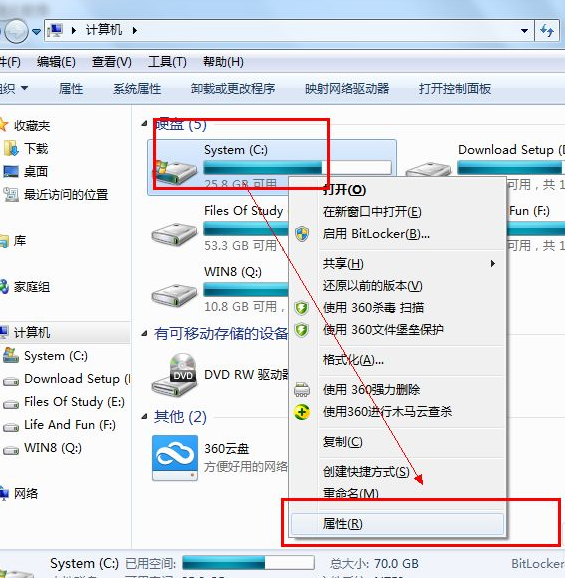
2. Defragment the disk First, we need to clean up the C drive and remove the garbage generated by the C drive. In the properties interface, you will see a clean disk under the disk properties picture. Click it and wait for a window to pop up.
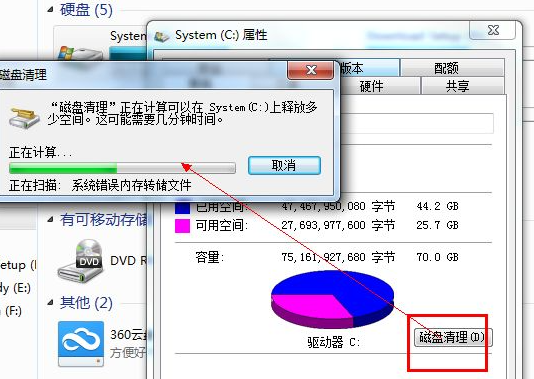
#3. The window will show us the garbage currently in the system, select and click OK.
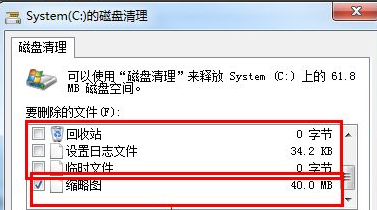
#4. Next, we will start to defragment the disk, check for errors in the disk, and automatically repair them.
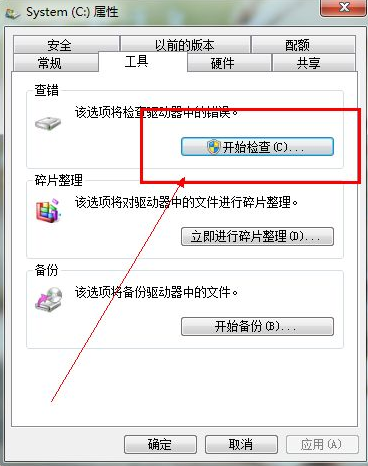
#5. Defragmentation, first analyze your disk, mainly the C drive and the disk where your software is installed.
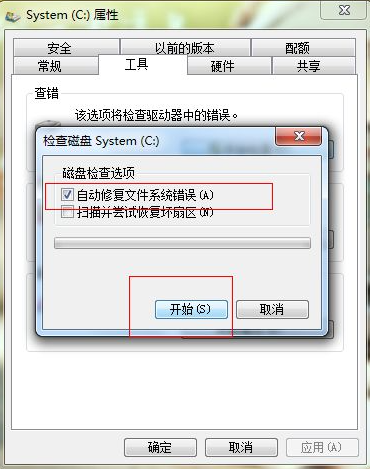
#6. After the analysis is completed, if your fragments are greater than 10, you need to sort them, otherwise there is no need to sort them.
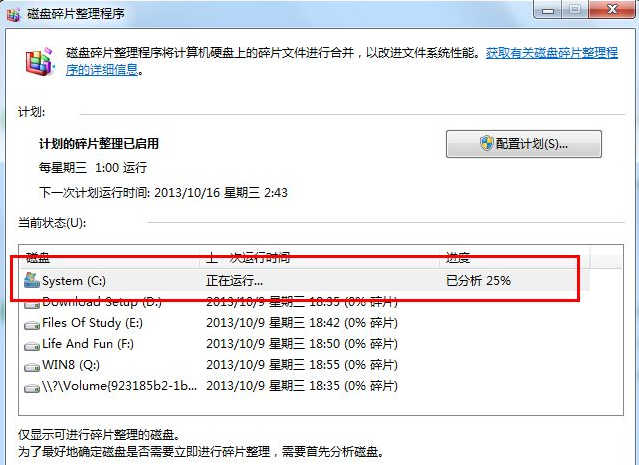
The above is the solution to the slow startup speed of win7 computer shared with you. If your computer starts slowly, you can try the above method.
The above is the detailed content of How to optimize the computer Win7 that is slow to boot. For more information, please follow other related articles on the PHP Chinese website!

Hot AI Tools

Undresser.AI Undress
AI-powered app for creating realistic nude photos

AI Clothes Remover
Online AI tool for removing clothes from photos.

Undress AI Tool
Undress images for free

Clothoff.io
AI clothes remover

Video Face Swap
Swap faces in any video effortlessly with our completely free AI face swap tool!

Hot Article

Hot Tools

Notepad++7.3.1
Easy-to-use and free code editor

SublimeText3 Chinese version
Chinese version, very easy to use

Zend Studio 13.0.1
Powerful PHP integrated development environment

Dreamweaver CS6
Visual web development tools

SublimeText3 Mac version
God-level code editing software (SublimeText3)

Hot Topics
 1386
1386
 52
52


