
Recently, many win7 system users have reported a common problem: the keyboard cannot be used normally when the computer is turned on. So how to solve the problem that the keyboard cannot be used when starting up Win7? The editor has compiled several methods, so today I will tell you what to do when the keyboard cannot be used when starting up Win7. Let’s take a look together!
Solutions to the problem that the keyboard cannot be used when booting win7:
1. Let’s first check whether there is any problem with the keyboard itself, see if the data connection cable is normal, and whether the interface is loose. Just plug and unplug the interface again.

2. Open 360 Driver Master and see if our keyboard driver is normal. After opening 360 Driver Master, click Detect Driver. If there is any problem, click Repair.
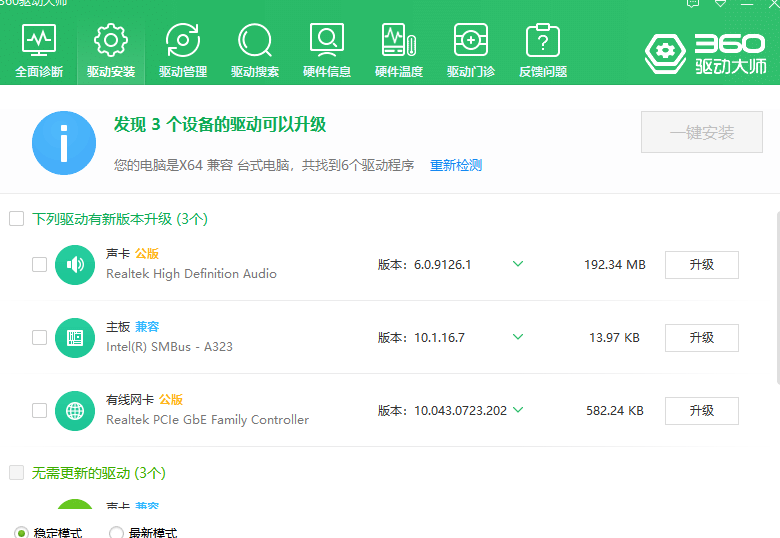
3. The keyboard is damaged and we need to replace the keyboard to solve the problem.

4. If it still cannot be solved, then it is probably a system problem. We can use Xiaobai's one-click system reinstallation to help us solve the problem by reinstalling the system.
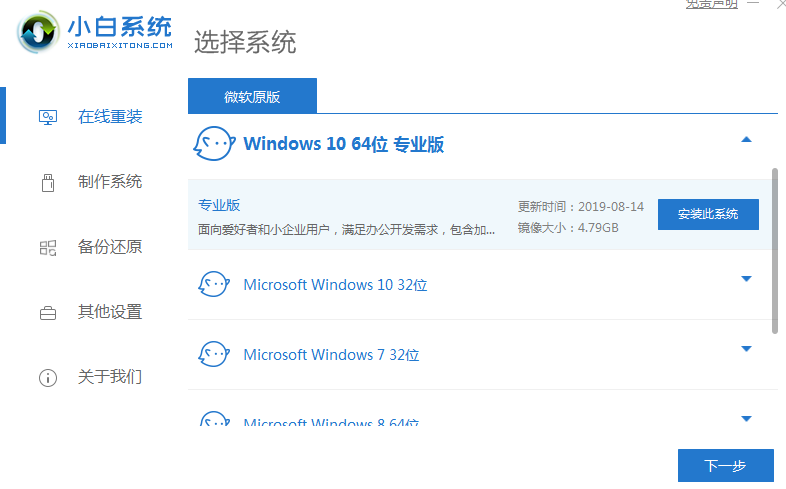
The above is the solution to what to do if the keyboard cannot be used when booting win7! I hope it can help everyone!
The above is the detailed content of Teach you what to do if the keyboard doesn't work when you start Windows 7. For more information, please follow other related articles on the PHP Chinese website!
 How to solve the problem of access denied when booting up Windows 10
How to solve the problem of access denied when booting up Windows 10
 How to set startup items at startup
How to set startup items at startup
 What currency is USD?
What currency is USD?
 How to connect to database with sqlplus
How to connect to database with sqlplus
 Solution to failedtofetch error
Solution to failedtofetch error
 How to remove people from the blacklist on WeChat
How to remove people from the blacklist on WeChat
 Java performs forced type conversion
Java performs forced type conversion
 Solution to WIN10 update failure
Solution to WIN10 update failure




