How to enter win7pe system
How to enter the win7pe system? After a problem occurs on the win7 computer, you need to enter the pe system to solve it, but does everyone know how to enter it? Today I will introduce to you the detailed entry method of win7pe system. If necessary, let's take a look at how to enter the win7pe system.
How to enter the win7pe system:
1. Download and install the Chinese cabbage pe boot disk creation tool, identify the U disk and click OK.
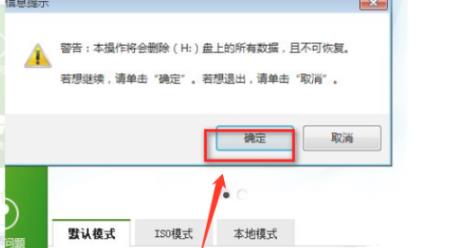
#2. After waiting for a while, you will be prompted to complete the production, click OK.
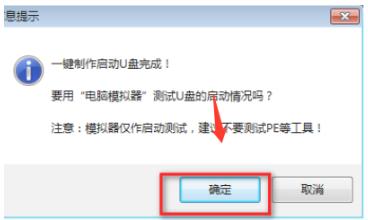
#3. Then press F12 to bring up the dialog box, select the USBkey option, and press Enter.
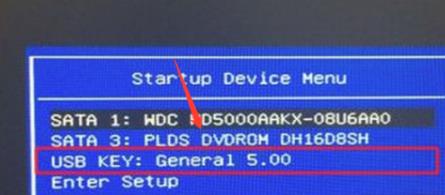
#4. At this time, you will enter the startup boot interface, select 02 to run the Chinese cabbage win8pex86 streamlined version.
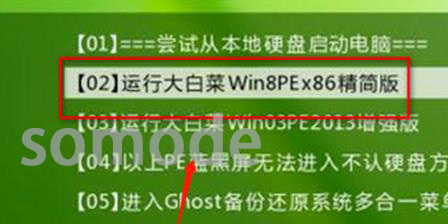
The above is the detailed content of How to enter win7pe system. For more information, please follow other related articles on the PHP Chinese website!

Hot AI Tools

Undresser.AI Undress
AI-powered app for creating realistic nude photos

AI Clothes Remover
Online AI tool for removing clothes from photos.

Undress AI Tool
Undress images for free

Clothoff.io
AI clothes remover

AI Hentai Generator
Generate AI Hentai for free.

Hot Article

Hot Tools

Notepad++7.3.1
Easy-to-use and free code editor

SublimeText3 Chinese version
Chinese version, very easy to use

Zend Studio 13.0.1
Powerful PHP integrated development environment

Dreamweaver CS6
Visual web development tools

SublimeText3 Mac version
God-level code editing software (SublimeText3)

Hot Topics
 Detailed explanation of WinPE installation depth of Linux and PE installation depth of Linux system
Feb 09, 2024 pm 05:33 PM
Detailed explanation of WinPE installation depth of Linux and PE installation depth of Linux system
Feb 09, 2024 pm 05:33 PM
Deepin Linux is an operating system based on the open source Linux kernel. It is stable, safe, and easy to use. This article will introduce how to install Deepin Linux using WinPE and PE systems. WinPE installs Deepin Linux. WinPE is a lightweight Windows pre-installation environment that can be used for system maintenance and repair. Using WinPE to install Deepin Linux requires the following steps: 1. Download the ISO image file of Deepin Linux and extract it to a FAT32 format. USB flash drive or mobile hard disk. 2. Download and create a WinPE bootable USB disk or CD. 3. Insert the prepared WinPE boot USB disk or CD into the computer, restart the computer and enter WinPE
 Nothing happens when the winpe tool starts
Feb 13, 2024 pm 11:21 PM
Nothing happens when the winpe tool starts
Feb 13, 2024 pm 11:21 PM
As soon as the computer is turned on, it is prompted to repair the system, but it cannot be repaired. What should I do? First, try pressing the F8 key or pressing the Fn and F8 keys simultaneously to start the computer. Select the last correct configuration to enter the system. If this doesn't work, consider other solutions. When I started my computer today, I encountered a system repair prompt. I followed the prompts step by step to fix it, but it didn't work. So I tried to enter safe mode again and considered using 360 Security Guard to repair the system. However, I found that I could not enter safe mode and still could only enter the automatic repair interface. I tried again and used the repair system startup tool in the PE environment to repair it, but it still didn't work. Although I didn't want to reinstall the system, I still searched online to find out
 How to enter the pe system installation on dell computer
Feb 13, 2024 pm 02:30 PM
How to enter the pe system installation on dell computer
Feb 13, 2024 pm 02:30 PM
Most of the newly purchased laptops now have 11th-generation processors, but most of the new laptops purchased are home editions. For friends who have a little need, they need to upgrade to the professional or flagship operating system. Use PE Go to reinstall, but many times you will encounter the following problems. The key to the problem is the lack of a hard drive. Although the BIOS can recognize the hard drive normally, the operating system cannot communicate with the hard drive correctly. The solution is to install the Intel Rapid Storage Technology Driver (Intel Rapid Storage Technology Driver) so that the operating system can correctly recognize and use the hard disk. We click to load the driver: find the driver we prepared in advance and select the correct one
 usb boot disk into pe system
Feb 10, 2024 pm 01:36 PM
usb boot disk into pe system
Feb 10, 2024 pm 01:36 PM
With the USB boot disk in hand, you no longer have to ask for help for installation and maintenance! The method of making a USB bootable disk is simple. There are many tools to choose from online, such as the GeekDog Installation Master software. It not only supports online system reinstallation, but can also be used to create a USB boot disk. Although there are many such tools on the market, the usage methods in the tutorials are often briefly explained, which leads some friends to find that they cannot use them after making a USB boot disk. For example, how to let the computer enter the USB boot disk PE system? For reinstalling the system or maintaining the system from a USB flash drive, the first step is to ensure that the USB flash drive can boot. Only by setting up a USB disk to boot can you enter the PE environment and use PE's built-in tools for system reinstallation or maintenance. Below, the editor will briefly introduce the steps for booting from a USB disk, although it is a bit boring.
 Local registry pointing tool under winpe
Feb 09, 2024 pm 03:20 PM
Local registry pointing tool under winpe
Feb 09, 2024 pm 03:20 PM
Most software basically records its name and installation path information in the registry. The location where this information is recorded in the registry is: HKEY_LOCAL_MACHINE\SOFTWARE\Microsoft\Windows\CurrentVersion\AppPaths. Therefore, as long as we can access this location in the registry, we can obtain the name and installation path information of certain software. This blog post uses C# to access the registry to obtain the software installation path and display it. 1 Description of the main screen of the sample program The main screen of the sample program is shown in the figure below. Enter the name of the executable program in the text box on the screen and click the "Get Path" button. Next, the next part of the screen
 Win7 startup repair cannot enter the system
Dec 24, 2023 pm 04:13 PM
Win7 startup repair cannot enter the system
Dec 24, 2023 pm 04:13 PM
When some users operate computers under the win7 system, they sometimes encounter a problem where the computer prompts for automatic repair when booting up, but cannot enter the operating system normally. So how to solve this problem? Here are a few brief introductions to you. method. Win7 startup repair cannot enter the system 1. The first method: press the F8 key on the keyboard when the computer is turned on, enter the "System Advanced Options Menu", and then select the "Last Known Good Configuration" option; if you can enter the system If so, please guide the user to delete the spoon.sys file in the following path: Path: X:\Windows\system32\drivers\spoon.sys (X represents the system installation drive letter, usually the C drive
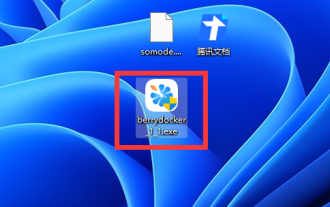 How to reinstall the system if I can't enter the PE system?
Feb 12, 2024 am 10:27 AM
How to reinstall the system if I can't enter the PE system?
Feb 12, 2024 am 10:27 AM
As we all know, many friends will choose to use a USB flash drive to enter the PE system to reinstall the system. However, how should we reinstall if there is no USB flash drive or cannot enter the PE system? In fact, it is also possible to reinstall the original system using one-click reinstallation software. Install the system. How to reinstall the system if you cannot enter the PE system: Method 1: Software reinstallation 1. If the computer can be used normally, then download a Berry one-click reinstallation system software and open it. 2. After opening, enter "Online Installation" to inspect the machine. 3. Then select the operating system version you want to reinstall, including win7, win10, and win11. 4. Back up the files after selecting them. Those that are not backed up will be deleted. 5. Then the software will automatically download the system and components. 6. After the download and installation is complete, click "Restart Now" to restart.
 Graphical demonstration of winpewin7 system installation tutorial
Jul 18, 2023 pm 06:41 PM
Graphical demonstration of winpewin7 system installation tutorial
Jul 18, 2023 pm 06:41 PM
When the win7 system has a blue screen, black screen, system crash, etc. and cannot enter the system, we can use a USB flash drive to make a winpe boot disk and reinstall the system to repair it. So how to install win7 system on USB flash drive? The editor below will teach you the installation tutorial of winpewin7 system. The specific installation steps are as follows: 1. We first find an available computer, download and install Xiaobai's one-click system reinstallation tool on the computer and open it, insert a blank USB disk of more than 8g, select the USB disk reinstallation system mode and click start Make. (Note that important data in the USB flash drive must be backed up first) 2. Select the win7 operating system that needs to be installed and click to start production. 3. The software starts to automatically download system images, drivers and other files, and waits for the USB boot disk to be produced.





