Win7 system image package download and installation tutorial
For many users who don’t have much computer knowledge, installing the system has become a big problem. Here is a simple one-click tutorial for installing the win7 system on the computer. You can learn this method later You can then reinstall the system yourself.
1. First download the Xiaoyu one-click reinstallation system software on your computer. Before reinstalling the system, you need to back up the data on the C drive and desktop.
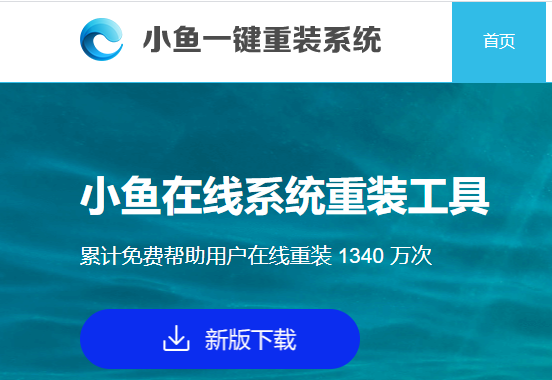
#2. Select the win7 system and click "Install this system".
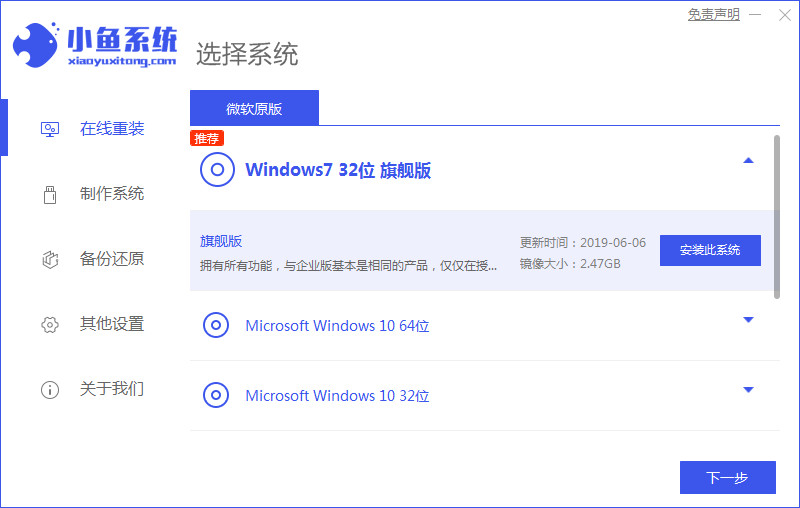
#3. Then start downloading the image of the win7 system.
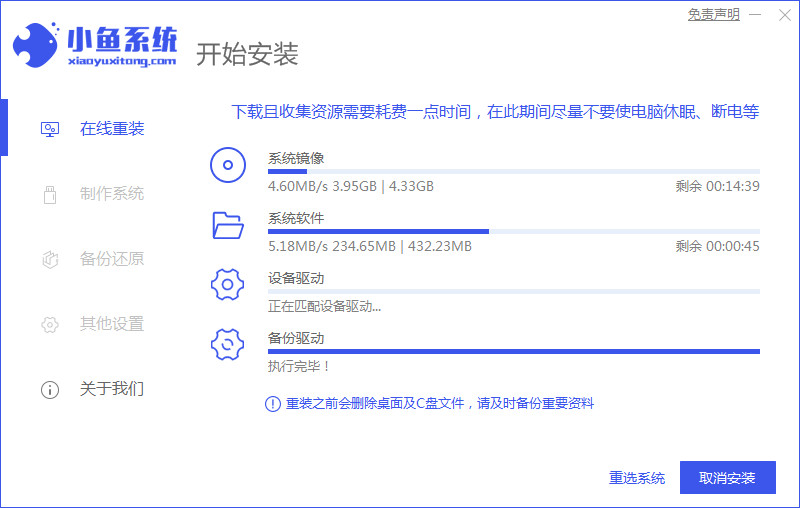
#4. After downloading, deploy the environment, and then click Restart Now after completion.
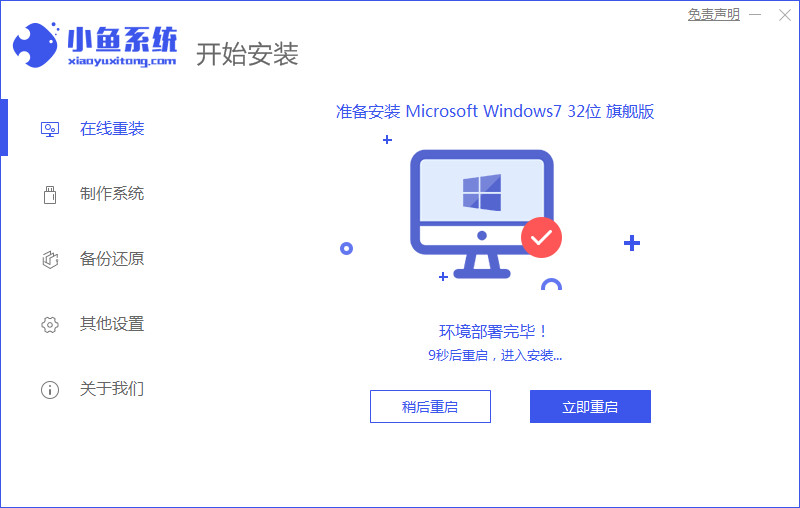
#5. After restarting the computer, the windows manager page will appear. We choose the second one.
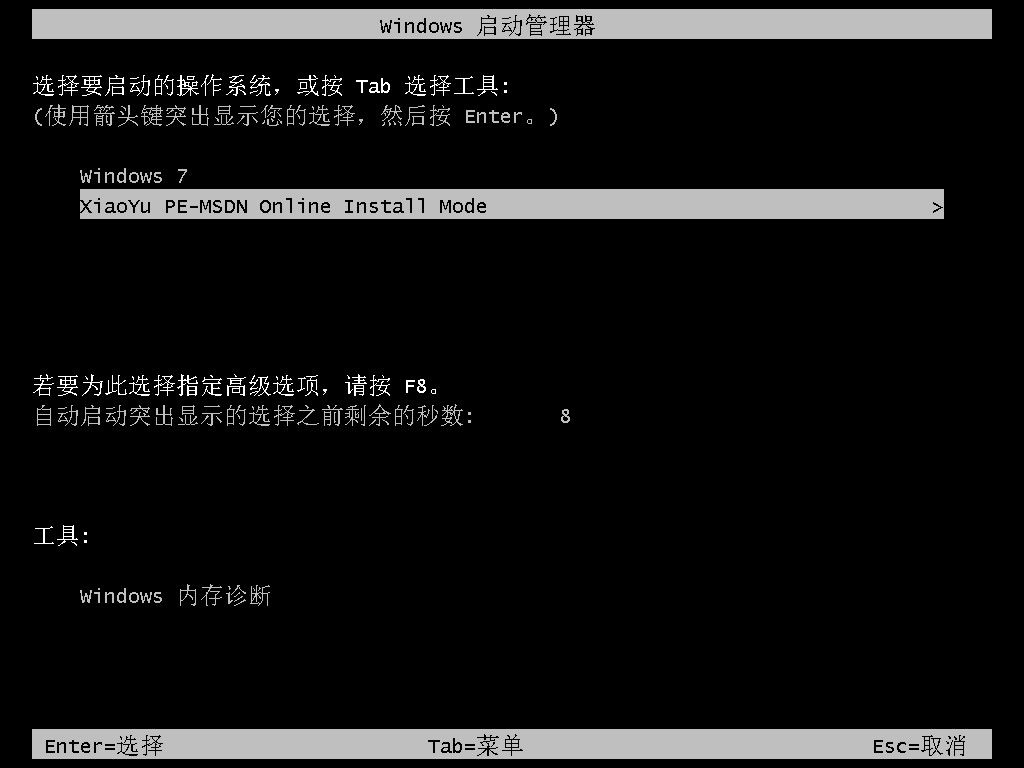
#6. Return to the computer pe interface to continue the installation.
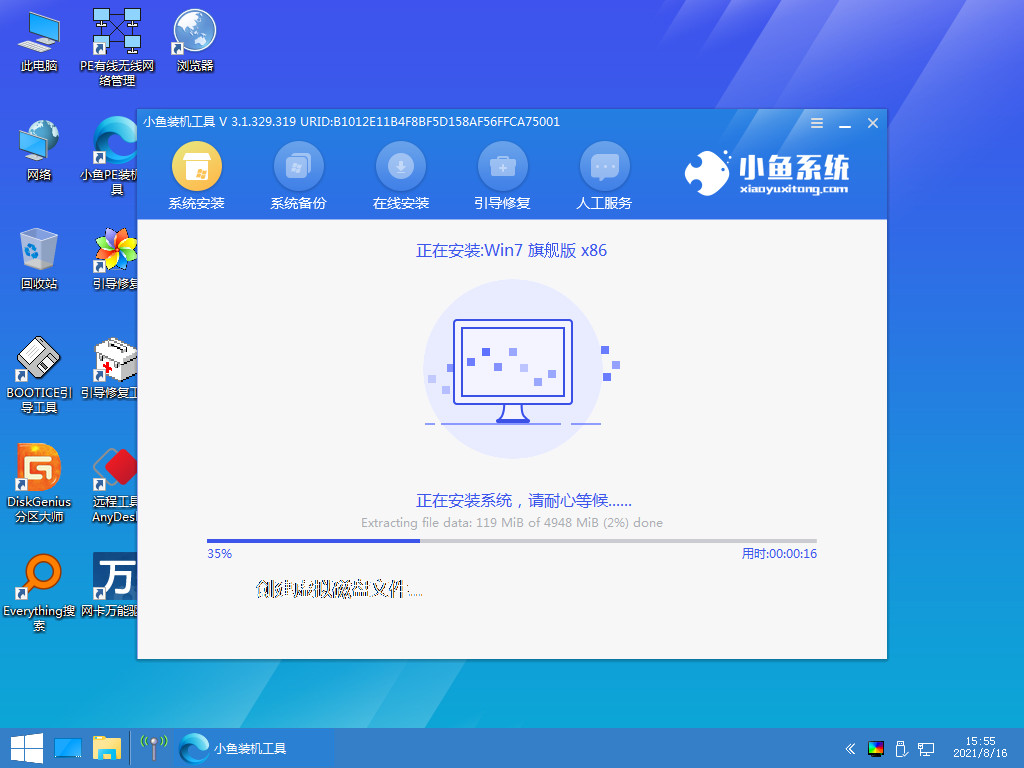
#7. After completion, restart the computer.
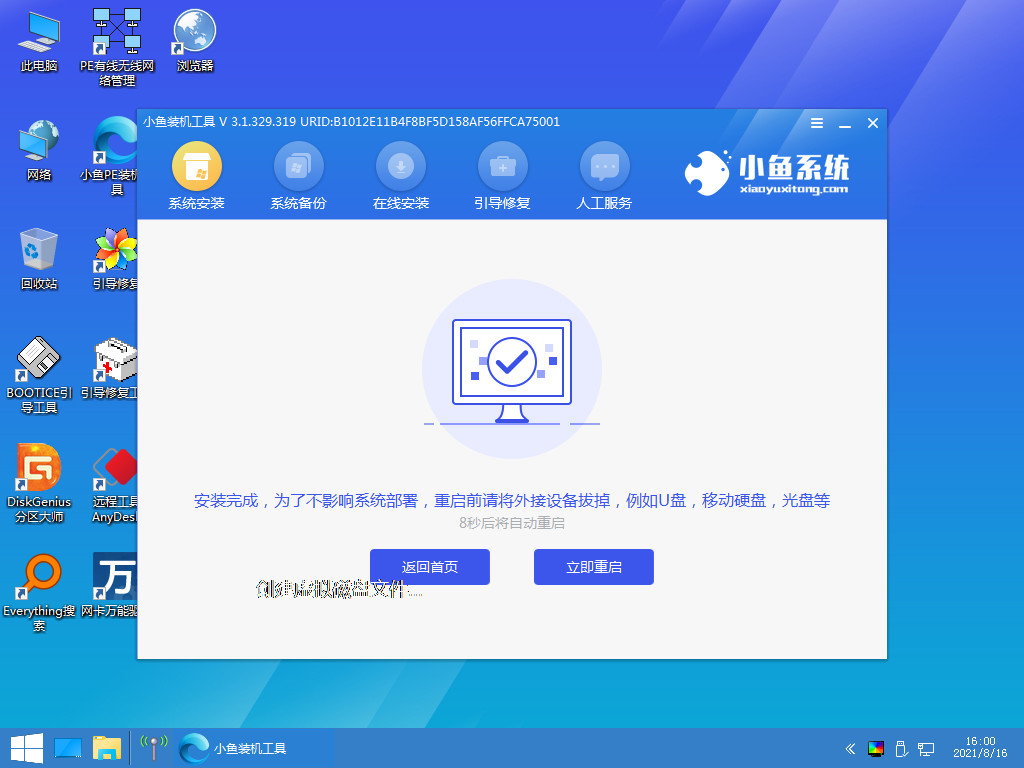
#8. Finally, you will come to the Windows 7 desktop. The system installation is complete. You can adjust basic settings such as desktop icons by yourself.
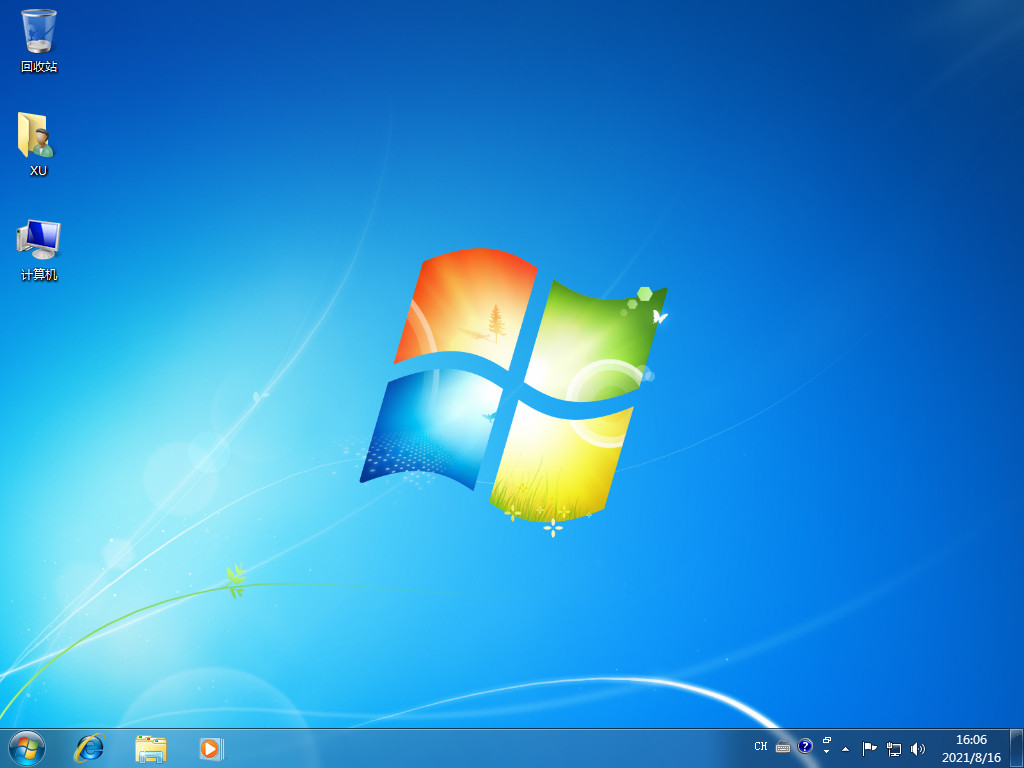
The above content is the win7 image installation tutorial shared with you. If you want to install the latest win7 system on your computer, hurry up and try it.
The above is the detailed content of Win7 system image package download and installation tutorial. For more information, please follow other related articles on the PHP Chinese website!

Hot AI Tools

Undresser.AI Undress
AI-powered app for creating realistic nude photos

AI Clothes Remover
Online AI tool for removing clothes from photos.

Undress AI Tool
Undress images for free

Clothoff.io
AI clothes remover

Video Face Swap
Swap faces in any video effortlessly with our completely free AI face swap tool!

Hot Article

Hot Tools

Notepad++7.3.1
Easy-to-use and free code editor

SublimeText3 Chinese version
Chinese version, very easy to use

Zend Studio 13.0.1
Powerful PHP integrated development environment

Dreamweaver CS6
Visual web development tools

SublimeText3 Mac version
God-level code editing software (SublimeText3)

Hot Topics
 1387
1387
 52
52


