How to permanently turn off desktop pop-up ads in Windows 10
Various advertisements will always pop up when using the computer. Although it does not affect normal operation, the user experience is very poor. So is there any way to completely turn off all advertisements on the computer? Next, let me share with you how to disable advertisements in Windows 10 system.
Method 1:
1. Click Start - Settings.
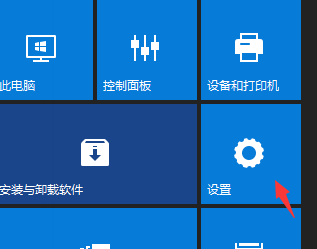
#2. Then click [Privacy] in the settings.
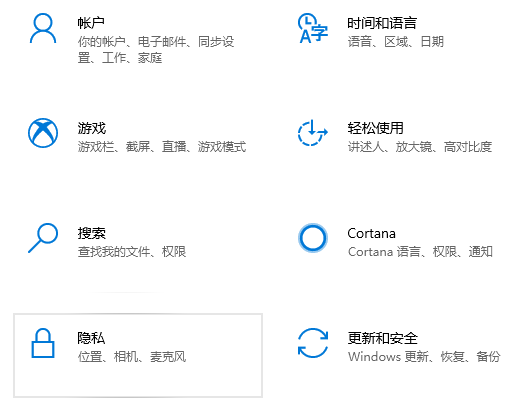
#3. Turn off the switch that allows applications to use advertising IDs.
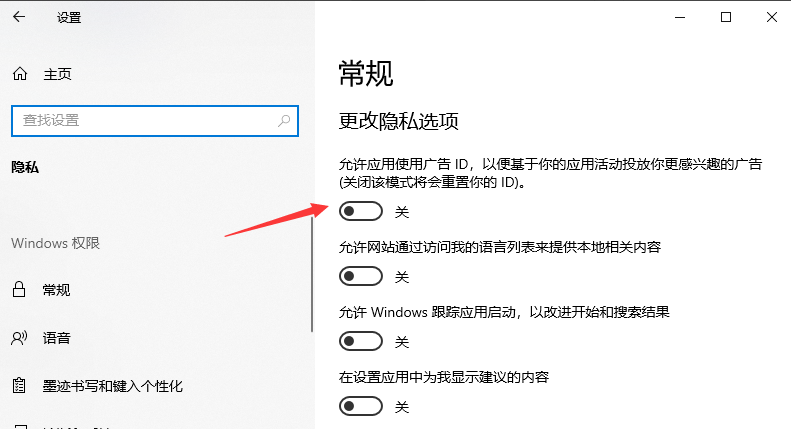
Method 2:
1. Open the Control Panel and double-click Internet Options.
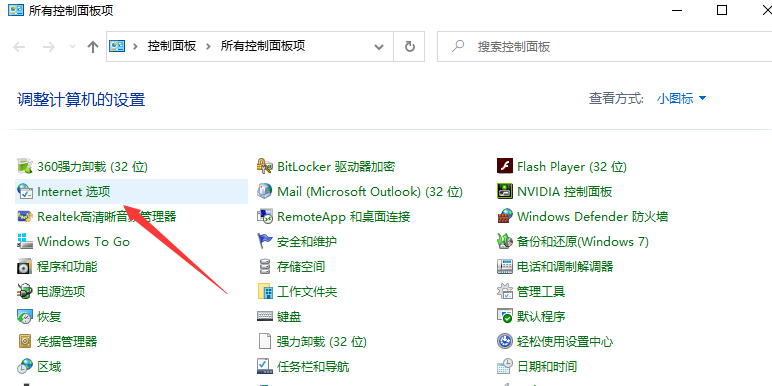
#2. Enter the Internet Properties window, click Privacy, check "Enable pop-up blocker (B)" under the Privacy tab, and then click Settings.
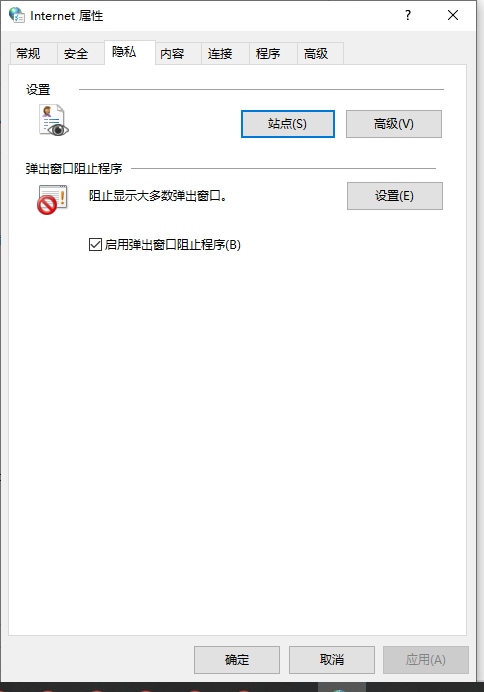
3. Enter the window and see: Pop-up windows are currently blocked (we can set a specific website to be added to the table below to allow pop-ups from this site) , the notification bar is displayed when blocking pop-ups in the default notification and blocking level (N) and blocking level (B): blocks most automatic pop-ups, click: Close.
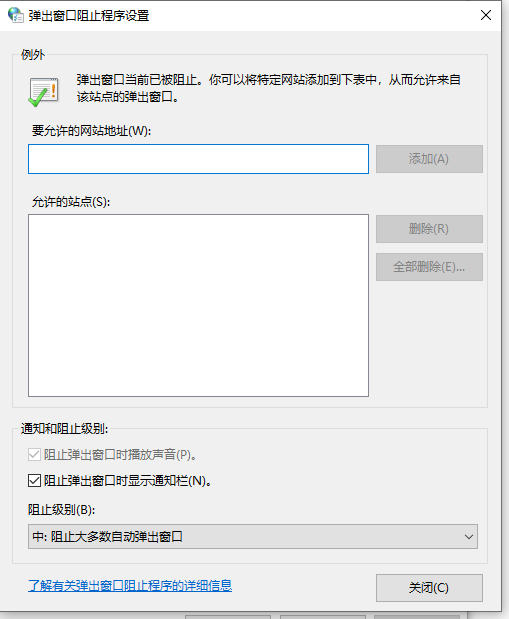
4. Return to the Internet Properties Privacy tab window and click Apply.
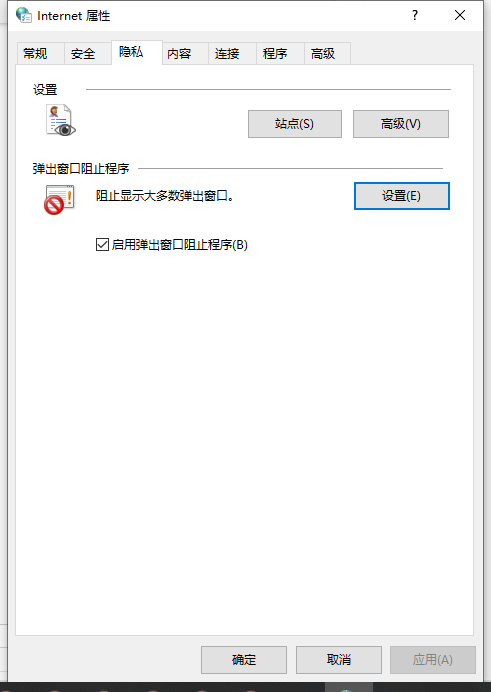
5. Return to the Internet Properties window and click OK to complete.
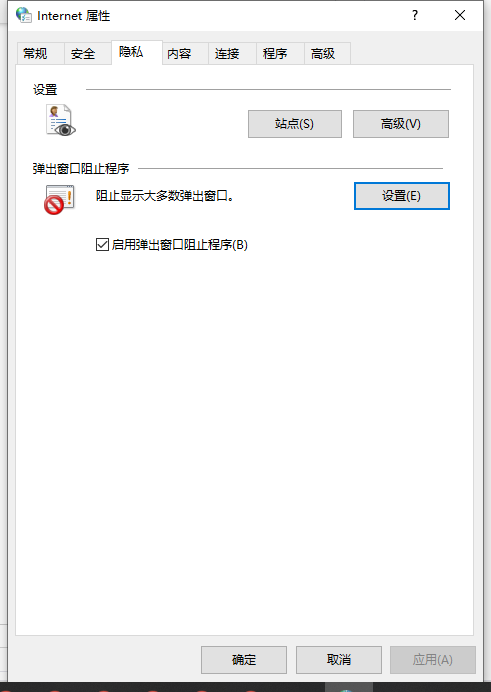
The above is a method shared with you to turn off win10 computer advertisements. If there are too many advertisements on your computer system, you can try this method to disable them. I hope Helpful to everyone.
The above is the detailed content of How to permanently turn off desktop pop-up ads in Windows 10. For more information, please follow other related articles on the PHP Chinese website!

Hot AI Tools

Undresser.AI Undress
AI-powered app for creating realistic nude photos

AI Clothes Remover
Online AI tool for removing clothes from photos.

Undress AI Tool
Undress images for free

Clothoff.io
AI clothes remover

Video Face Swap
Swap faces in any video effortlessly with our completely free AI face swap tool!

Hot Article

Hot Tools

Notepad++7.3.1
Easy-to-use and free code editor

SublimeText3 Chinese version
Chinese version, very easy to use

Zend Studio 13.0.1
Powerful PHP integrated development environment

Dreamweaver CS6
Visual web development tools

SublimeText3 Mac version
God-level code editing software (SublimeText3)





