 Common Problem
Common Problem
 Win7 interactive login settings Win7 login interface prompt language customization method
Win7 interactive login settings Win7 login interface prompt language customization method
Win7 interactive login settings Win7 login interface prompt language customization method
Nowadays, many users will make different settings for their computers, especially when starting the login interface. Some users want to add prompts to the login interface of their computers, but they don’t know how to set it up. Therefore, the editor provides you with a way to customize the prompts on the win7 login interface.
Win7 login interface prompt customization method
1. Press the Win R keyboard shortcut, open Run, and type: gpedit.msc, confirm or press Enter to open the local Group Policy Editor ;
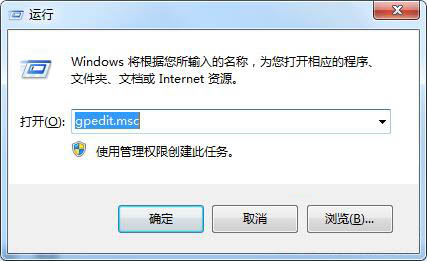
#2. In the local group policy editor, proceed to: Computer Host Configuration-Windows Settings-Security Settings-Local Policy-Security Options;
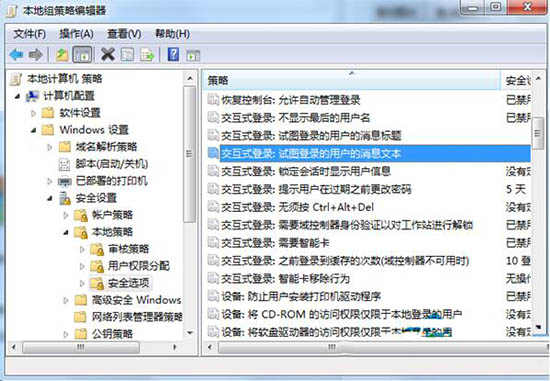
#3. On the right side of the page, look for Interactive Login: the information text of the user trying to log in and Interactive Login: the title of the news article of the user trying to log in, and then double-click them respectively. Input the sentence you want to set in the input box of the pop-up advertisement, and finally click to save the settings.
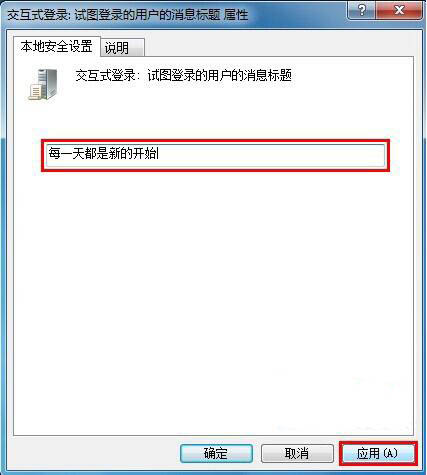
The above is the detailed content of Win7 interactive login settings Win7 login interface prompt language customization method. For more information, please follow other related articles on the PHP Chinese website!

Hot AI Tools

Undresser.AI Undress
AI-powered app for creating realistic nude photos

AI Clothes Remover
Online AI tool for removing clothes from photos.

Undress AI Tool
Undress images for free

Clothoff.io
AI clothes remover

AI Hentai Generator
Generate AI Hentai for free.

Hot Article

Hot Tools

Notepad++7.3.1
Easy-to-use and free code editor

SublimeText3 Chinese version
Chinese version, very easy to use

Zend Studio 13.0.1
Powerful PHP integrated development environment

Dreamweaver CS6
Visual web development tools

SublimeText3 Mac version
God-level code editing software (SublimeText3)

Hot Topics
 1382
1382
 52
52

