 Web Front-end
Web Front-end
 Vue.js
Vue.js
 Detailed explanation of Vue's performance monitoring and tuning techniques
Detailed explanation of Vue's performance monitoring and tuning techniques
Detailed explanation of Vue's performance monitoring and tuning techniques
Detailed explanation of Vue's performance monitoring and tuning techniques
Since Vue is a front-end framework based on component development, as the complexity of the application increases, performance problems may also occur. In order to improve the performance of Vue applications, we need to perform performance monitoring and tuning. This article will introduce Vue's performance monitoring and tuning techniques in detail and provide code examples.
1. Lazy loading of images
In Vue applications, loading images consumes more resources and time. In order to reduce the loading time of the page, you can use the lazy loading technology of images. Vue provides the vue-lazyload plug-in, which can implement lazy loading of images.
First, we need to install the vue-lazyload plug-in. You can use the npm command to install:
npm install vue-lazyload
Then, import and use the plug-in in main.js:
import Vue from 'vue'
import VueLazyLoad from 'vue-lazyload'
Vue.use(VueLazyLoad, {
loading: 'loading.gif',
error: 'error.png',
})In the component, use the v-lazy directive to implement lazy loading of images:
<img v-lazy="imageUrl">
In this way, the image will be loaded when entering the visible area, reducing the loading pressure at the beginning of the page and improving the user experience.
2. Lazy loading of routes
In Vue applications, routing is a very important part. When there are many pages, the loading of routes will also take more time. In order to improve the performance of route loading, you can use route lazy loading technology.
First of all, you need to change the route import to use dynamic import. For example, change the route to the following form:
const Home = () => import('@/views/Home')
const About = () => import('@/views/About')Then, modify the routing configuration file and change the route mapping to the dynamically imported form:
const routes = [
{
path: '/',
component: Home,
},
{
path: '/about',
component: About,
},
]In this way, when the user accesses the corresponding route, it will Automatic on-demand loading reduces overall application loading time.
3. Avoid repeated rendering
In Vue applications, sometimes components are repeatedly rendered, which can also lead to performance degradation. In order to avoid repeated rendering of components, you can use the key attribute provided by Vue.
Use the key attribute to tell Vue which components are reusable, so as to achieve precise control when updating the DOM. For example:
<template>
<div>
<div v-for="item in list" :key="item.id">
{{ item.name }}
</div>
</div>
</template>In this way, when the list data changes, Vue will accurately control which components need to be re-rendered, thus improving performance.
4. Virtual scrolling
In Vue applications, the rendering of lists will also affect performance. When the list is long, rendering all list items at once consumes a lot of time and resources. To solve this problem, virtual scrolling technology can be used.
Vue provides the vue-virtual-scroller plug-in, which can realize the virtual scrolling function. First, we need to install the plug-in:
npm install vue-virtual-scroller
Then, import and use the plug-in in main.js:
import Vue from 'vue' import VirtualScroller from 'vue-virtual-scroller' Vue.use(VirtualScroller)
In the component, use the scroller component of vue-virtual-scroller to implement Virtual scrolling:
<virtual-scroller :items="list" :item-height="30" class="list">
<template slot-scope="props">
<div>
{{ props.item.name }}
</div>
</template>
</virtual-scroller>In this way, only list items in the visible area will be rendered in the list, which greatly reduces rendering time and resource consumption, and improves performance.
5. Asynchronous component loading
In Vue applications, sometimes some components are larger, causing the overall application to load slower. In order to improve the loading speed of the application, these large components can be loaded asynchronously.
First, you need to change large components to dynamic import. For example, change the component to the following form:
const LargeComponent = () => import('@/components/LargeComponent')Then, where the component is used, use the asynchronous component form:
<template>
<div>
<Suspense>
<template #default>
<LargeComponent />
</template>
<template #fallback>
<div>Loading...</div>
</template>
</Suspense>
</div>
</template>In this way, large components will be loaded only when they are needed. , improving the loading speed of the application.
To sum up, this article introduces Vue’s performance monitoring and tuning techniques in detail, and provides code examples. By using technologies such as lazy loading of images, lazy loading of routes, avoiding repeated rendering, virtual scrolling, and asynchronous component loading, Vue applications can be optimized to improve performance and user experience. Hope this article is helpful to you.
The above is the detailed content of Detailed explanation of Vue's performance monitoring and tuning techniques. For more information, please follow other related articles on the PHP Chinese website!

Hot AI Tools

Undresser.AI Undress
AI-powered app for creating realistic nude photos

AI Clothes Remover
Online AI tool for removing clothes from photos.

Undress AI Tool
Undress images for free

Clothoff.io
AI clothes remover

AI Hentai Generator
Generate AI Hentai for free.

Hot Article

Hot Tools

Notepad++7.3.1
Easy-to-use and free code editor

SublimeText3 Chinese version
Chinese version, very easy to use

Zend Studio 13.0.1
Powerful PHP integrated development environment

Dreamweaver CS6
Visual web development tools

SublimeText3 Mac version
God-level code editing software (SublimeText3)

Hot Topics
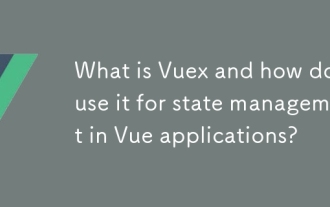 What is Vuex and how do I use it for state management in Vue applications?
Mar 11, 2025 pm 07:23 PM
What is Vuex and how do I use it for state management in Vue applications?
Mar 11, 2025 pm 07:23 PM
This article explains Vuex, a state management library for Vue.js. It details core concepts (state, getters, mutations, actions) and demonstrates usage, emphasizing its benefits for larger projects over simpler alternatives. Debugging and structuri
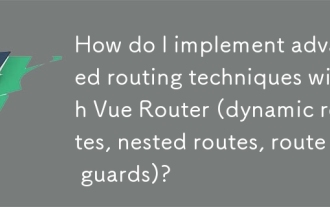 How do I implement advanced routing techniques with Vue Router (dynamic routes, nested routes, route guards)?
Mar 11, 2025 pm 07:22 PM
How do I implement advanced routing techniques with Vue Router (dynamic routes, nested routes, route guards)?
Mar 11, 2025 pm 07:22 PM
This article explores advanced Vue Router techniques. It covers dynamic routing (using parameters), nested routes for hierarchical navigation, and route guards for controlling access and data fetching. Best practices for managing complex route conf
 How do I create and use custom plugins in Vue.js?
Mar 14, 2025 pm 07:07 PM
How do I create and use custom plugins in Vue.js?
Mar 14, 2025 pm 07:07 PM
Article discusses creating and using custom Vue.js plugins, including development, integration, and maintenance best practices.
 What are the key features of Vue.js (Component-Based Architecture, Virtual DOM, Reactive Data Binding)?
Mar 14, 2025 pm 07:05 PM
What are the key features of Vue.js (Component-Based Architecture, Virtual DOM, Reactive Data Binding)?
Mar 14, 2025 pm 07:05 PM
Vue.js enhances web development with its Component-Based Architecture, Virtual DOM for performance, and Reactive Data Binding for real-time UI updates.
 How do I configure Vue CLI to use different build targets (development, production)?
Mar 18, 2025 pm 12:34 PM
How do I configure Vue CLI to use different build targets (development, production)?
Mar 18, 2025 pm 12:34 PM
The article explains how to configure Vue CLI for different build targets, switch environments, optimize production builds, and ensure source maps in development for debugging.
 How do I use tree shaking in Vue.js to remove unused code?
Mar 18, 2025 pm 12:45 PM
How do I use tree shaking in Vue.js to remove unused code?
Mar 18, 2025 pm 12:45 PM
The article discusses using tree shaking in Vue.js to remove unused code, detailing setup with ES6 modules, Webpack configuration, and best practices for effective implementation.Character count: 159
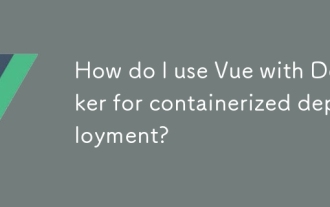 How do I use Vue with Docker for containerized deployment?
Mar 14, 2025 pm 07:00 PM
How do I use Vue with Docker for containerized deployment?
Mar 14, 2025 pm 07:00 PM
The article discusses using Vue with Docker for deployment, focusing on setup, optimization, management, and performance monitoring of Vue applications in containers.
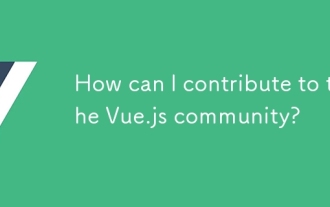 How can I contribute to the Vue.js community?
Mar 14, 2025 pm 07:03 PM
How can I contribute to the Vue.js community?
Mar 14, 2025 pm 07:03 PM
The article discusses various ways to contribute to the Vue.js community, including improving documentation, answering questions, coding, creating content, organizing events, and financial support. It also covers getting involved in open-source proje





