
The computer typing method refers to the typing encoding method of the computer keyboard. There are many typing methods, such as pen writing, Chinese pinyin letters, Wubi, etc. Nowadays, many input method software have evolved. If our input method What should I do if the icon disappears? Below. Let’s take a look at the solution to the problem that the input method icon is missing in win7 system.
Solutions to the missing input method icon in win7 system
1. Take win7 system as an example to explain how to open the operation panel and query the operation panel Change to "Large Icons" and look for the "Region and Language" option to open it.
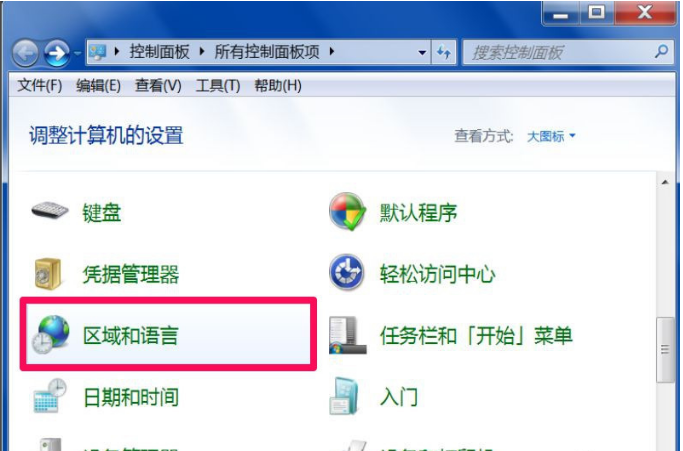
2. Go to the "Keyboard and Language" option in the region and language prompt box, click the "Change Keyboard" button, and enter Next step.
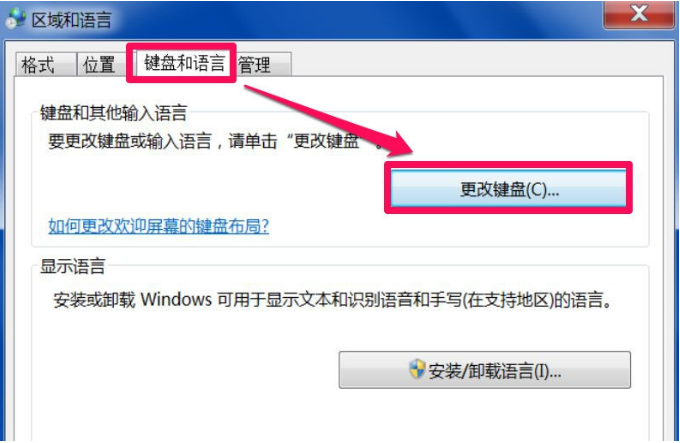
#3. Change to the "Language Bar" option in the text service and input language expression prompt box. Click "Choose docking options on the taskbar", then click "Apply" and confirm.
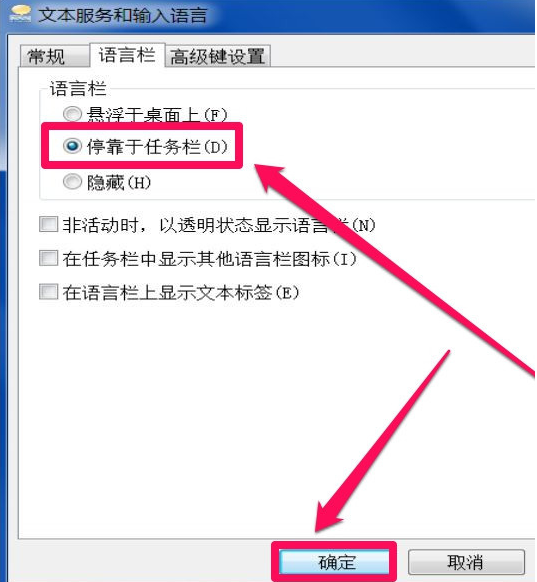
#4. Return to the desktop, and you can see the input method icon on the right side of the taskbar.
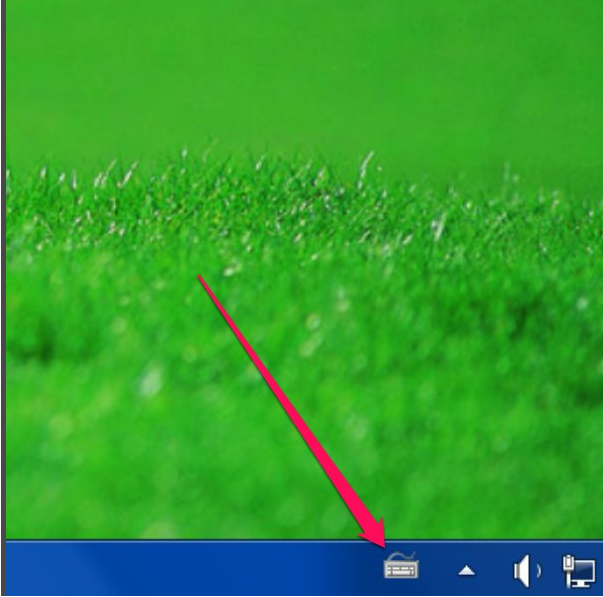
The above is an introductory tutorial on how to adjust the Win7 mobile phone input method if it is missing. I hope it can help everyone.
The above is the detailed content of Solution to the problem that the input method icon is missing in win7 system. For more information, please follow other related articles on the PHP Chinese website!
 How to restore Bluetooth headset to binaural mode
How to restore Bluetooth headset to binaural mode
 What browser is edge?
What browser is edge?
 Win10 does not support the disk layout solution of Uefi firmware
Win10 does not support the disk layout solution of Uefi firmware
 How to use dict function in Python
How to use dict function in Python
 What are the differences between hibernate and mybatis
What are the differences between hibernate and mybatis
 What should I do if iis cannot start?
What should I do if iis cannot start?
 what does bbs mean
what does bbs mean
 Advantages and Disadvantages of Free Overseas Website Servers
Advantages and Disadvantages of Free Overseas Website Servers




