 Web Front-end
Web Front-end
 Vue.js
Vue.js
 How to use vue and Element-plus to implement multi-level menus and navigation bars
How to use vue and Element-plus to implement multi-level menus and navigation bars
How to use vue and Element-plus to implement multi-level menus and navigation bars
How to use Vue and Element Plus to implement multi-level menus and navigation bars
Vue is a very popular JavaScript framework that is widely used to build user interfaces. Element Plus is a UI library based on Vue, which provides a rich set of UI components to easily create user interfaces. In this article, we will explore how to use Vue and Element Plus to implement multi-level menus and navigation bars so that users can easily browse different pages of the website.
First, we need to create a Vue project and install Element Plus. We can use Vue's scaffolding tool to create a new project:
vue create vue-menu-navigation cd vue-menu-navigation
Install Element Plus:
npm install element-plus --save
Next, we need to create a component that contains a multi-level menu and navigation bar. We can use the Menu and Breadcrumb components provided by Element Plus to achieve this function. In Vue's single file component, we can use these components as follows:
<template>
<div>
<el-menu :default-active="activeIndex" mode="horizontal" @select="handleSelect">
<el-menu-item index="1">首页</el-menu-item>
<el-submenu index="2">
<template #title>产品</template>
<el-menu-item-group>
<template #title>手机</template>
<el-menu-item index="2-1">iPhone</el-menu-item>
<el-menu-item index="2-2">华为</el-menu-item>
</el-menu-item-group>
<el-menu-item-group>
<template #title>电视</template>
<el-menu-item index="2-3">小米</el-menu-item>
<el-menu-item index="2-4">创维</el-menu-item>
</el-menu-item-group>
</el-submenu>
<el-menu-item index="3">关于</el-menu-item>
</el-menu>
<el-breadcrumb separator="/">
<el-breadcrumb-item v-for="(item, index) in breadcrumb" :key="index">
{{ item }}
</el-breadcrumb-item>
</el-breadcrumb>
</div>
</template>
<script>
export default {
data() {
return {
activeIndex: '1',
breadcrumb: ['首页'],
};
},
methods: {
handleSelect(index) {
this.activeIndex = index;
switch (index) {
case '1':
this.breadcrumb = ['首页'];
break;
case '2-1':
this.breadcrumb = ['产品', '手机', 'iPhone'];
break;
case '2-2':
this.breadcrumb = ['产品', '手机', '华为'];
break;
case '2-3':
this.breadcrumb = ['产品', '电视', '小米'];
break;
case '2-4':
this.breadcrumb = ['产品', '电视', '创维'];
break;
case '3':
this.breadcrumb = ['关于'];
break;
}
},
},
};
</script>In the above code, we use the el-menu component to create a multi-level menu, represented by the el-menu-item component Menu item, the el-submenu component represents a menu item containing a submenu. When the user selects a menu item, we update the value of the activeIndex variable and update the content of the breadcrumb bar based on the value of activeIndex.
In the Vue component, we can define data through the data attribute, and define methods for handling menu selection events in the methods attribute. In the handleSelect method, we update the activeIndex and breadcrumb data based on the index value of the selected menu item.
Finally, use this component in our Vue instance:
<template>
<div>
<navigation></navigation>
<router-view></router-view>
</div>
</template>
<script>
import Navigation from '@/components/Navigation.vue';
export default {
components: {
Navigation,
},
};
</script>By introducing and using the Navigation component, we add a multi-level menu and navigation bar to our application. At the same time, we also added a router-view component to navigate between different pages.
So far, we have completed the work of implementing multi-level menus and navigation bars using Vue and Element Plus. Through careful layout and good interaction, we can provide users with a better website navigation experience. Of course, the above is just a simple example, you can customize and expand it according to your needs.
I hope this article is helpful to you, and happy coding!
The above is the detailed content of How to use vue and Element-plus to implement multi-level menus and navigation bars. For more information, please follow other related articles on the PHP Chinese website!

Hot AI Tools

Undresser.AI Undress
AI-powered app for creating realistic nude photos

AI Clothes Remover
Online AI tool for removing clothes from photos.

Undress AI Tool
Undress images for free

Clothoff.io
AI clothes remover

AI Hentai Generator
Generate AI Hentai for free.

Hot Article

Hot Tools

Notepad++7.3.1
Easy-to-use and free code editor

SublimeText3 Chinese version
Chinese version, very easy to use

Zend Studio 13.0.1
Powerful PHP integrated development environment

Dreamweaver CS6
Visual web development tools

SublimeText3 Mac version
God-level code editing software (SublimeText3)

Hot Topics
 How to implement panel drag and drop adjustment function similar to VSCode in front-end development?
Apr 04, 2025 pm 02:06 PM
How to implement panel drag and drop adjustment function similar to VSCode in front-end development?
Apr 04, 2025 pm 02:06 PM
Explore the implementation of panel drag and drop adjustment function similar to VSCode in the front-end. In front-end development, how to implement VSCode similar to VSCode...
 How to manually trigger the onBlur event of a cell in Avue-crud row editing mode?
Apr 04, 2025 pm 02:00 PM
How to manually trigger the onBlur event of a cell in Avue-crud row editing mode?
Apr 04, 2025 pm 02:00 PM
The onBlur event that implements Avue-crud row editing in the Avue component library manually triggers the Avue-crud component. It provides convenient in-line editing functions, but sometimes we need to...
 How to use Vue 3 to implement up scrolling loading function similar to WeChat chat records?
Apr 04, 2025 pm 03:51 PM
How to use Vue 3 to implement up scrolling loading function similar to WeChat chat records?
Apr 04, 2025 pm 03:51 PM
How to achieve upward scrolling loading similar to WeChat chat records? When developing applications similar to WeChat chat records, a common question is how to...
 Is the convergence of the technology stack the selection of the technology stack?
Apr 02, 2025 pm 04:42 PM
Is the convergence of the technology stack the selection of the technology stack?
Apr 02, 2025 pm 04:42 PM
Title: The relationship between technology stack convergence and selection: Does technology stack convergence refer to the selection of technology stack? I saw an article that has a convergence technology stack...
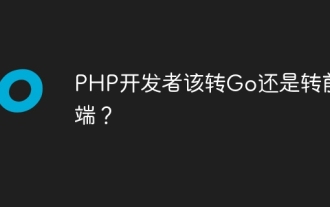 Should PHP developers switch to Go or to front-end?
Apr 02, 2025 pm 04:57 PM
Should PHP developers switch to Go or to front-end?
Apr 02, 2025 pm 04:57 PM
Career choices for PHP developers: to switch to Go or to front-end? In the modern software development industry, the selection of technology stacks and the planning of career development paths are for...
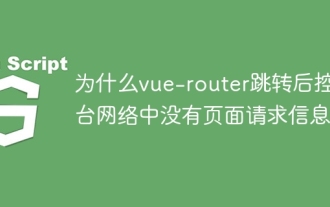 Why is there no page request information on the console network after vue-router jump?
Apr 04, 2025 pm 05:27 PM
Why is there no page request information on the console network after vue-router jump?
Apr 04, 2025 pm 05:27 PM
Why is there no page request information on the console network after vue-router jump? When using vue-router for page redirection, you may notice a...
 How to implement the photo upload function of high-photographers of different brands on the front end?
Apr 04, 2025 pm 05:42 PM
How to implement the photo upload function of high-photographers of different brands on the front end?
Apr 04, 2025 pm 05:42 PM
How to implement the photo upload function of different brands of high-photographers on the front end When developing front-end projects, you often encounter the need to integrate hardware equipment. for...
 When Vue and Mapbox combine Three.js, how do you ensure that the bottom of a 3D object is fixed on the map without changing with the perspective?
Apr 04, 2025 am 11:42 AM
When Vue and Mapbox combine Three.js, how do you ensure that the bottom of a 3D object is fixed on the map without changing with the perspective?
Apr 04, 2025 am 11:42 AM
Use Vue and Mapbox to combine Three.js to achieve the adaptation of three-dimensional object coordinate points and map viewing angles. When using Vue and Mapbox to combine Three.js, how to ensure three-dimensional objects...





