
Customers can quickly search or move software through the built-in search bar of Windows 10 system software, thus saving time and energy. But some customers find that there is no response when clicking on the search bar. What should they do? You can right-click the taskbar icon, open Task Manager, then find Windows 10 Explorer, right-click to restart. Or you can also operate a new daily task in the task manager, enter powershell to open it, and complete the repair according to powershell.
Tutorial on solving the problem of unresponsive search bar in Windows 10.
Method 1: Restart window explorer.
1. Press the Ctrl Alt Delete key\right-click the taskbar icon menu to open the Task Manager (K).
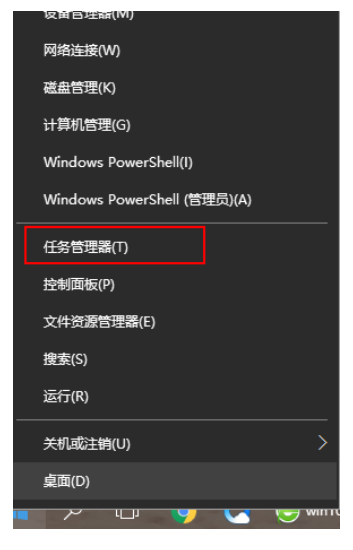
2. Find Widnwo Resource Manager in the task manager and click Restart.
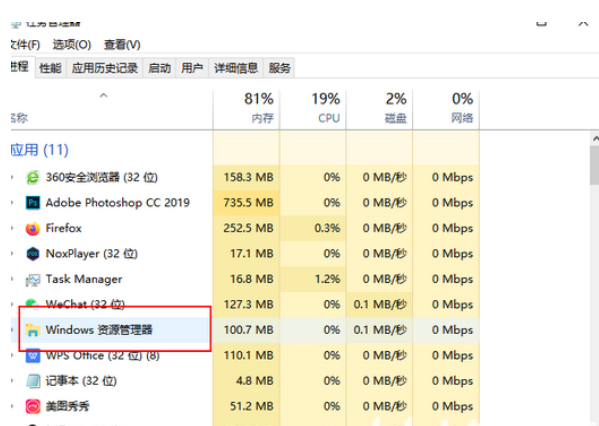
Method 2: Repair with PowerShell.
1. In Task Manager, click Document to select a new daily task.
Please click "OK" to enable system software administrator rights and use PowerShell to type in the new daily task dialog box.
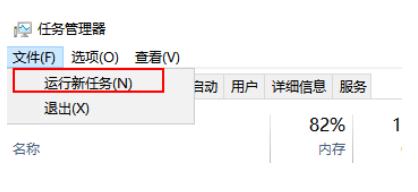
3. In the Powershell terminal device, type the command and execute, get-appxpackage-allusers|foreach{addd-apppxpackage-disabledevelopmentmode-register$($_.

4. Wait for the instruction to be executed, some error reports may be reported during the whole process, don’t worry.
5. After the instruction is executed, check whether the problem It has been fixed.
The above is the detailed content of Windows 10 search bar unresponsive solution tutorial. For more information, please follow other related articles on the PHP Chinese website!




