Heiyun one-click system reinstallation tutorial steps
Heiyun one-click system reinstallation is a fool-like system reinstallation method. The operation is super simple. Friends who do not understand computers can also reinstall the system with a few clicks of the mouse. Many computer novices may not be familiar with it. If you know how to use it, let’s teach you how to use Heiyun to reinstall the computer system.
1. First download and open the Black Cloud one-click system reinstallation tool. After the detection is completed, click below to start the system reinstallation journey immediately.
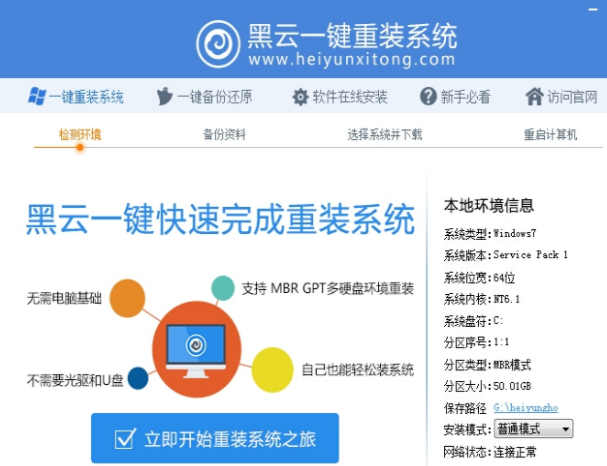
#2. In this step of backing up data, it is recommended that you back it up manually to avoid improper file loss during the reinstallation process.
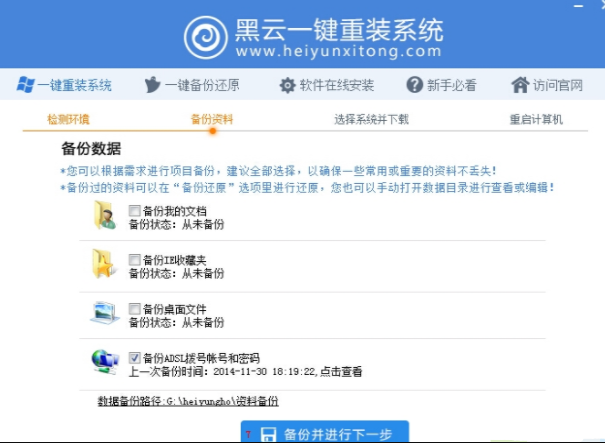
#3. Select the system that suits your computer and click to install this system.
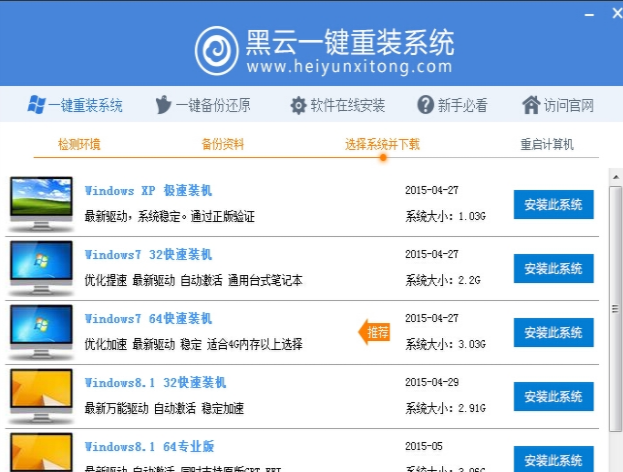
#4. Then we wait for the system files to be downloaded.
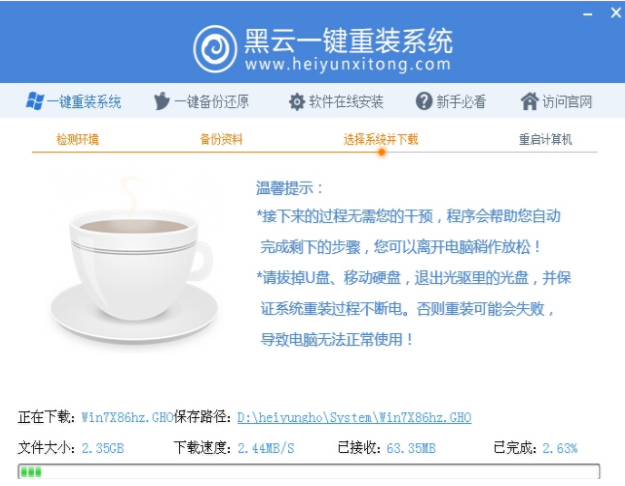
#5. Then just wait for the system to download and install.
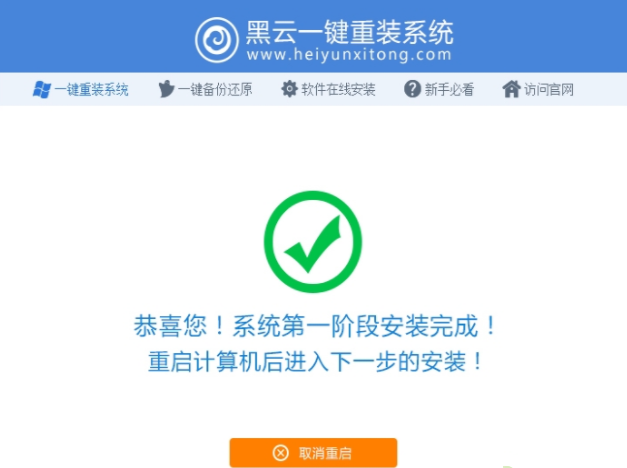
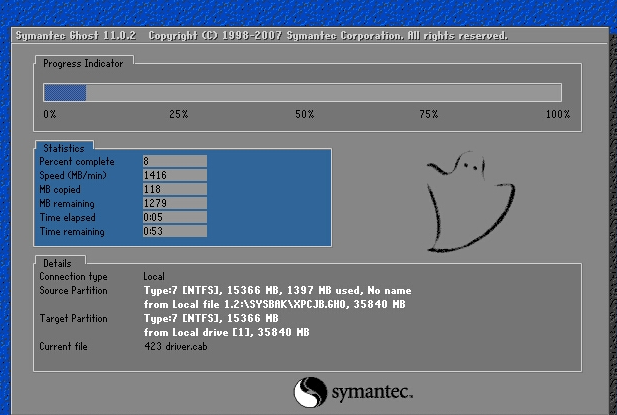
6. Black Cloud's one-click system reinstallation is completed and you can start using it.

The above is the one-click reinstallation method of Heiyun win7 system shared with you. After reading it, you can follow the steps. I hope it will be helpful to you.
The above is the detailed content of Heiyun one-click system reinstallation tutorial steps. For more information, please follow other related articles on the PHP Chinese website!

Hot AI Tools

Undresser.AI Undress
AI-powered app for creating realistic nude photos

AI Clothes Remover
Online AI tool for removing clothes from photos.

Undress AI Tool
Undress images for free

Clothoff.io
AI clothes remover

Video Face Swap
Swap faces in any video effortlessly with our completely free AI face swap tool!

Hot Article

Hot Tools

Notepad++7.3.1
Easy-to-use and free code editor

SublimeText3 Chinese version
Chinese version, very easy to use

Zend Studio 13.0.1
Powerful PHP integrated development environment

Dreamweaver CS6
Visual web development tools

SublimeText3 Mac version
God-level code editing software (SublimeText3)

Hot Topics
 1387
1387
 52
52
 Tutorial on setting up bios USB disk to boot and reinstall the system
Jul 13, 2023 pm 04:33 PM
Tutorial on setting up bios USB disk to boot and reinstall the system
Jul 13, 2023 pm 04:33 PM
How to set up USB disk boot in bios? When we redo the system through the USB flash drive, we need to set the USB flash drive boot in the BIOS for normal operation. However, many consumers don’t know how to set up the USB flash drive boot in the BIOS. It doesn’t matter. Today, the editor will The setting method brings everyone. Set the USB boot item to redo the system 1. The editor takes the Lenovo v310 computer as an example. First, we insert the prepared boot disk into the computer, press and hold F2 or F12 during startup to enter the bios page. We select "security" and change "secureboot" to the "disabled" option. 2. Then click on the "boot" option and change "bootmade" to
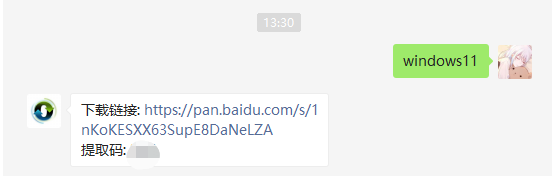 Step-by-step tutorial on reinstalling the win11 system with one click
Jul 10, 2023 pm 09:29 PM
Step-by-step tutorial on reinstalling the win11 system with one click
Jul 10, 2023 pm 09:29 PM
The Win11 system has been out for a while recently, and for many novice users, using a USB flash drive to install the system is very complicated. So is there any way to reinstall the Win11 system with one click? In fact, the operation method is very simple. Below, the editor will show you how to operate it! 1. First download the Win11 system image file, follow Xiaobai’s one-click reinstall system official account, and then reply to Windows 11 in the background (ps: no spaces) 2. After the download is completed, find the system download location and load this file. 3. The load will open and automatically enter the folder to run the Windows system installer. 4. Wait for the installation program to run. The following interface will pop up. Select "Windows11Pro" 5. According to the recommended
 How to reinstall Windows 7 Ultimate operating system
Jan 03, 2024 pm 07:39 PM
How to reinstall Windows 7 Ultimate operating system
Jan 03, 2024 pm 07:39 PM
When we use the win7 operating system, if various problems occur in the system during use, we will definitely think of reinstalling the operating system if we cannot solve it. So regarding the question of how to reinstall the Windows 7 Ultimate system, the editor feels that it is not difficult. We only need to download a safe and green operating system and then use the relevant tool software to reinstall the system. Let’s take a look at the specific steps to see how the editor did it ~ How to reinstall the Windows 7 Ultimate system 1. Preparation tools for reinstalling the win7 system: 1. An 8G empty U disk 2. Xiaobai U disk boot disk creation tool >>> Xiaobai’s one-click reinstallation download address<<<3. Prepare Win7 system ultimate version&g
 How to reinstall win10 system using CD
Dec 30, 2023 pm 01:57 PM
How to reinstall win10 system using CD
Dec 30, 2023 pm 01:57 PM
Recently, some friends reported that their win10 system crashed and could not be booted into safe mode to repair the system. What should I do? In fact, we can download a new system and install it using a CD. Today, the editor has brought detailed steps to solve the problem. , let’s take a look at the details together. Steps to reinstall the win10 system with a CD: 1. Insert the win10 CD, restart the computer, press F12, F11, Esc and other shortcut keys, select the DVD option, and press Enter. 2. When this interface appears, press any key to boot from CD or DVD; 3. Boot from the CD and enter the win10 installation interface, select language, input method, and confirm. 4. In this interface, directly click "Install Now" 5. When prompted to enter the product key, select Skip. 6. Select the version of the installation system
 Dell laptop system reinstallation tutorial
Jul 21, 2023 am 08:33 AM
Dell laptop system reinstallation tutorial
Jul 21, 2023 am 08:33 AM
Dell has been selling very hotly in recent years. It has a stylish and lightweight appearance, powerful performance and high cost performance. It has been sought after by many office workers and students. Recently, I have also received inquiries from some friends on how to reinstall the system on Dell notebooks. Below, I will demonstrate to you the entire process of reinstalling the system on Dell notebooks. 1. First, you need to download an installation bar reinstallation software (you can download it from the official website of Baidu Installation Bar). After downloading, open the installation bar interface. 2. Perform local environment detection. 3. Select the system that needs to be installed and download it. 4. Select the system you want to install. Computer software 5. Start downloading 6. Deploy the installation environment 7. The environment deployment is completed, click Restart now 8. After restarting, enter the pe interface, select the second item 9. Start installation
 Win10 1803 system reinstallation tutorial
Jan 03, 2024 pm 02:17 PM
Win10 1803 system reinstallation tutorial
Jan 03, 2024 pm 02:17 PM
Microsoft has pushed Windows 10 RS4 fast preview version 17133, and pushed update 17133 for the RS4 slow channel. This version should be the RTM version of Windows 10 RS4 that everyone is looking forward to. The official version of Windows 10 Creators Update Spring Edition RTM is locked to Build 17133, and the updated version is: 1803. Next, the editor will show you how to install it. Win10 reinstallation system tutorial 1803 tutorial Windows 10 update and upgrade to version 1803 system tutorial Windows 10 update and upgrade from version 17127 to 1803 (17133) Windows 10 Creators Update Spring Edition RTM official version, which is upgraded from the slow channel update
 Mouse malfunctions after system reinstallation
Jan 06, 2024 pm 05:13 PM
Mouse malfunctions after system reinstallation
Jan 06, 2024 pm 05:13 PM
When our computers are laggy, many users will choose to reinstall the system. However, many users say that after reinstalling the system, their mouse cannot be used and cannot be moved when plugged in. How to solve this problem? Come and take a look at the detailed tutorial ~ The mouse cannot be used after reinstalling the system: 1. Restart the computer, then when the computer startup screen appears, press the hotkey to enter the system settings and use startup. ps: Click to see how to start the system safe mode >>> 2. After startup, the mouse can generally be used normally. If it cannot be used, please check whether the mouse is damaged or whether there is a problem with the USB interface. 3. Then use Driver Life or Driver Wizard to reinstall the mouse driver. 4. If the problem still cannot be solved, then
 How to set up BIOS when installing Win7 from USB flash drive
Dec 26, 2023 pm 04:15 PM
How to set up BIOS when installing Win7 from USB flash drive
Dec 26, 2023 pm 04:15 PM
When we use the win7 operating system, if we want to reinstall our system, we can try to use a USB flash drive. But many friends still don’t know how to set up the bios when reinstalling the win7 system from a USB flash drive. So as far as the editor knows, after restarting the computer and using shortcut keys to enter the bios interface, we can select the boot option to perform related operations. Let’s take a look at the specific steps to see how the editor did it ~ How to set up the win7bios system for reinstalling the U disk The name of the USB flash drive may start with USB), what is displayed on the editor's interface is "removebledevice",



