
I believe everyone knows that a mouse is crucial for a desktop or laptop computer. Therefore, it is very necessary to learn to customize mouse settings on win10 system. A mouse is a handheld or touchpad device in a computer that is a necessity. So how to set up the mouse? Mouse settings are relatively simple, and you mainly operate them according to your own usage habits. Let’s take a look at how to set up mouse functions in Win10.
The specific win10 mouse function setting method is as follows:
1. To change the mouse pointer size, press the Windows key I to launch the "Settings" application. Navigate to the Ease of Access option and select Cursor & Pointer from the list of features.
2. Go to the "Change pointer size and color" section and move the slider up or down to change the size to your liking. If you think it is solid black!
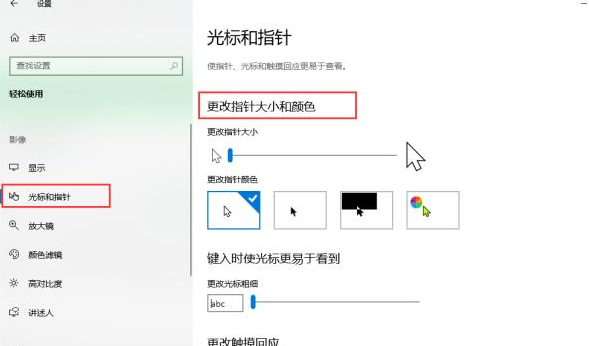
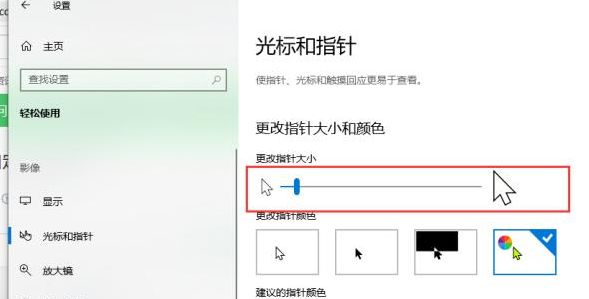
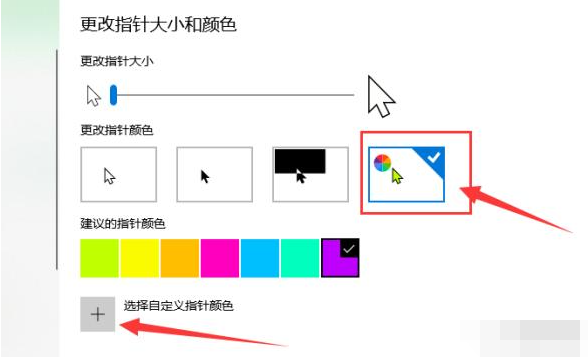
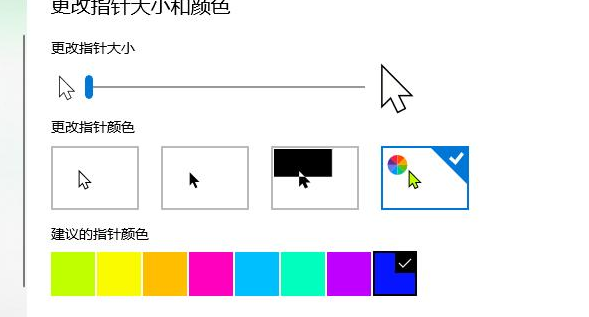
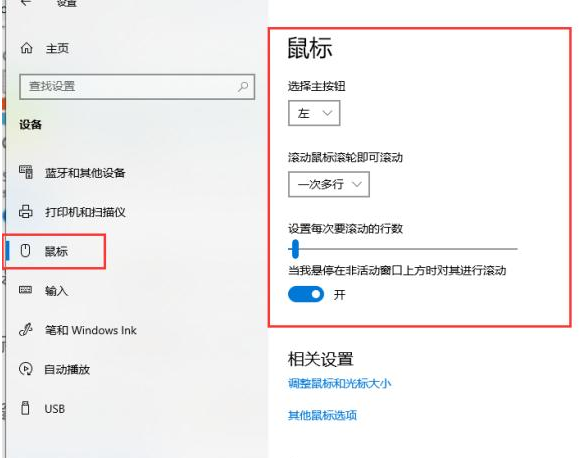

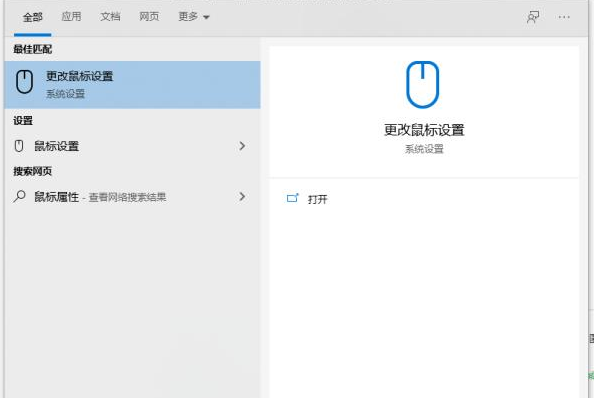
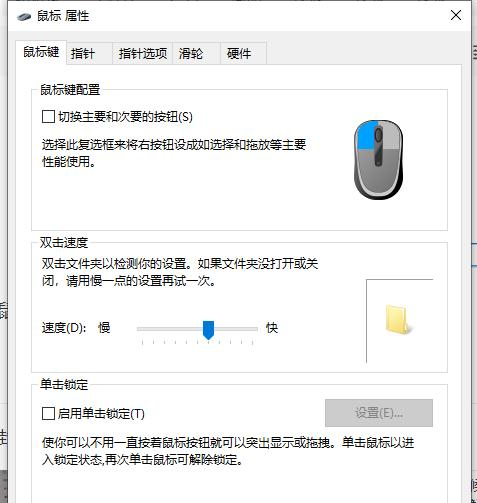
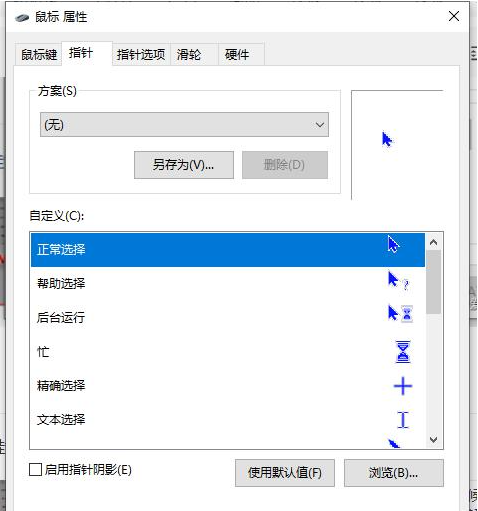
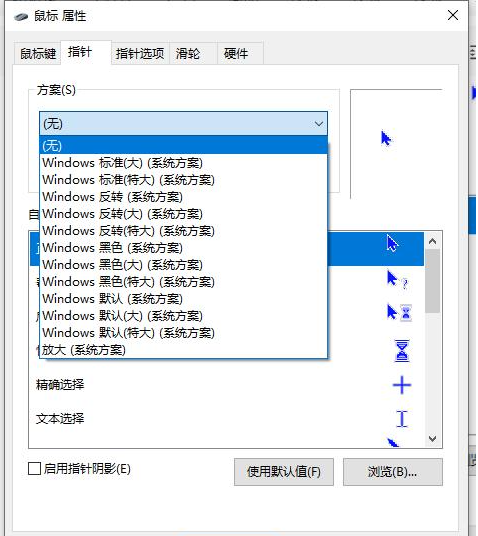
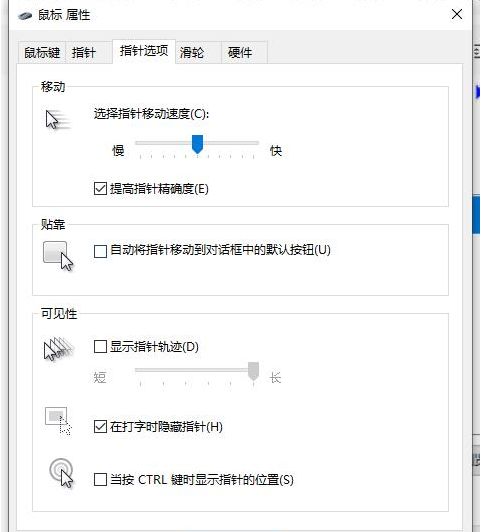
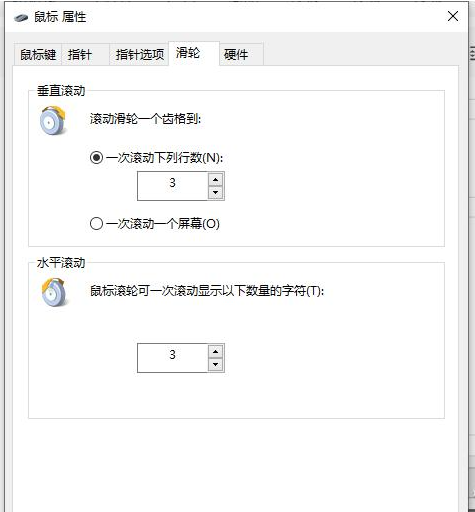
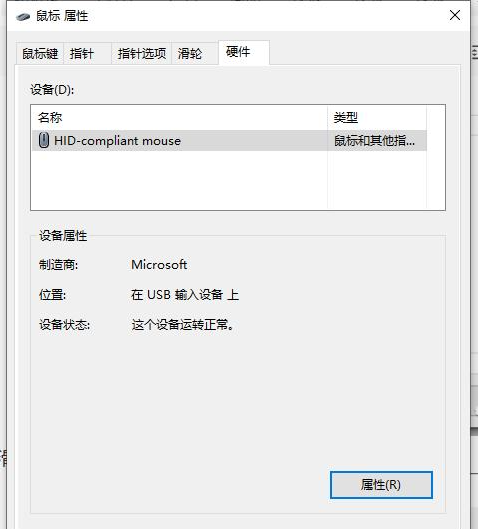
The above is the entire content of the win10 mouse function setting method brought by the editor. I hope it can be helpful.
The above is the detailed content of How to set mouse function in win10. For more information, please follow other related articles on the PHP Chinese website!
 Disk scheduling algorithm
Disk scheduling algorithm
 The difference between shingled disks and vertical disks
The difference between shingled disks and vertical disks
 Android desktop software recommendations
Android desktop software recommendations
 Why is my phone not turned off but when someone calls me it prompts me to turn it off?
Why is my phone not turned off but when someone calls me it prompts me to turn it off?
 Springcloud five major components
Springcloud five major components
 Bitcoin latest price trend
Bitcoin latest price trend
 Comparative analysis of iqooneo8 and iqooneo9
Comparative analysis of iqooneo8 and iqooneo9
 What is the role of kafka consumer group
What is the role of kafka consumer group
 Flutter framework advantages and disadvantages
Flutter framework advantages and disadvantages




