Solution to Win7 software that cannot be uninstalled
Everyone of us should know the operation of uninstalling software, but we will also encounter software that cannot be uninstalled. What should I do if the win7 software cannot be uninstalled? I will teach you how to solve this situation. Please refer to the following for specific solutions to win7 software that cannot be uninstalled.
1. Click the Start menu in the lower left corner of the desktop and find the Control Panel.

2. Find Programs and Features and click to open. On our computer, all software appears, you can check which ones are not useful to you and uninstall them by following the steps below.
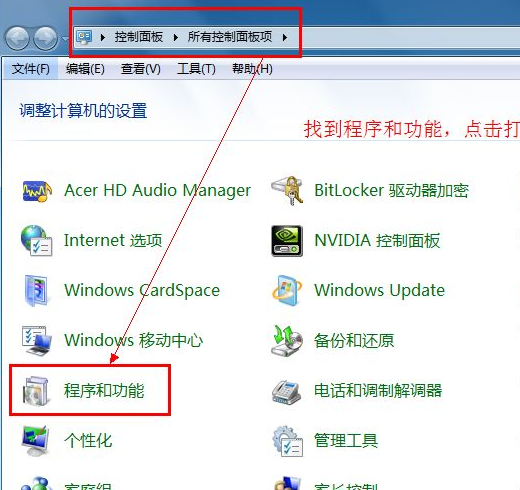
#3. Then select the left mouse button and right-click to uninstall.
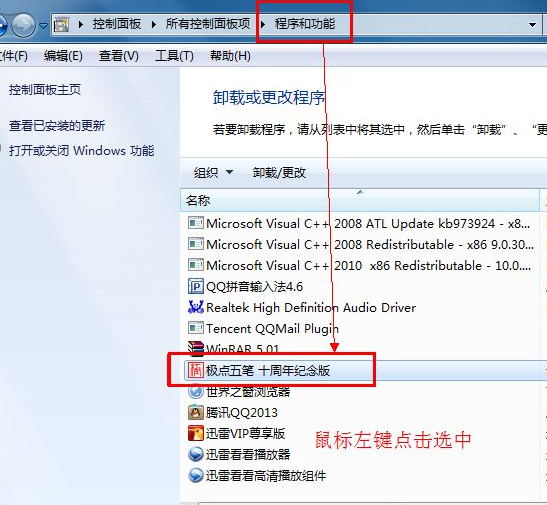
4. Come to this interface and click to uninstall.
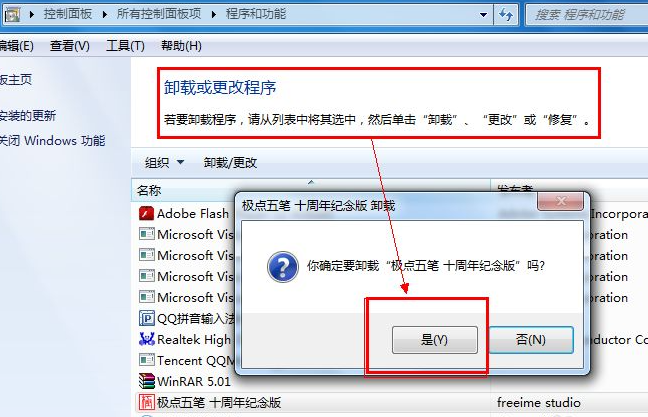
#5. The software has been successfully uninstalled. This is one of the methods to uninstall the software.
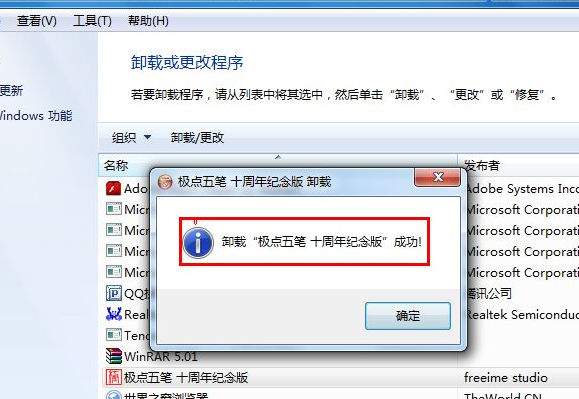
6. Some software has its own protection process, such as some anti-virus software. If you want to uninstall it, you need to turn off the protection process, or you can uninstall it in safe mode. Because third-party drivers and programs are not allowed to load automatically in safe mode.
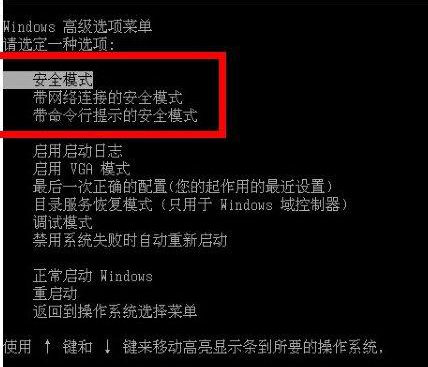
The above are solutions to the problem that win7 software cannot be uninstalled. You may wish to use these two methods to try to uninstall your own computer software.
The above is the detailed content of Solution to Win7 software that cannot be uninstalled. For more information, please follow other related articles on the PHP Chinese website!

Hot AI Tools

Undresser.AI Undress
AI-powered app for creating realistic nude photos

AI Clothes Remover
Online AI tool for removing clothes from photos.

Undress AI Tool
Undress images for free

Clothoff.io
AI clothes remover

Video Face Swap
Swap faces in any video effortlessly with our completely free AI face swap tool!

Hot Article

Hot Tools

Notepad++7.3.1
Easy-to-use and free code editor

SublimeText3 Chinese version
Chinese version, very easy to use

Zend Studio 13.0.1
Powerful PHP integrated development environment

Dreamweaver CS6
Visual web development tools

SublimeText3 Mac version
God-level code editing software (SublimeText3)

Hot Topics
 1387
1387
 52
52


