
Due to various reasons, the Windows 10 system that people usually use is not used smoothly and common system failures occur. You can consider repairing the Windows 10 system. Do I need to rewrite the following sentence? "So how to restore the system in Windows 10? Here is a practical step for the editor."
1. Enter Windows settings or use the win i keyboard shortcut to open the settings dialog box and click Update Security.
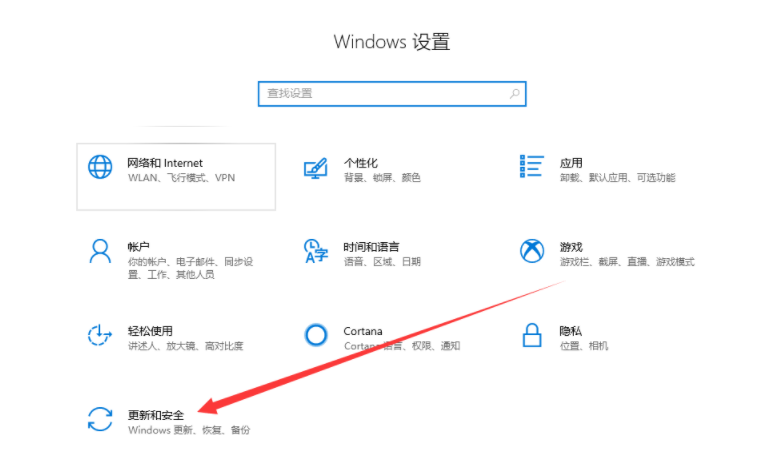
#2. Click on the left to select the repair option and click on the start button on the right.
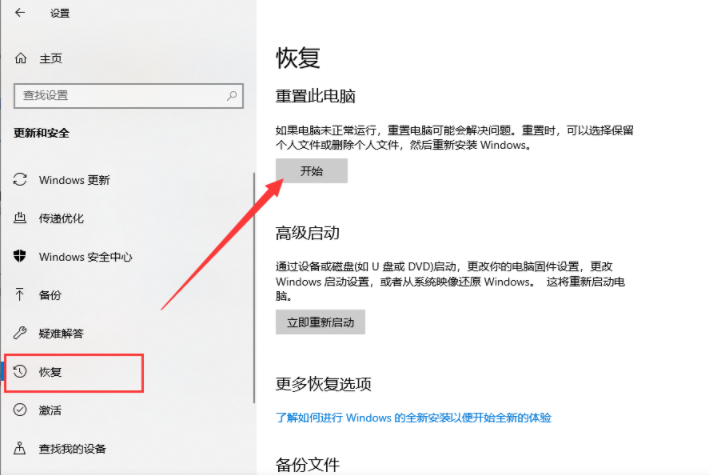
#3. The reset computer page pops up, and two options pop up: 1. Save my file, 2. Delete everything, choose Save my files if our computer has secret files, the second option delete everything, that is, restore factory settings, this is according to your own choice.
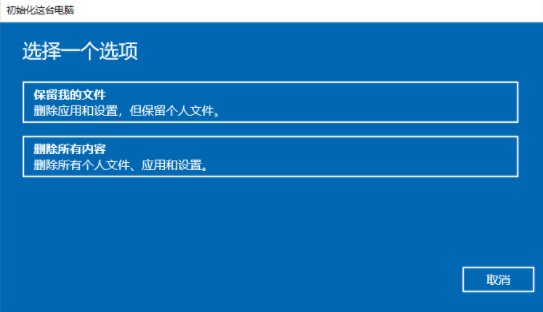
4. At this point, you will encounter two situations. If the original system image file is saved in the built-in factory system, just click the reset button in the picture below to execute it immediately. As shown in the figure below, if you choose to install a USB flash drive image, you must download or repair the USB flash drive image file from the cloud.
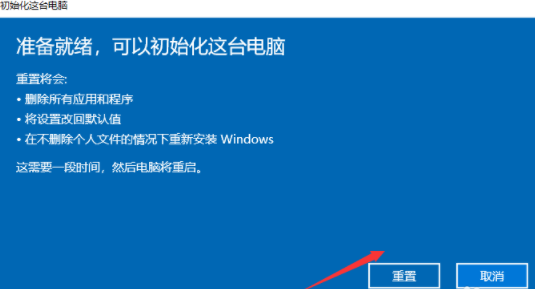
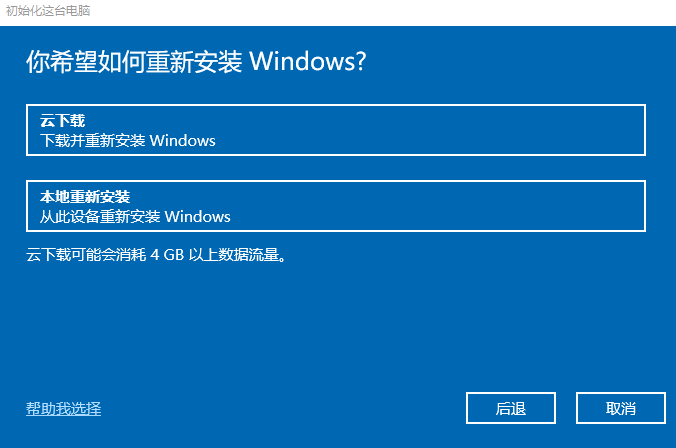
Method Two. Restore based on the restore point created.
1. Right-click this computer, select Properties, open the system dialog box, and click System Protection on the left.
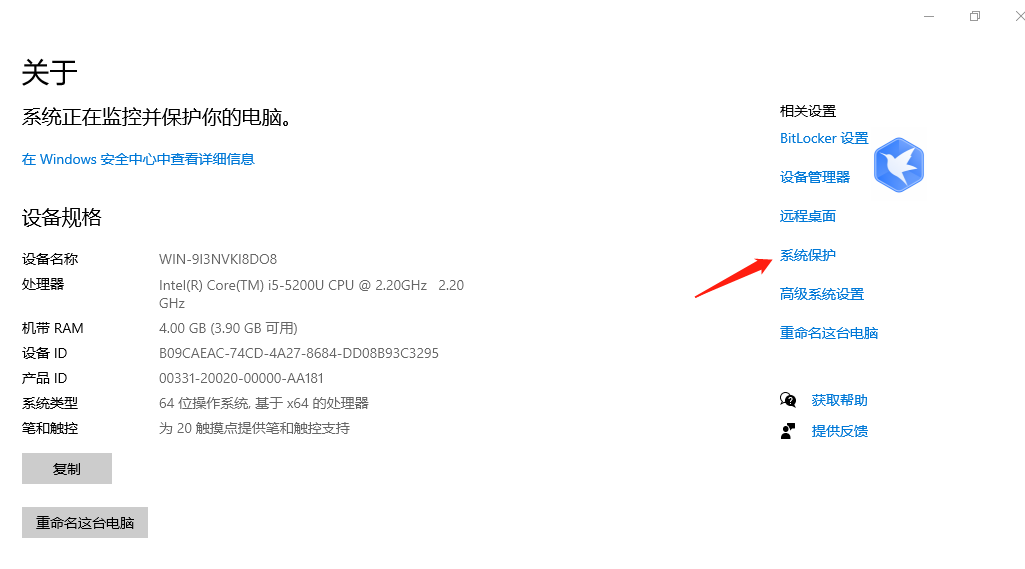
#2. Select System Protection and click System Recovery.
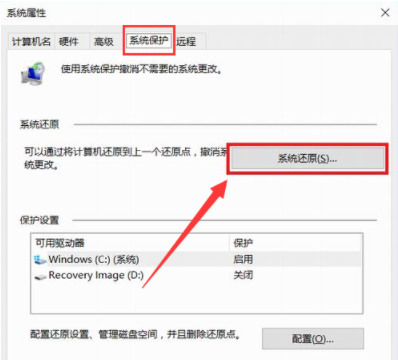
#3. Restore the guidance and click Next according to the reminder.
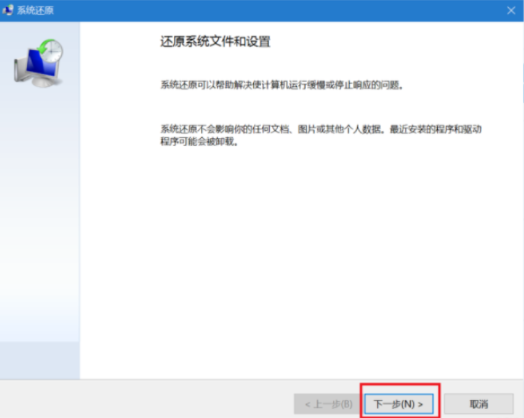
4. Select the restore point and click to proceed.
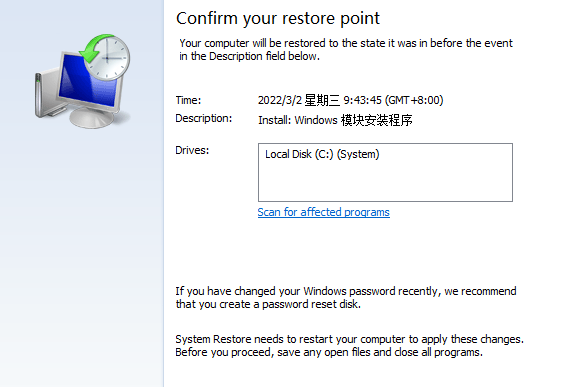
#5. After confirming the restore point, you will be reminded, click the Yes button and wait patiently.
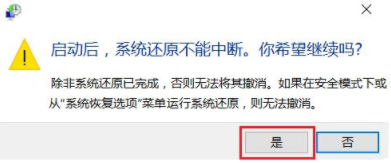
6. We just need to be patient and wait.
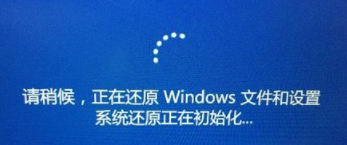
FAQ:
After rewriting: Restore factory settings is a very useful tool that can help you solve abnormal problems that frequently occur in Windows systems . Before you start, make sure to create a backup of your files in case something unusual happens during the entire reset process so you can fix the settings later.
Summary:
There are many factors that lead to computer card and slowness. The recovery system can handle most slow system cards. We can choose whether to restore the system according to the situation. If it is difficult to restore the system according to the situation, To solve the problem, we will go to professional organizations to search for the cause.
The above is the detailed content of How to restore system in Windows 10. For more information, please follow other related articles on the PHP Chinese website!




